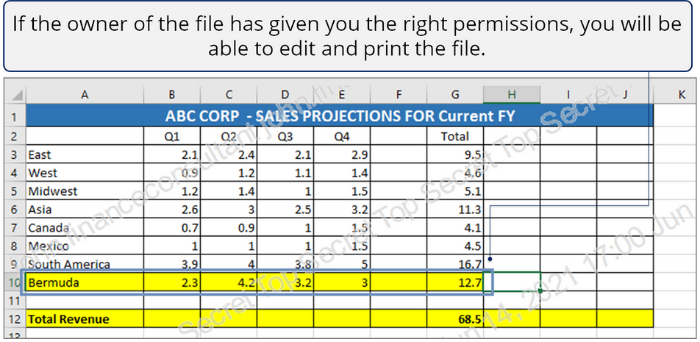Accessing files and emails on Windows
In this section, we'll learn how to access Seclore files and emails on Windows desktop.
Get started.
Accessing a Seclore email
Accessing a Seclore file
Accessing a Seclore email
What you need
- An Internet connection.
- Permissions to install an app on your desktop. You don’t need to have full Admin privileges.
- Seclore for Windows app installed on your computer. See Install the Seclore agent on Windows for help.
- If you need help signing in, see Signing in to Seclore.
- If you don't wish to install Seclore for Windows app on your computer, you can open the emails in your browser.
Audio/Video demonstration
Step-by-step
![]()
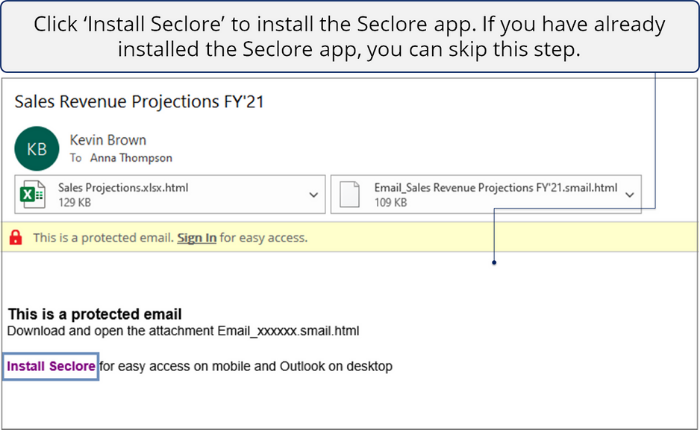
![]()
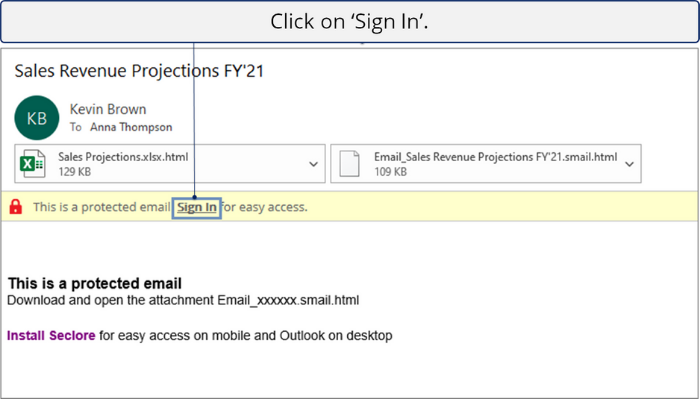
![]()
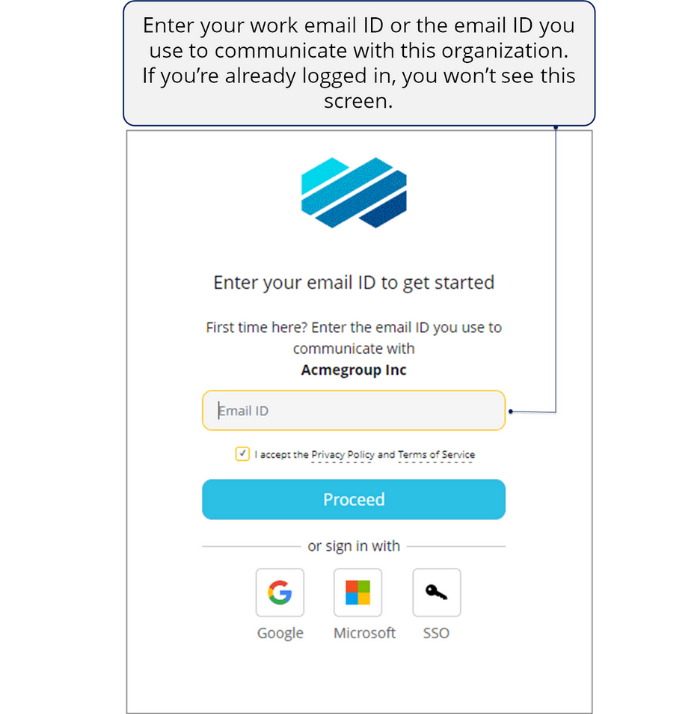
![]()
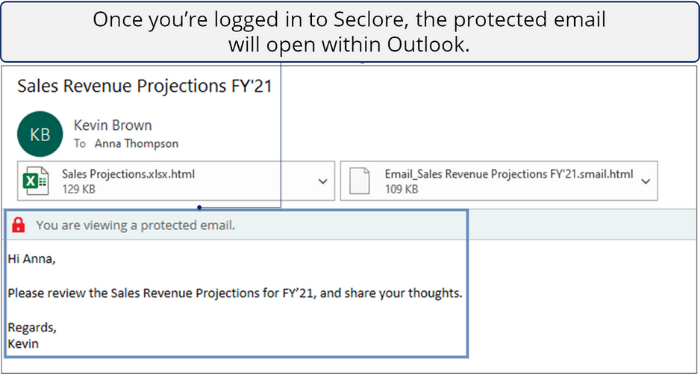
Similarly, you can open classified emails within Outlook.
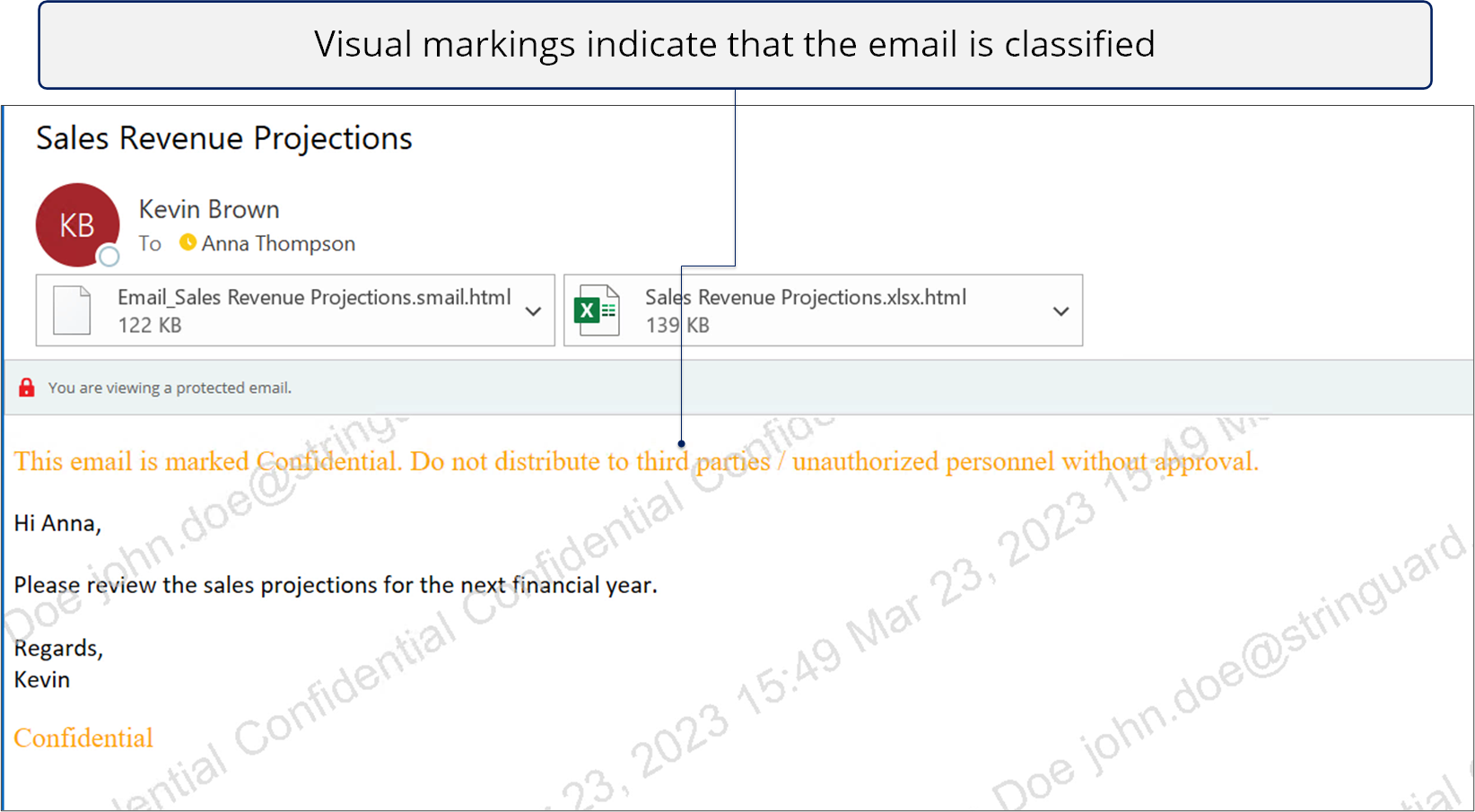
![]()
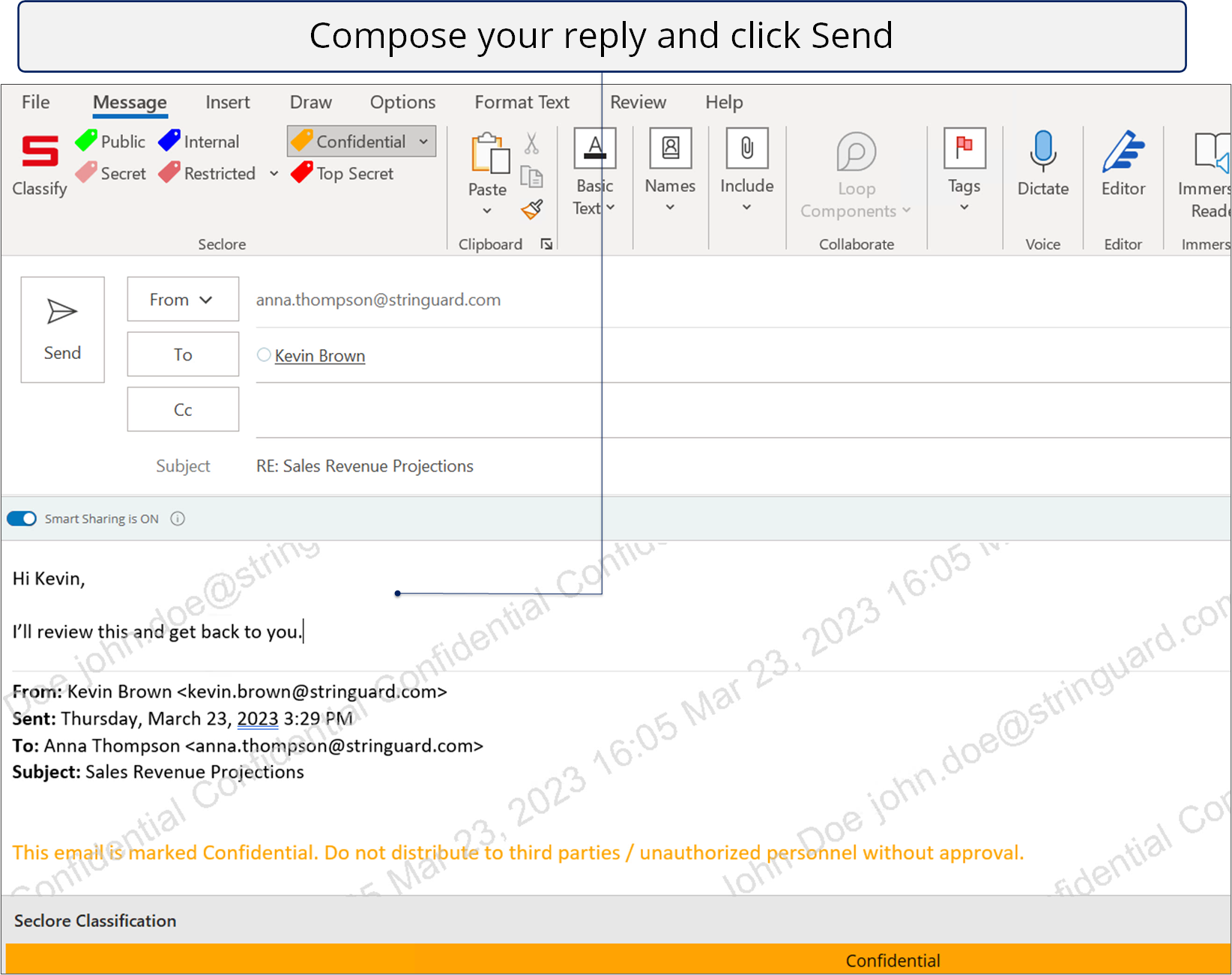
*If your organization has configured classification labels and made them available to you, you will see the labels in the Office ribbon. You can change the classification of unprotected emails while replying/forwarding to match the sensitivity of the new content.
Click here to learn how to change the classification of emails>>
Accessing a Seclore file
What you need
- An Internet connection.
- Permissions to install an app on your desktop. You don’t need to have full Admin privileges.
- Seclore for Windows app installed on your computer. See Install the Seclore agent on Windows for help.
- If you need help signing in, see Signing in to Seclore.
- If you don't wish to install Seclore for Windows app on your computer, you can open the files in your browser.
Audio/Video demonstration
Step-by-step
![]()
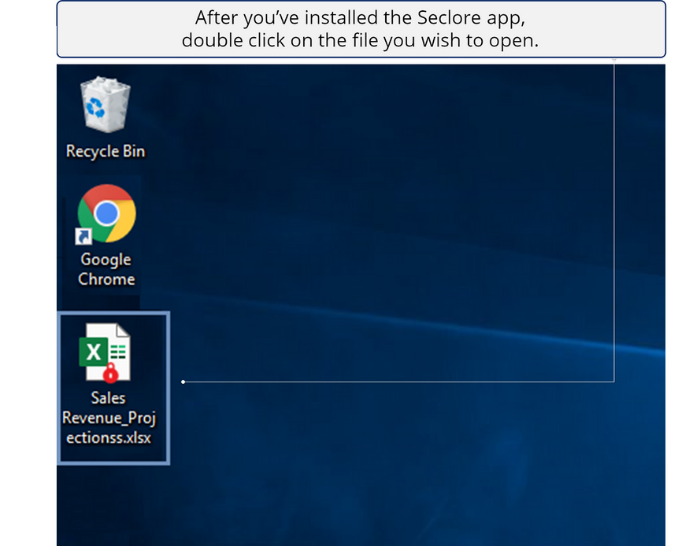
![]()
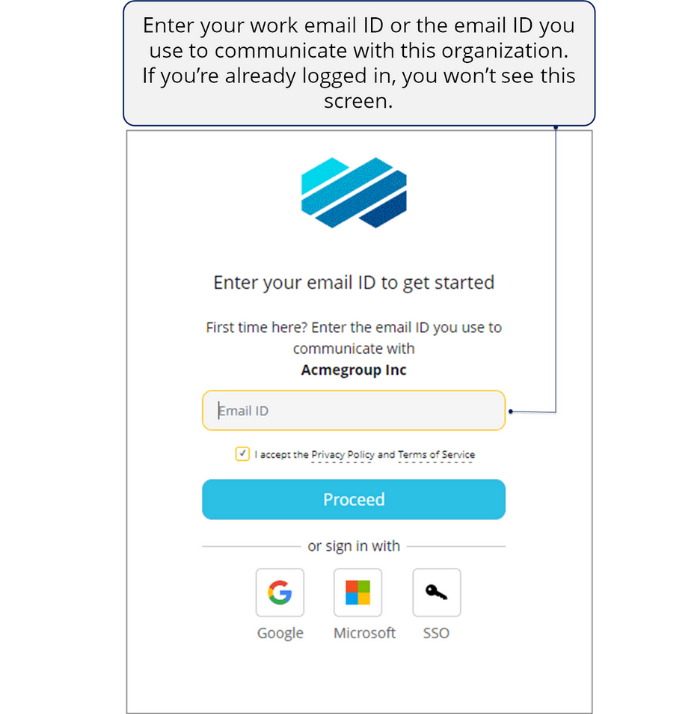
![]()
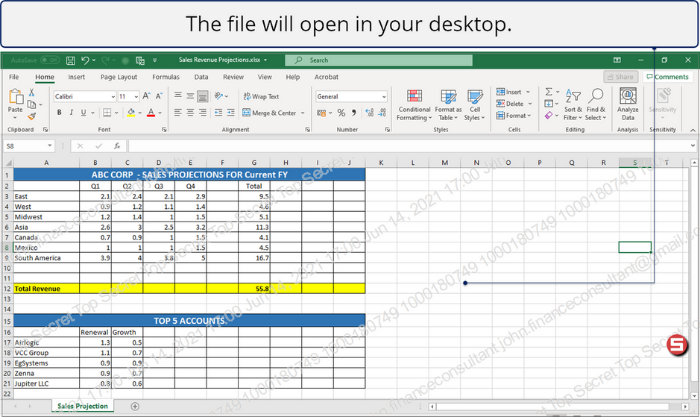
Similarly, you can open classified files on your desktop.
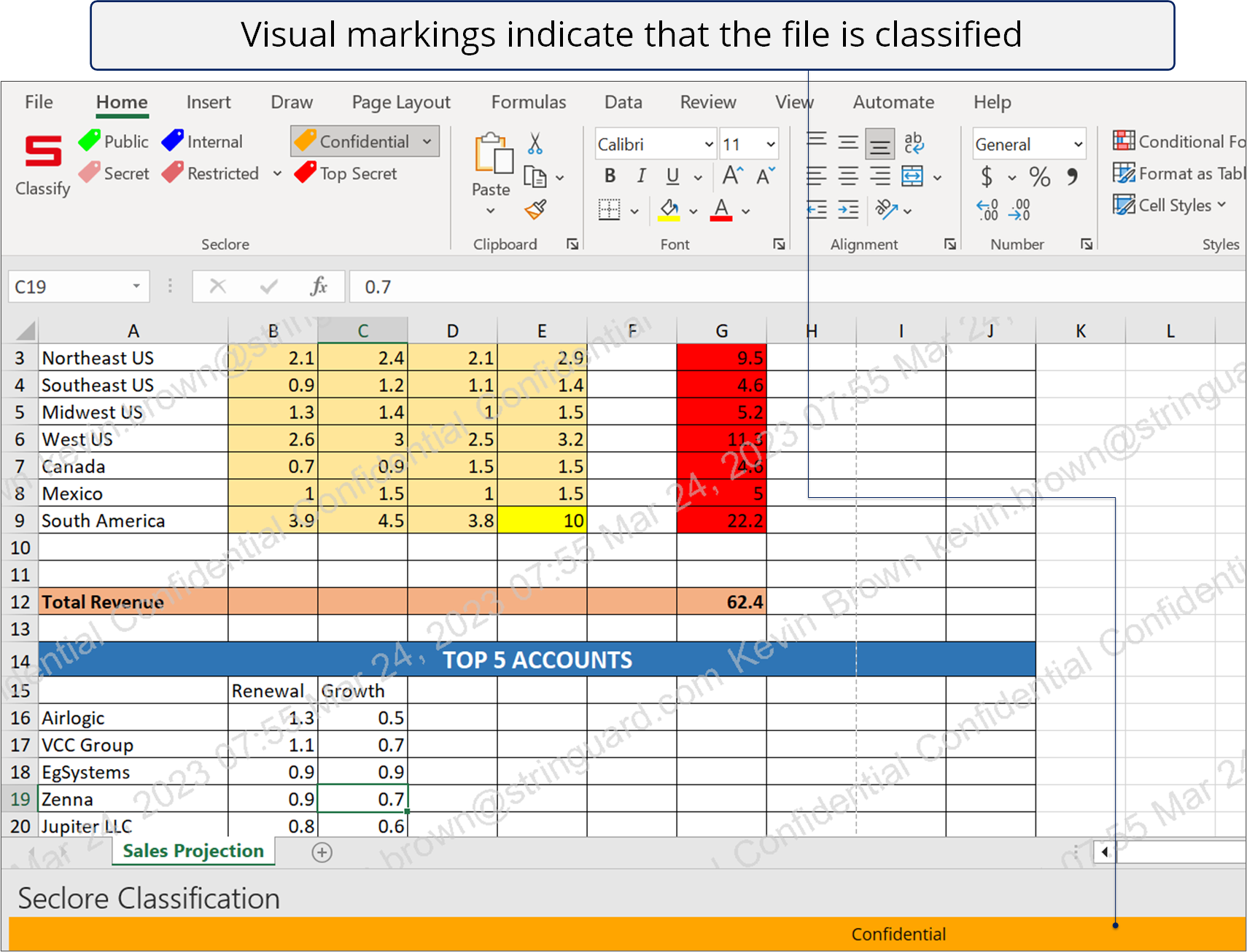
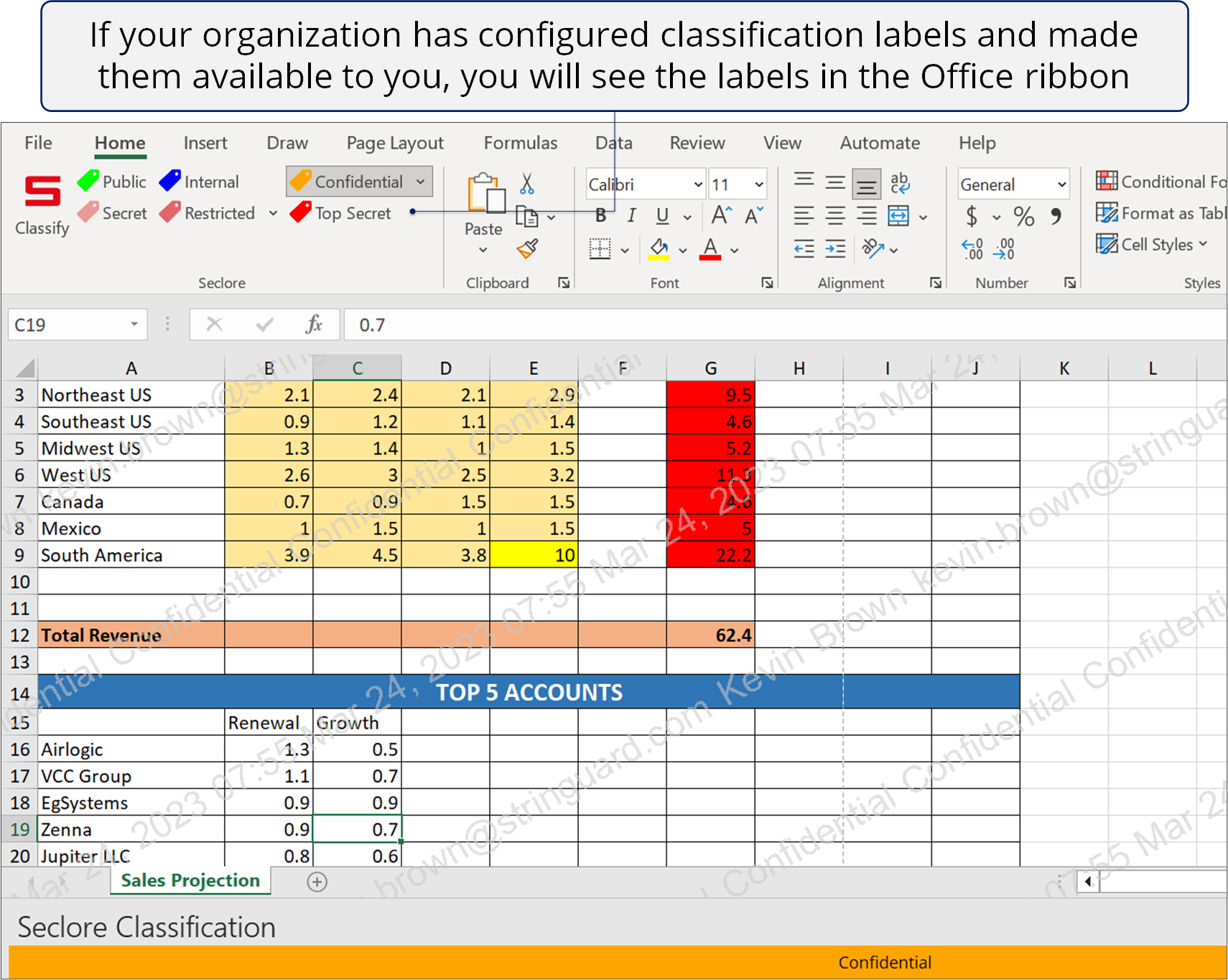
*You can also change the classification of unprotected files to match the sensitivity of the newly added content.
Click here to learn more about changing the classification of files>>
![]()
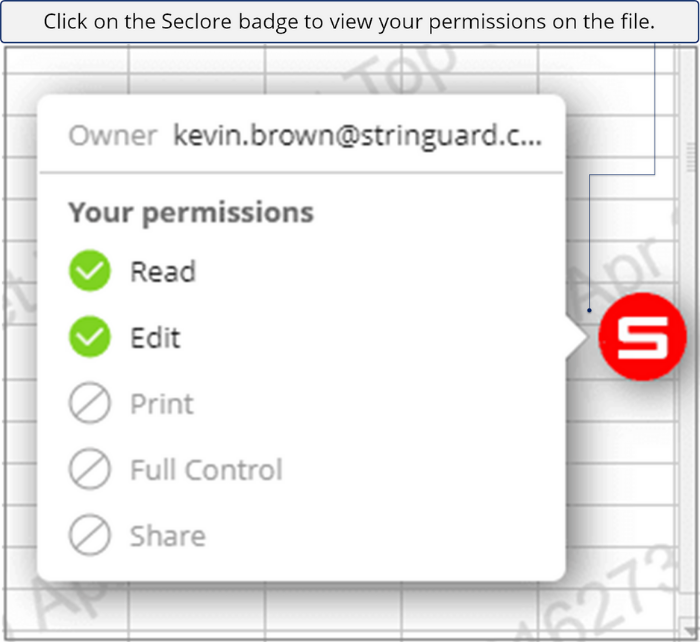
![]()