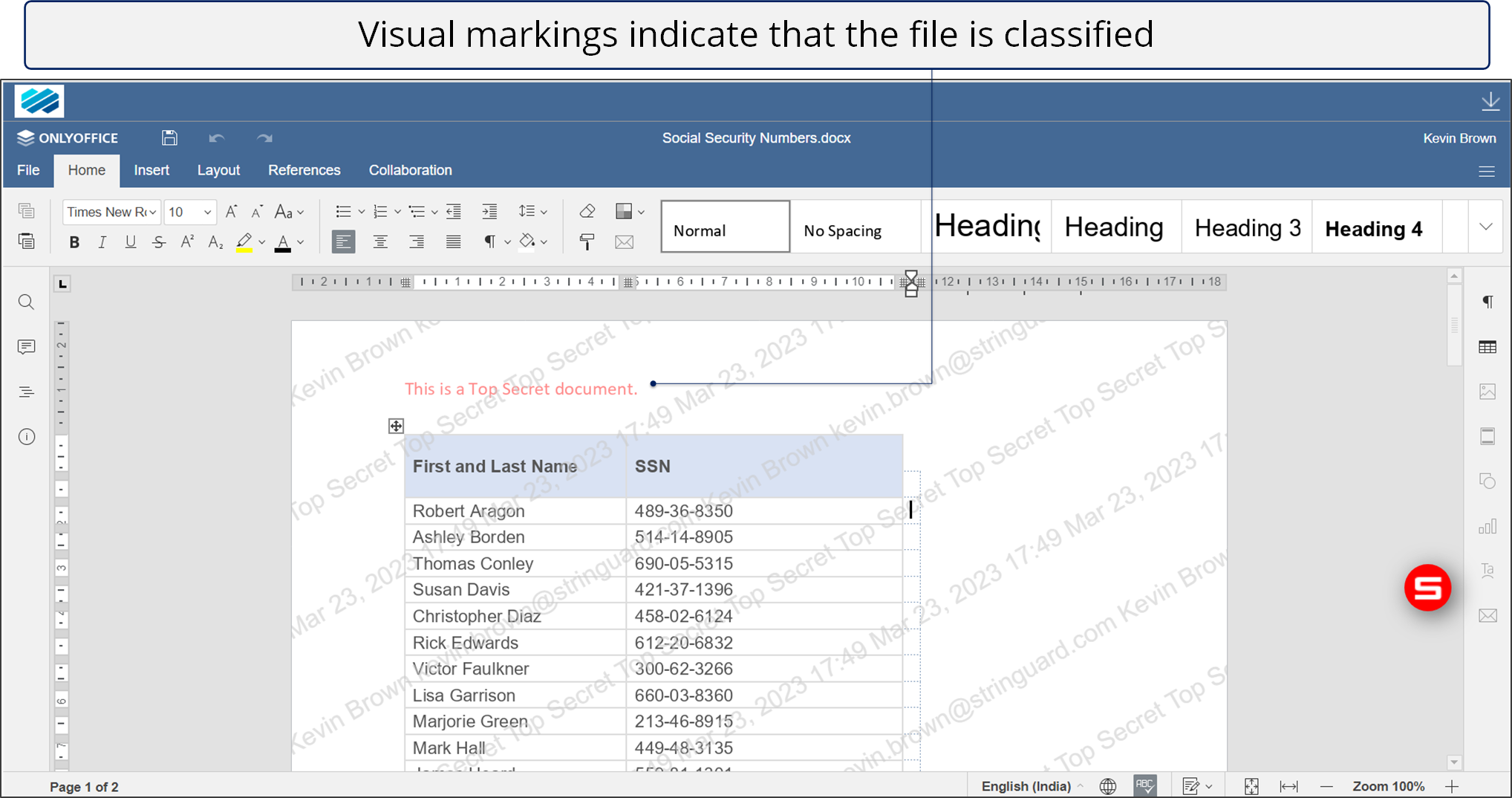Accessing files and emails in your browser
In this section, we'll learn how to access files and emails in a browser without installing any app.
Get started.
Accessing a Seclore email
Accessing a Seclore file
Accessing a Seclore email
What you need to know
- Have you received a Seclore-protected email?
- You can now enjoy a simplified, one-click access experience for opening protected emails online.
- The protected email body can be accessed through a link presented as the 'View Email' button.
- Clicking on this button will open the email body in the Secure Email viewer, accessible through desktop browsers and the Seclore Mobile App.
- You can also reply to the email using our Secure Email Viewer.
- When you reply to classified emails from the Secure Email Viewer, the classification of the email will not be retained.
- You must be signed in to Seclore.
-
If you need help signing in, see Signing in to Seclore.
Step-by-step
![]()
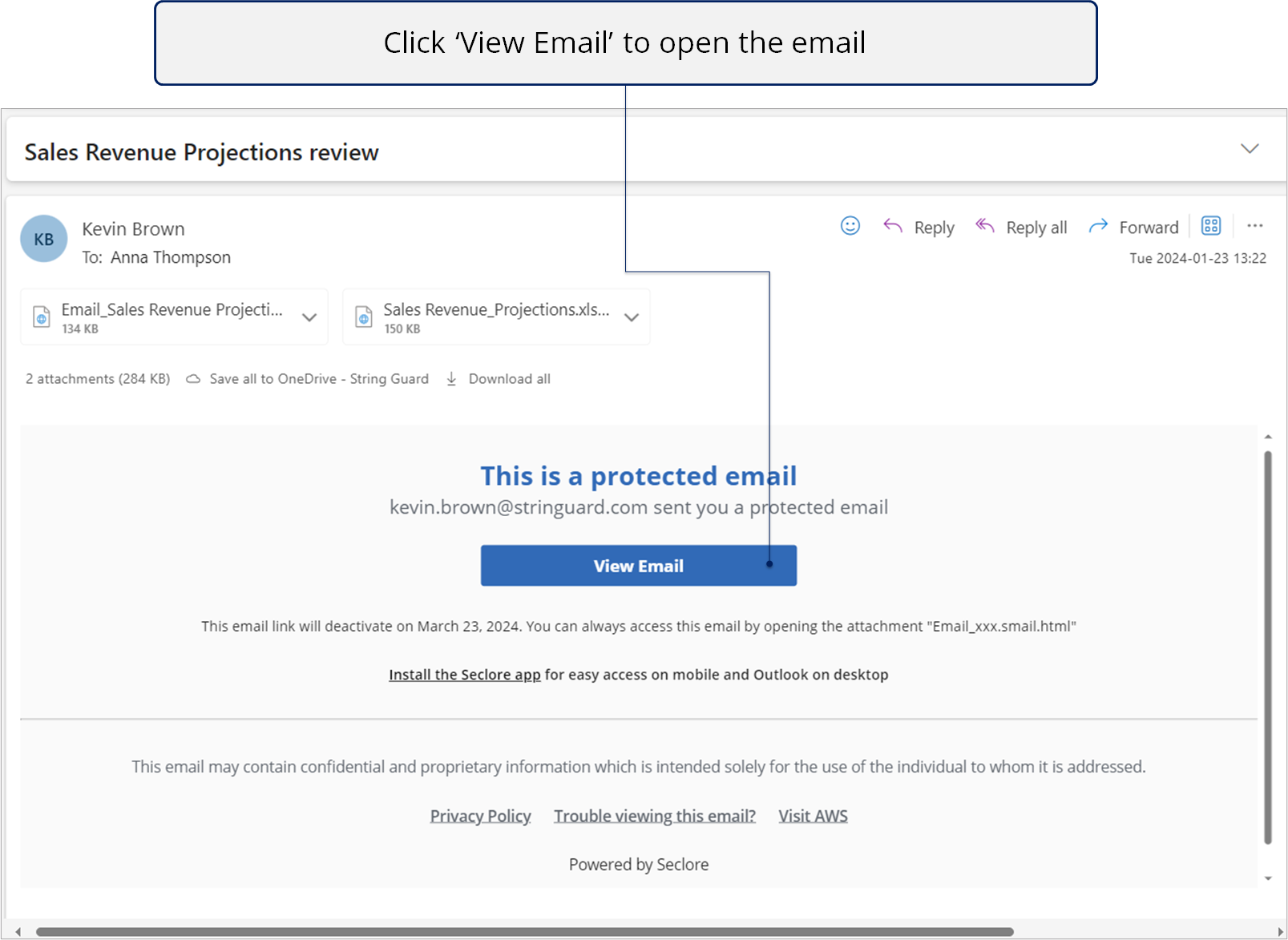
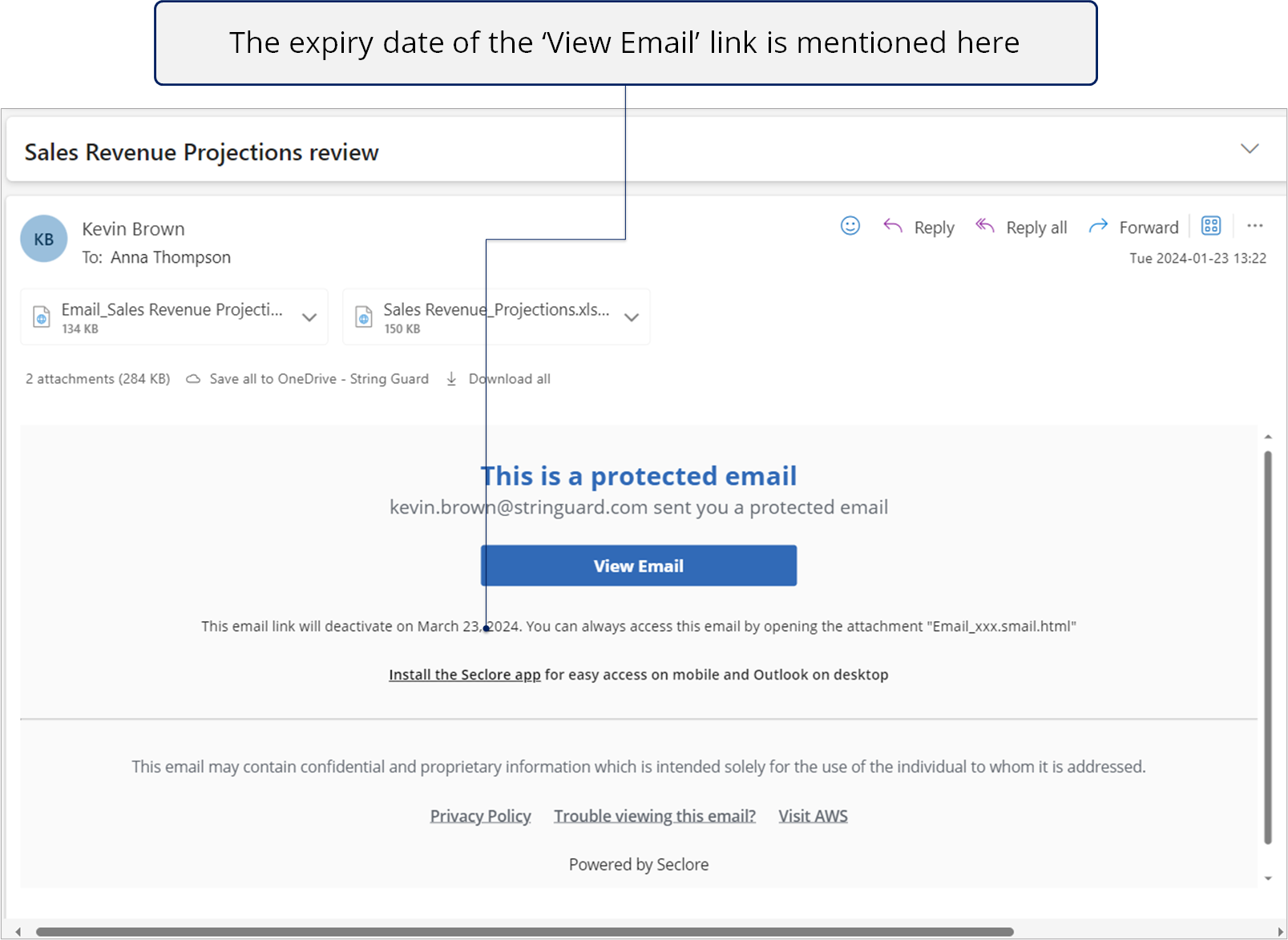
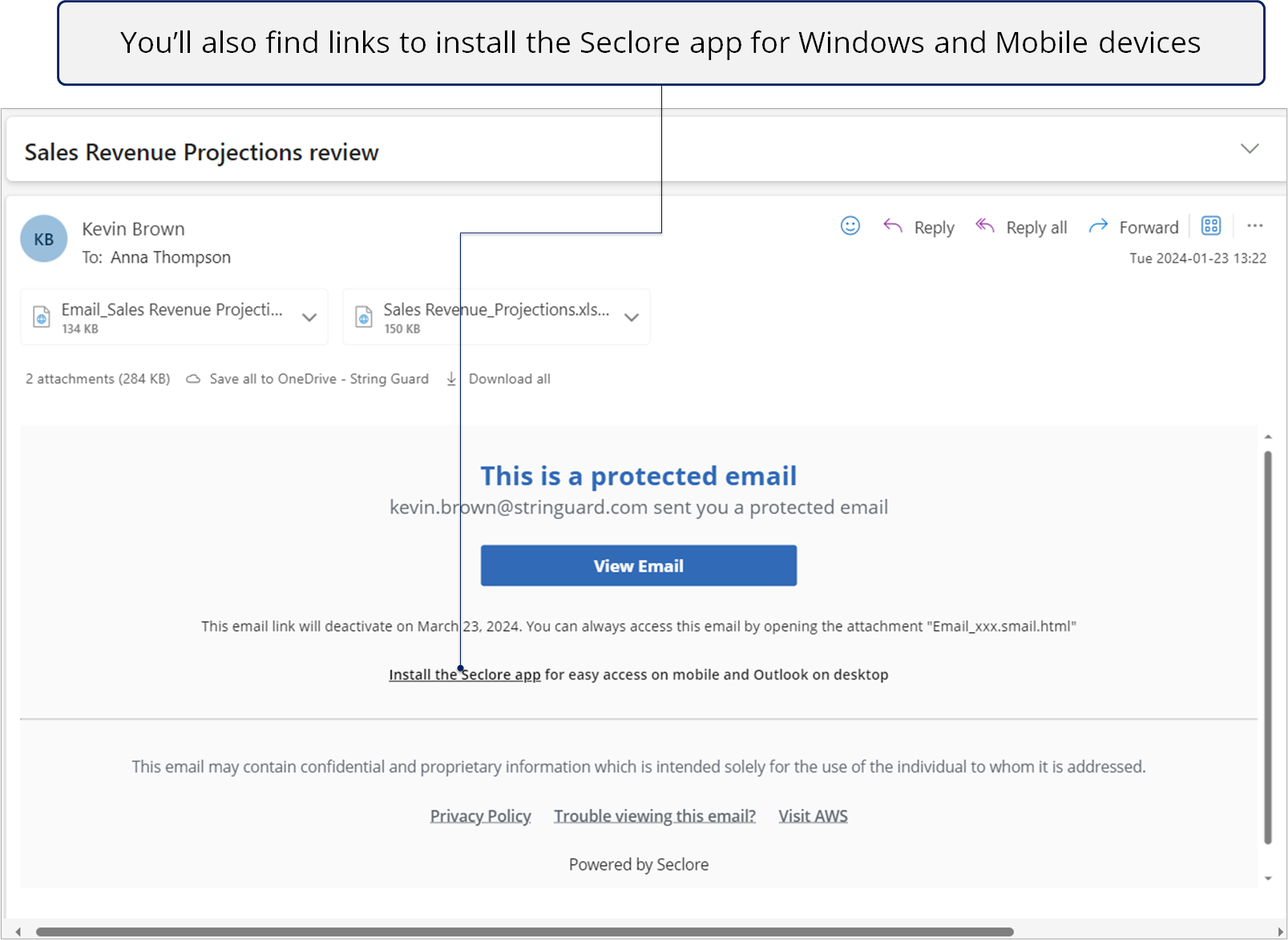
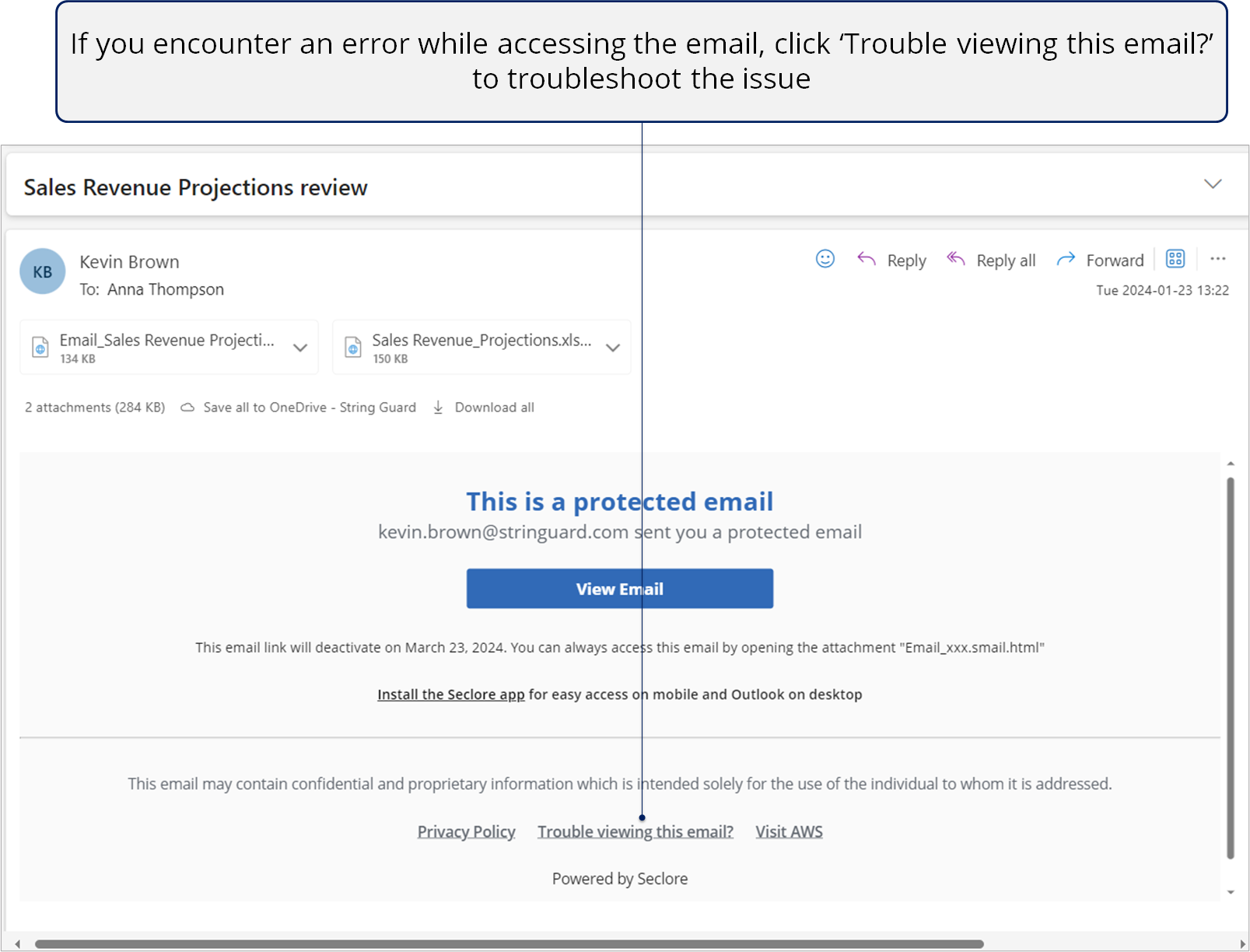
![]()
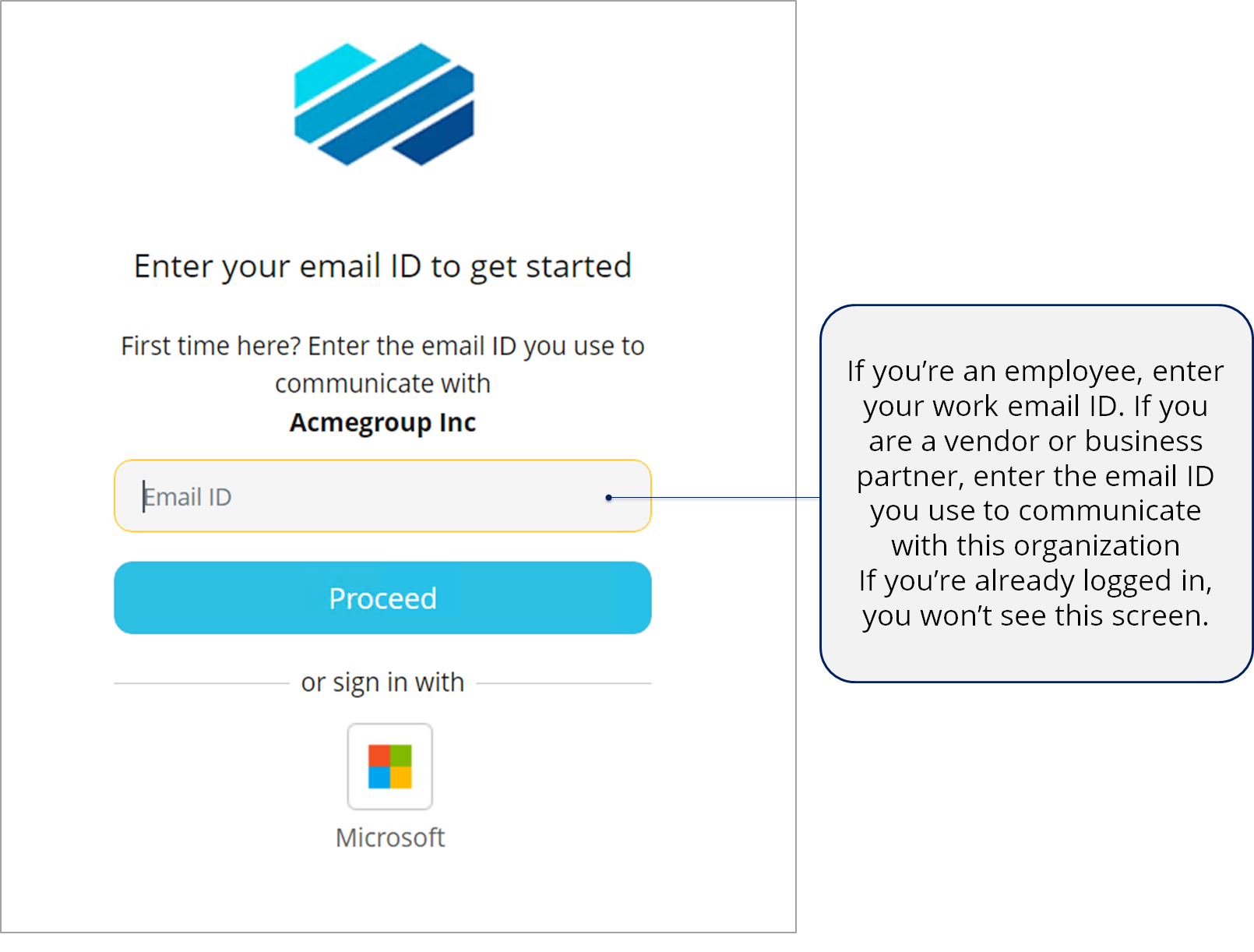
*If you are already logged in, you won't see this screen.
![]()
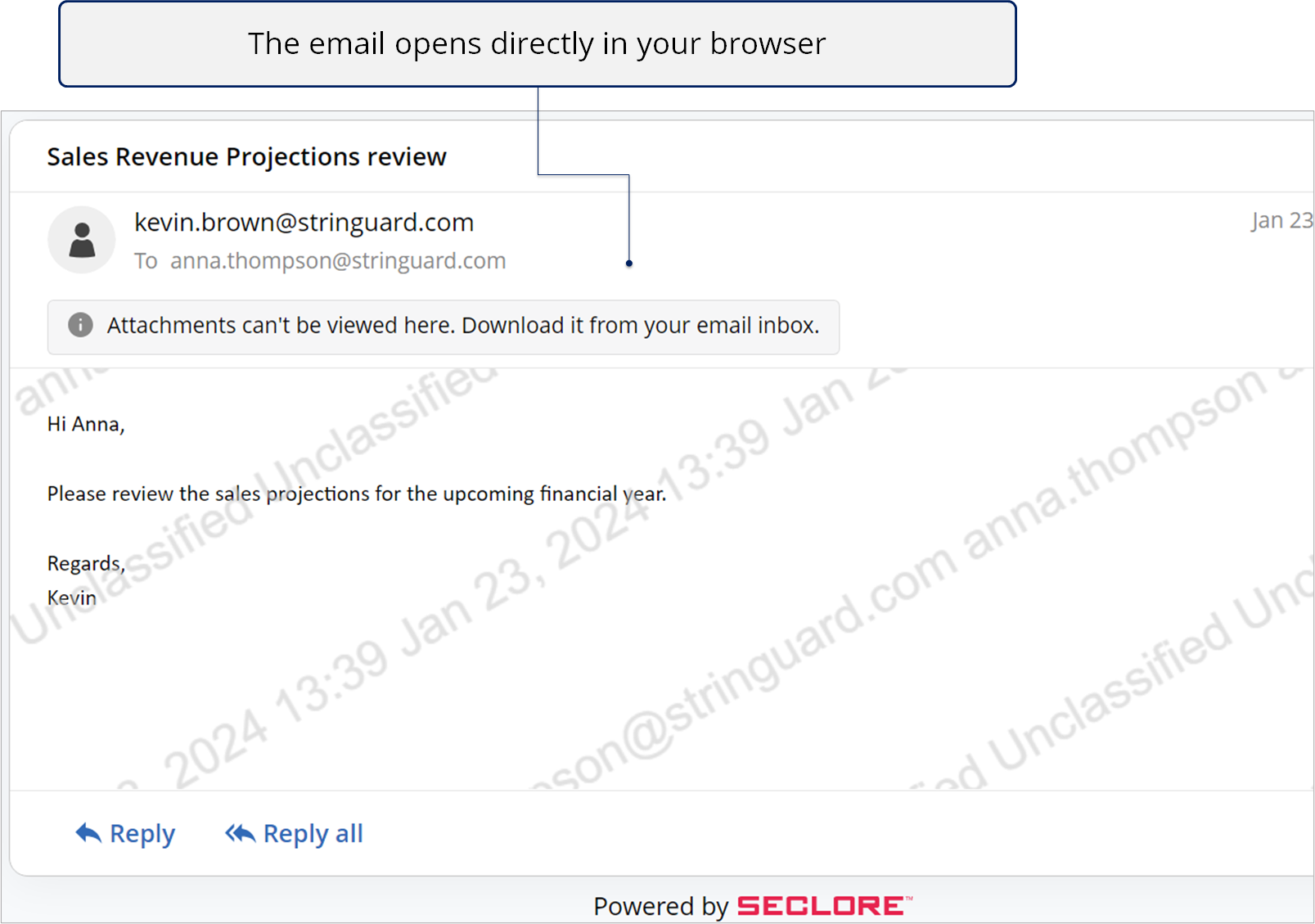
![]()
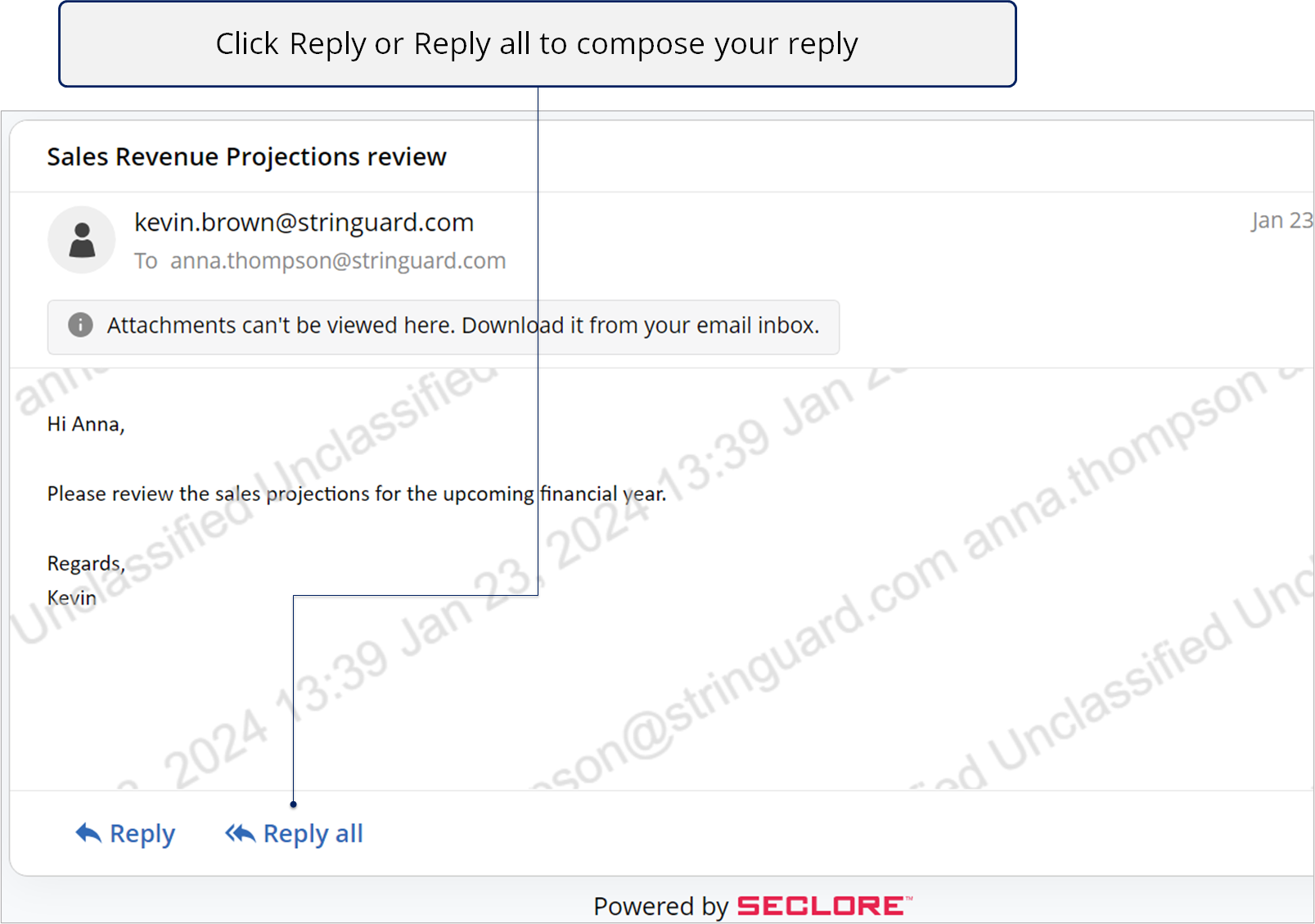
You can also add attachments while replying to the protected email from your browser.
- When protected files are attached to the email, permissions will be shared via Smart Sharing if the user attaching the file has Share permission.
- System administrators can configure the permissions to be applied on unprotected files attached to protected emails on the Policy Server portal.
- If the permissions are not defined, users will get Full Control and Share permissions on the attachment.
- The file owner of these attachments will be the sender of the protected email.
Upon sending the response, a copy of your response will be emailed to you.
Similarly, you can open classified emails in your browser.
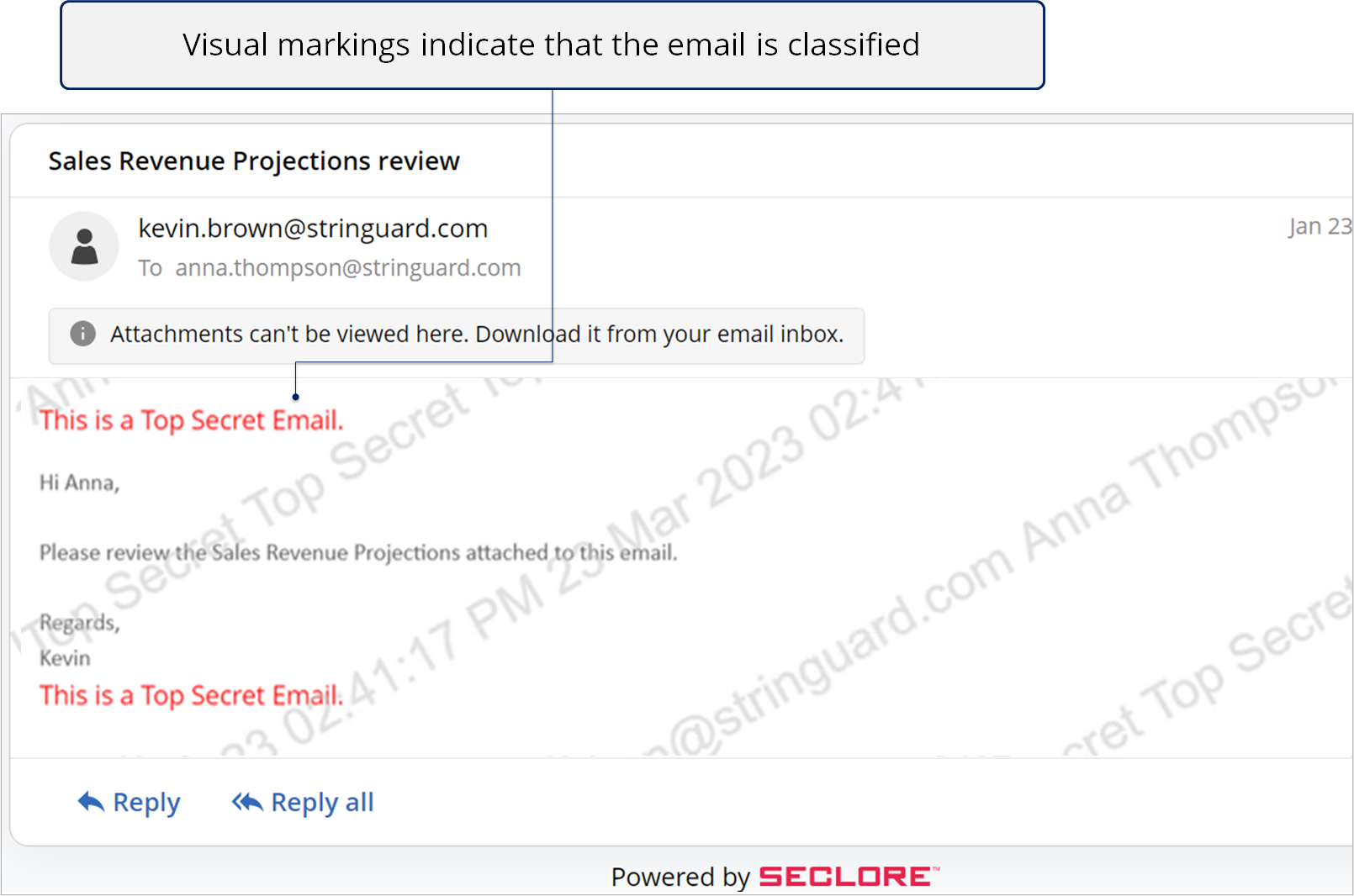
*When you reply to classified emails from browser, the classification of the email will not be retained.
Accessing a Seclore file
What you need to know
- Have you received a Seclore-protected file?
- You can open such files in your browser without installing any software.
- You can make edits to the file online and download the edited copy.
- We’ll also email a copy of the edited file to you.
- You must be signed in to Seclore.
- If you need help signing in, see Signing in to Seclore.
Step-by-step
![]()
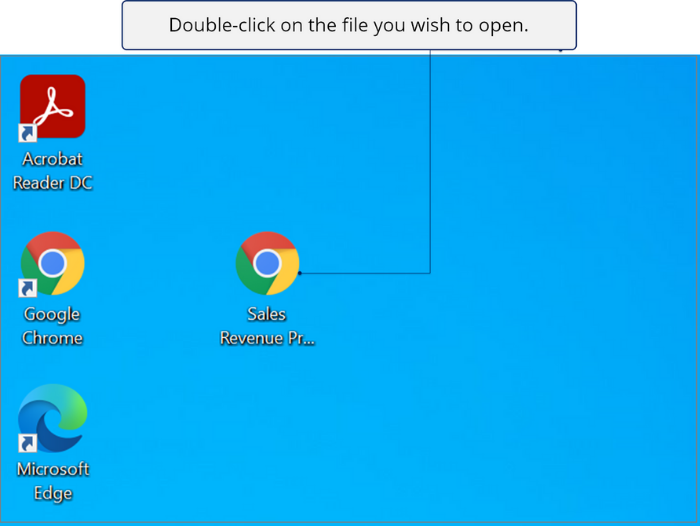
![]()
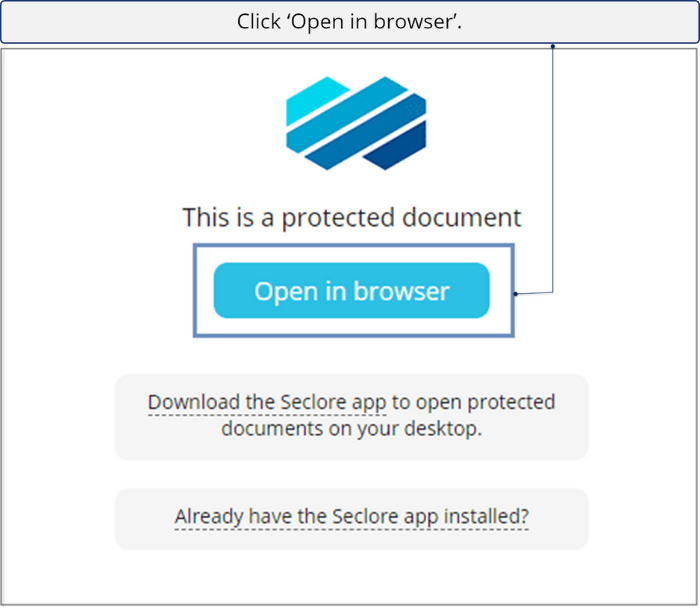
![]()
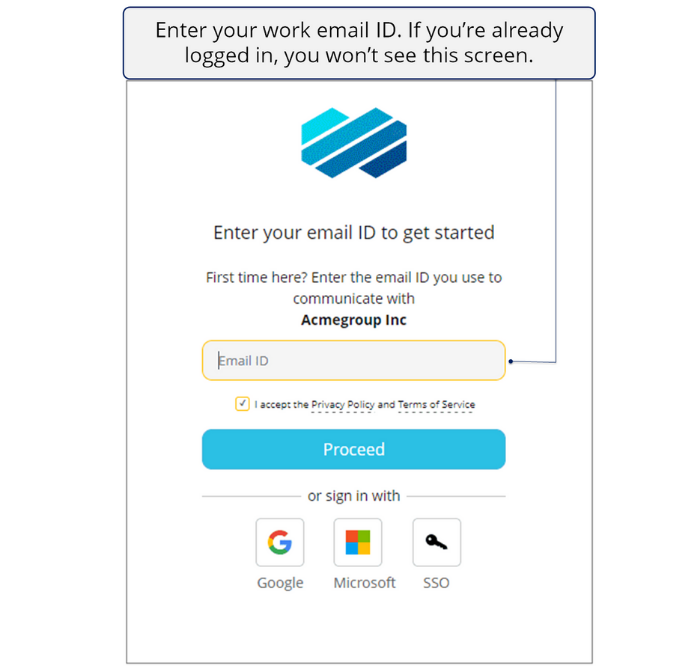
![]()
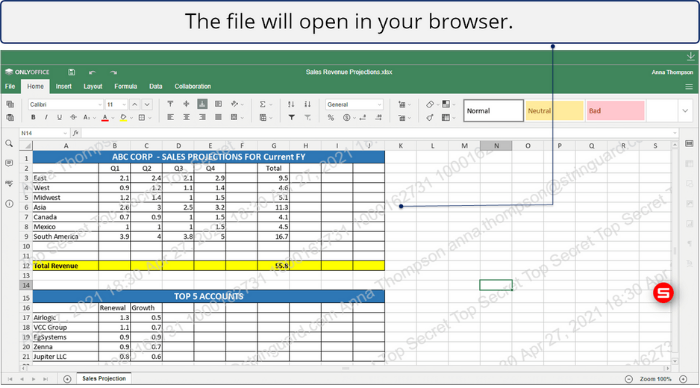
![]()
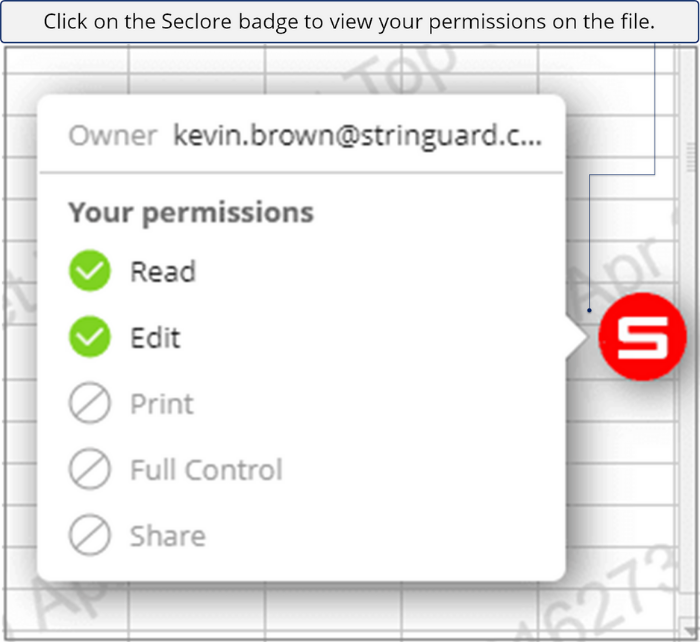
![]()
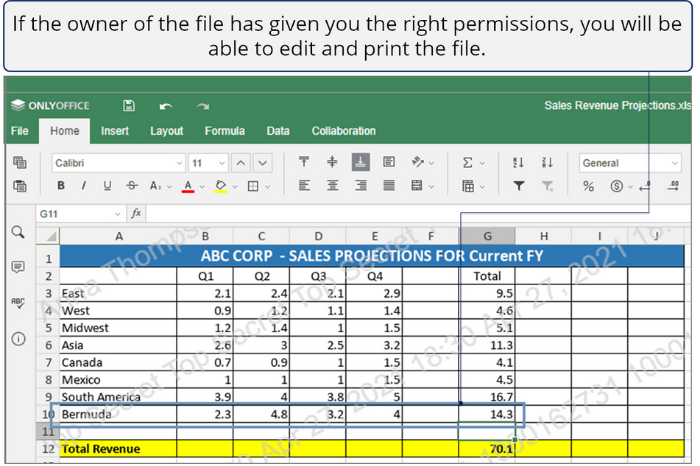
![]()
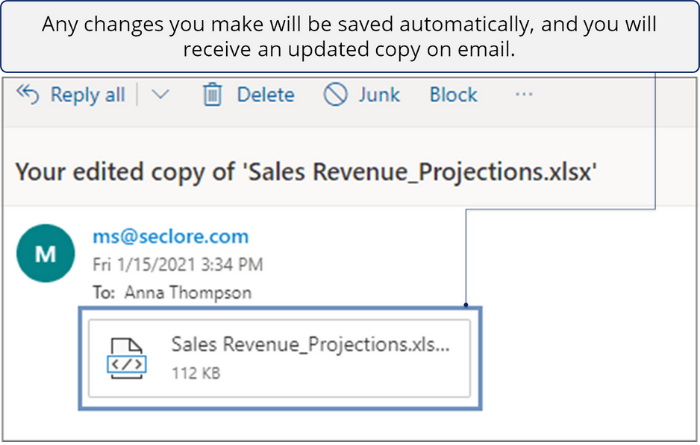
![]()
Similarly, you can open classified files in your browser.