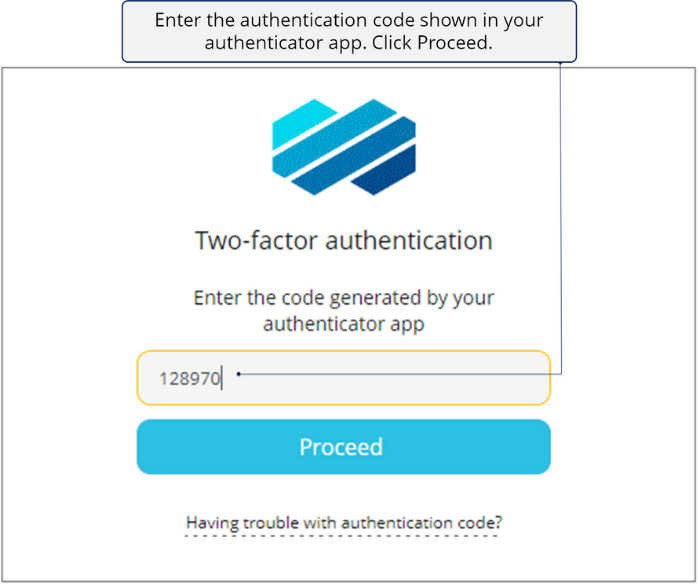Signing in to Seclore
Depending on the settings chosen by your enterprise or the enterprise you received your protected file from, you’ll see different options to sign in to Seclore.
Default sign-in - Default email ID and password fields. Signing in for the first time.
Signing in with Google, Microsoft, and SSO - You may see options to sign in with Google, Microsoft, and/or any other authentication provider chosen by your enterprise.
Two-factor authentication (2FA) - If your enterprise has set up 2FA, you need to go through a second step of authentication by entering a time-based one-time password (TOTP). TOTPs are generated by authenticator apps; thus, you need to enrol with an authenticator app first.
Default sign-in
![]()
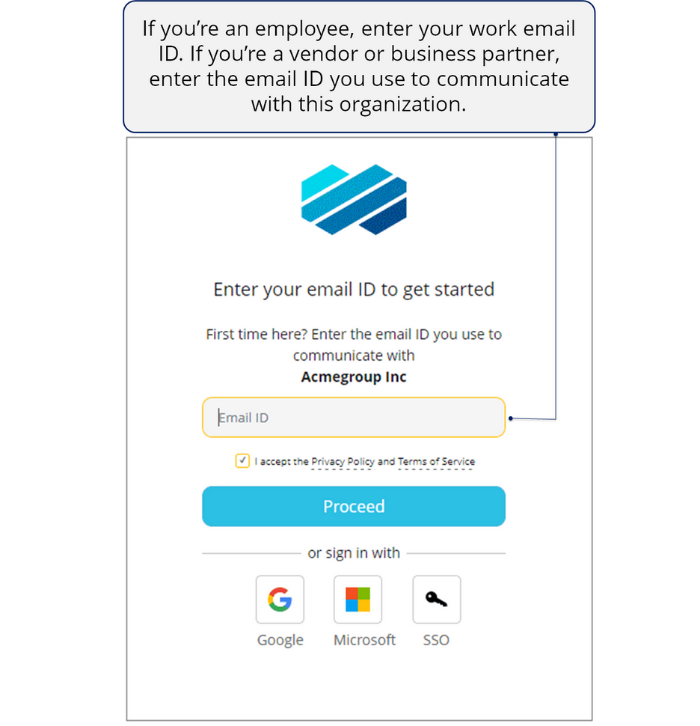
![]()
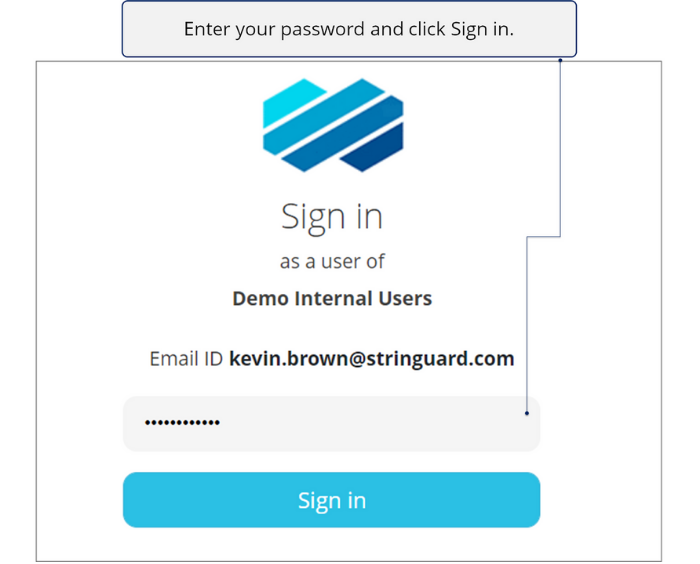
![]()
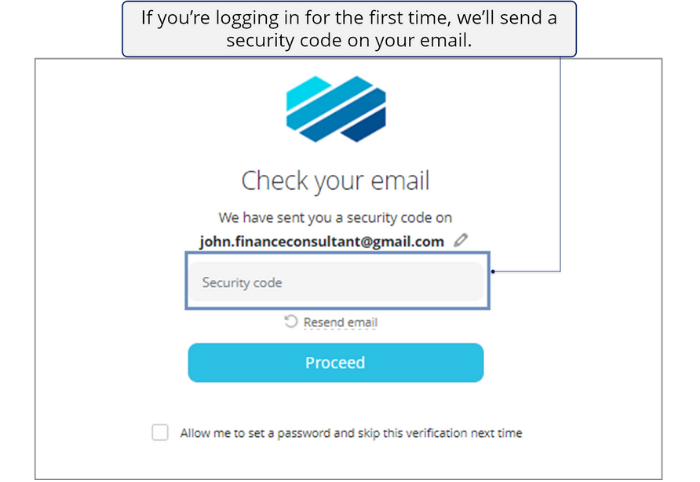
![]()
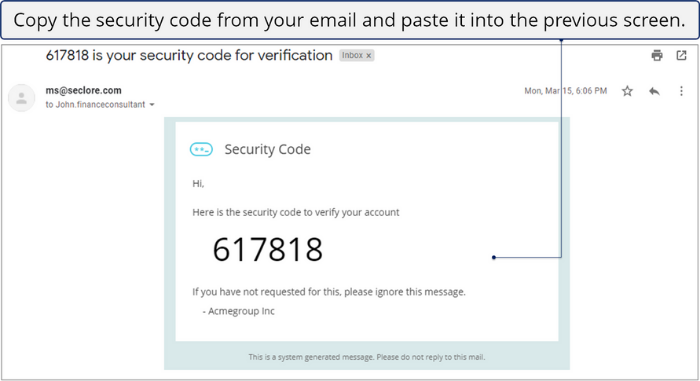
Signing in with Google, Microsoft, and SSO
![]()
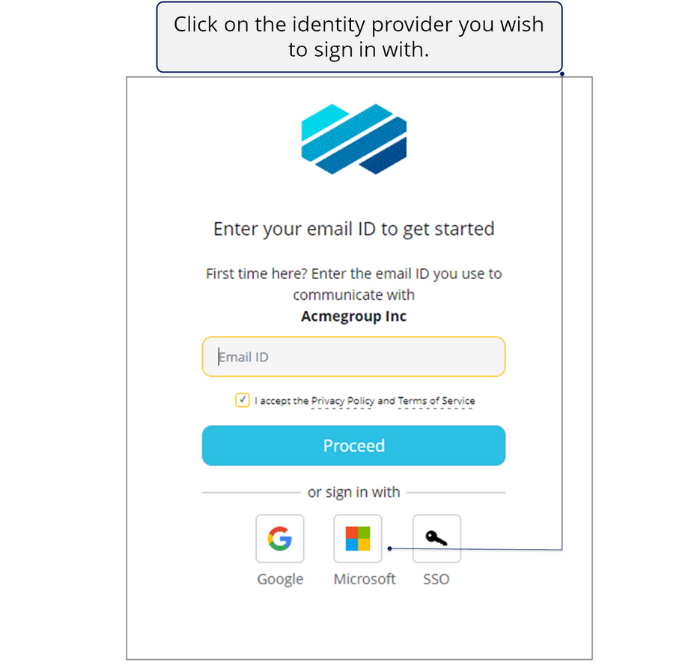
![]()
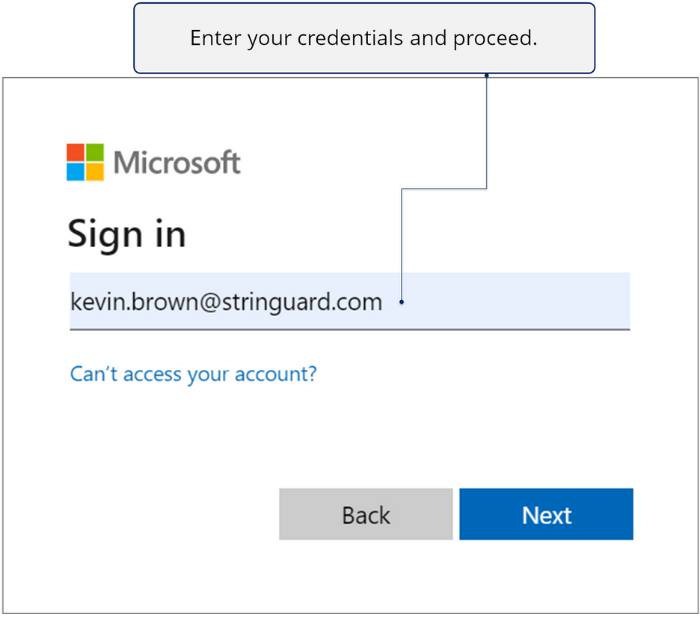
Two-factor authentication (2FA)
One-time enrolment with an authenticator app
![]()
Sign in with any of the methods mentioned above.
![]()
Install any authenticator app on your mobile. You can go with Microsoft authenticator, Google authenticator, or any other similar app.
![]()
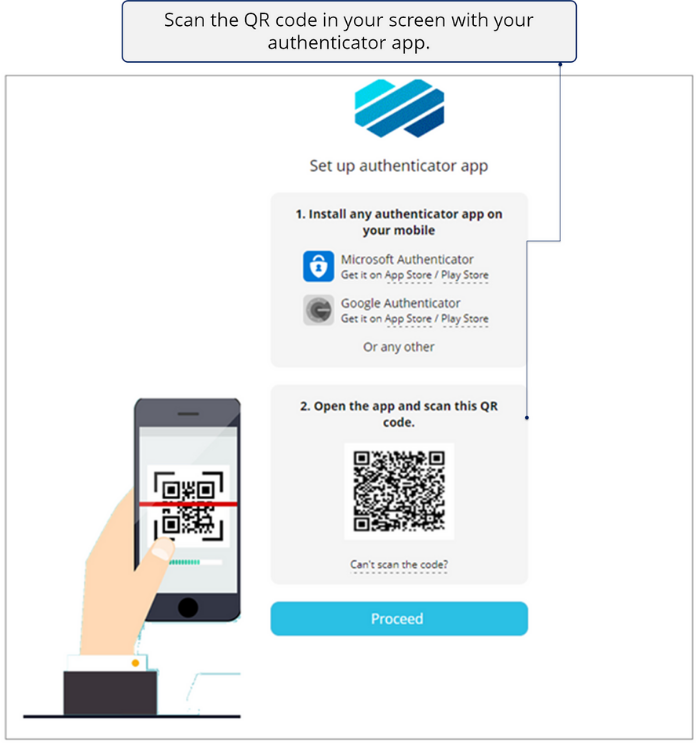
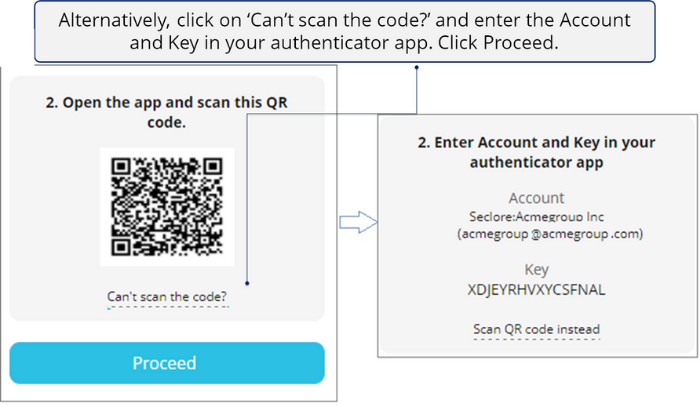
Signing in with 2FA
![]()
Sign in with any of the methods mentioned above.
![]()