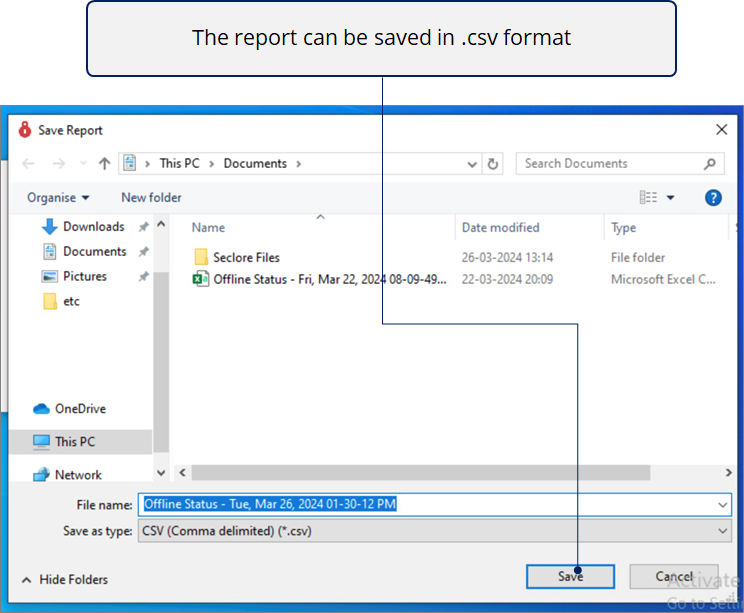Checking Automated Offline Access on Protected Files
In this section, we'll see how to view the Automated Offline Access status of your protected files. We'll also look at the steps to renew the expired licenses for end users.
What you need to know
- Enabling offline access for protected files lets authorized users access the protected files even when they’re not connected to the internet.
- Offline access will be enabled automatically for protected files in the user’s desktop folders whitelisted by admins.
- Users can now check the status of offline access for the required protected files before going offline for their desired duration., ensuring uninterrupted accessibility in offline environments.
- If the feature is enabled by the organization, users can click ‘Check offline status’ in the Seclore tray and check if all protected files in configured folders are available for offline use along with the earliest expiry date.
- Further, users can simply click a button to renew the expiry date or enable offline access for files that are not enabled yet.
- To ensure more visibility and certainty, users can view a report with the offline status and expiry date of each protected file in configured folders.
- You must be signed in to Seclore.
- If you need help signing in, see Signing in to Seclore.
Step-by-step
![]()
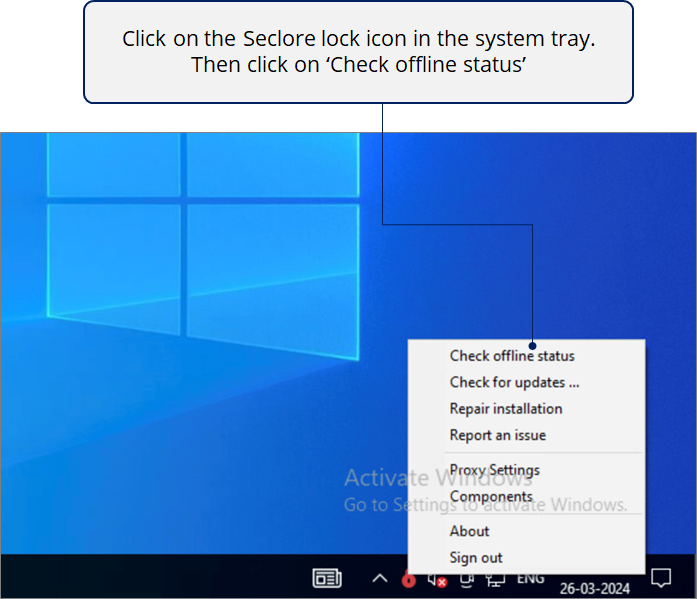
![]()
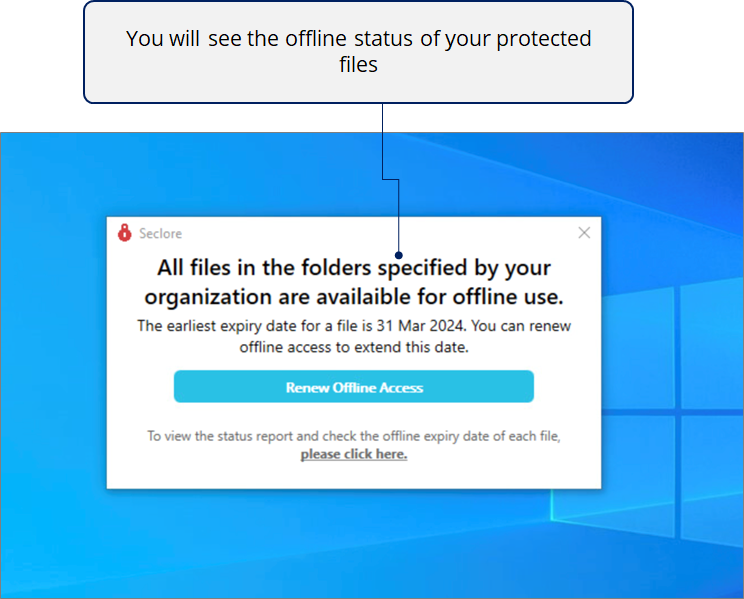
![]()
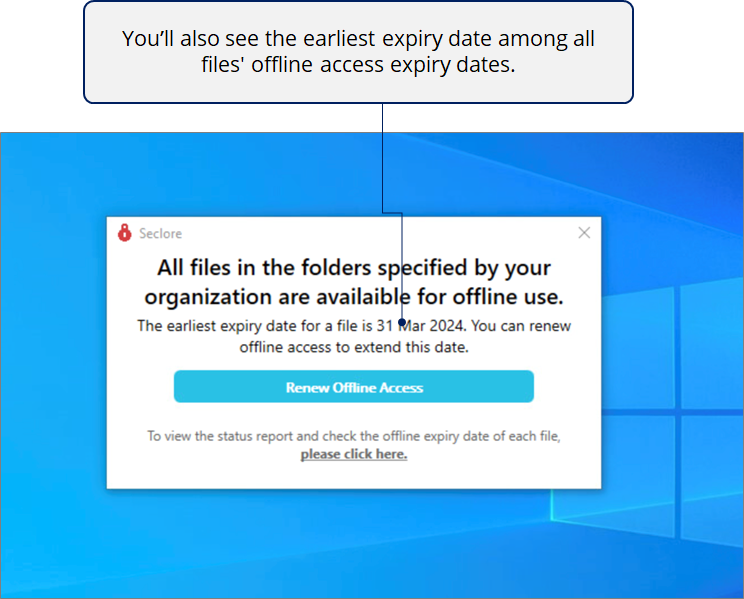
You may see the following message if Auto offline access on protected files has not been enabled for users yet.
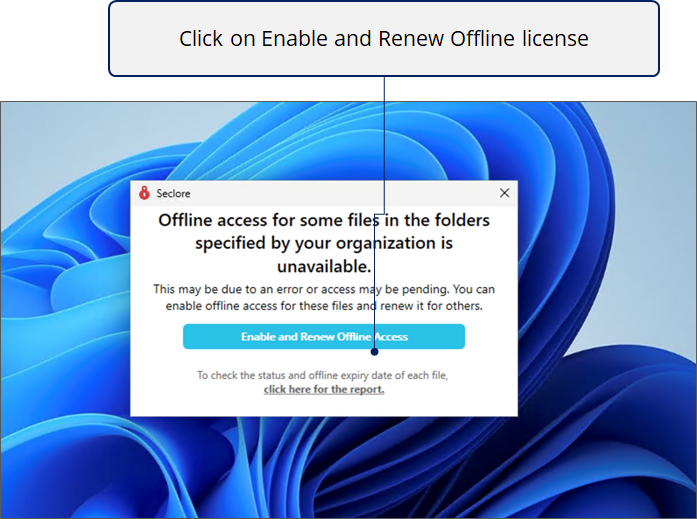
![]()
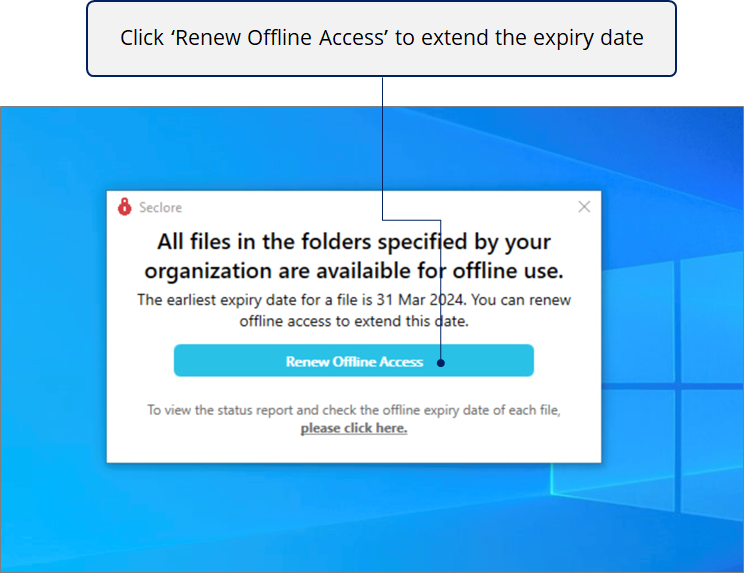
![]()
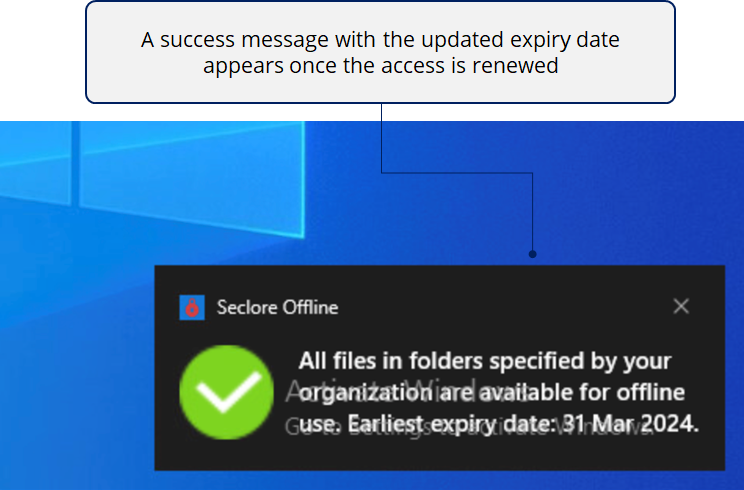
![]()
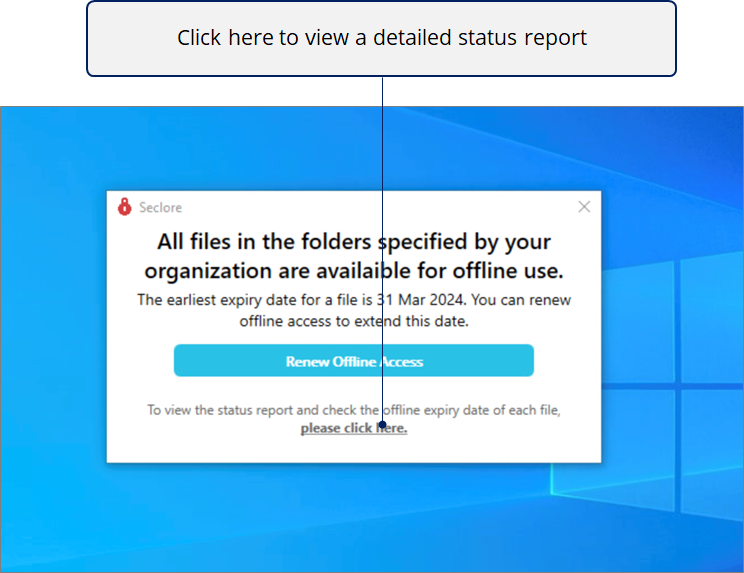
![]()