Licensing
As a System Administrator, you can view licensed components and users in your Policy Server.
Log in to your Policy Server portal and click on More > Licenses. The Summary page will be displayed which will list details about your Policy Server license.
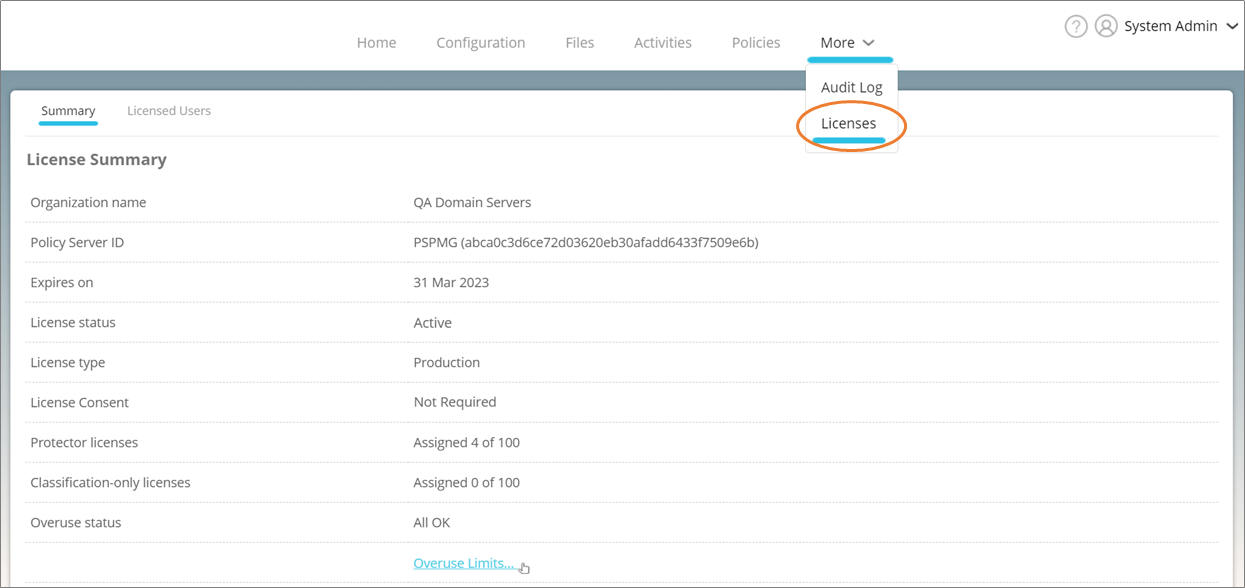
Protecting a file requires a protector license. The number of protector licenses is listed under Protector licenses. If the Automatic License Assignment feature is enabled, protector licenses are assigned automatically even beyond the number of purchased licenses. See Auto Assign License in the Security Administrator guide for more details.
The Application list contains the applications and components enabled in your system.
Viewing Licensed Users
Click on Licensed Users to view all users currently holding protector, classification, and custom policy licenses.
A protector license is required by users to protect files and is different from the Seclore Policy Server license. Classification license lets users classify files. Finally, Custom Policy license lets users create custom policies.
You can also search for licensed users by using the search box at the top. Click on Search Options to display additional filtering criteria.
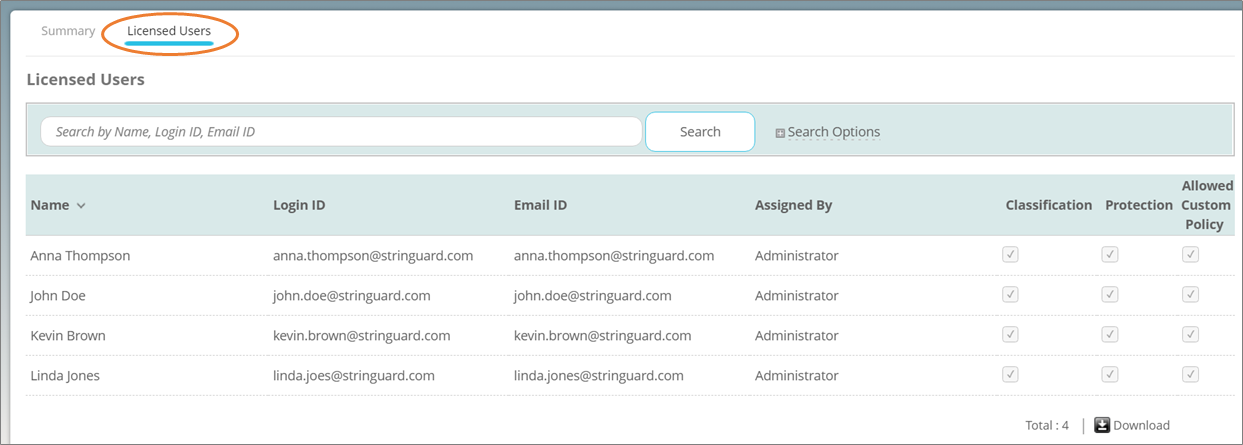
Renewing the Policy Server License
As a System Administrator, you can renew your Seclore license. Ensure that you renew your license at the appropriate time to continue accessing your system.
If your Seclore license has expired, no activity can be performed on any protected file and no user will be able to log in to the Policy Server until the license is renewed.
Ensure that you have the Seclore license file (which will be sent to you by Seclore) before performing the steps below.
- In the Windows server where Seclore Policy Server is installed, go to the following path:
...\PolicyServer\config - Rename the file PolicyServer.lic to PolicyServer.lic_OLD or take a backup of the file to a different location.
- Copy the new license file to this folder. Ensure that the file name is PolicyServer.lic.
- Restart the Apache Tomcat service.
Your license has now been updated and the system should function normally.
Note: If you are running multiple Tomcat instances, you must repeat the same procedure on all of them.
Contact support@seclore.com for further assistance.