Creating a Hot Folder
To create a new Hot Folder, log in to the Hot Folder Cabinet.
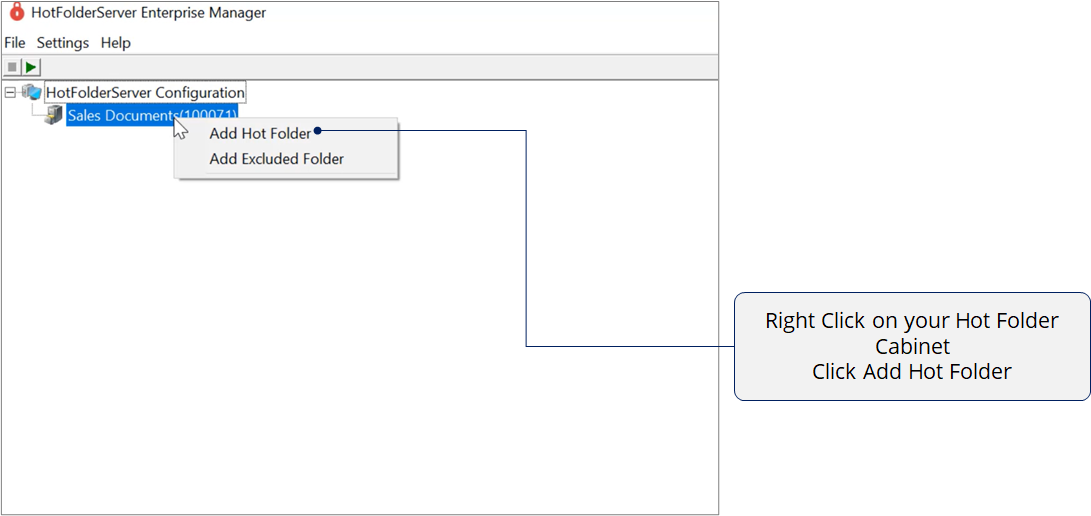
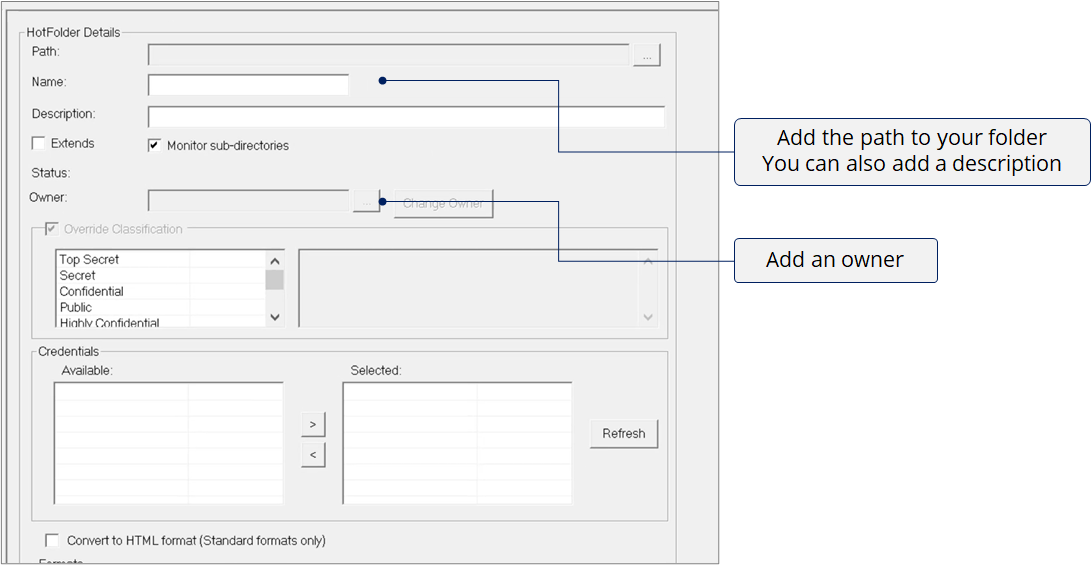
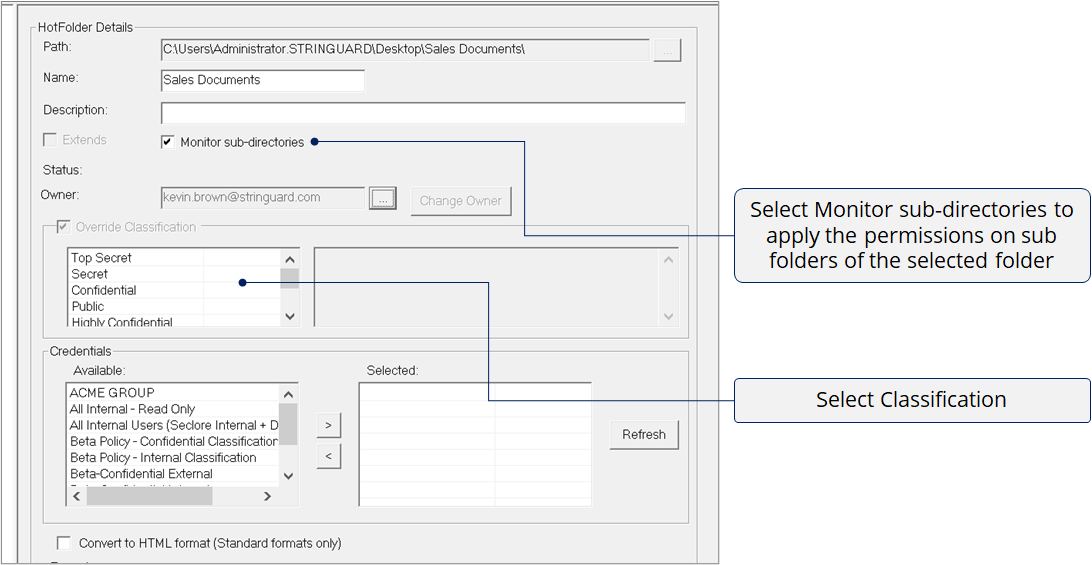
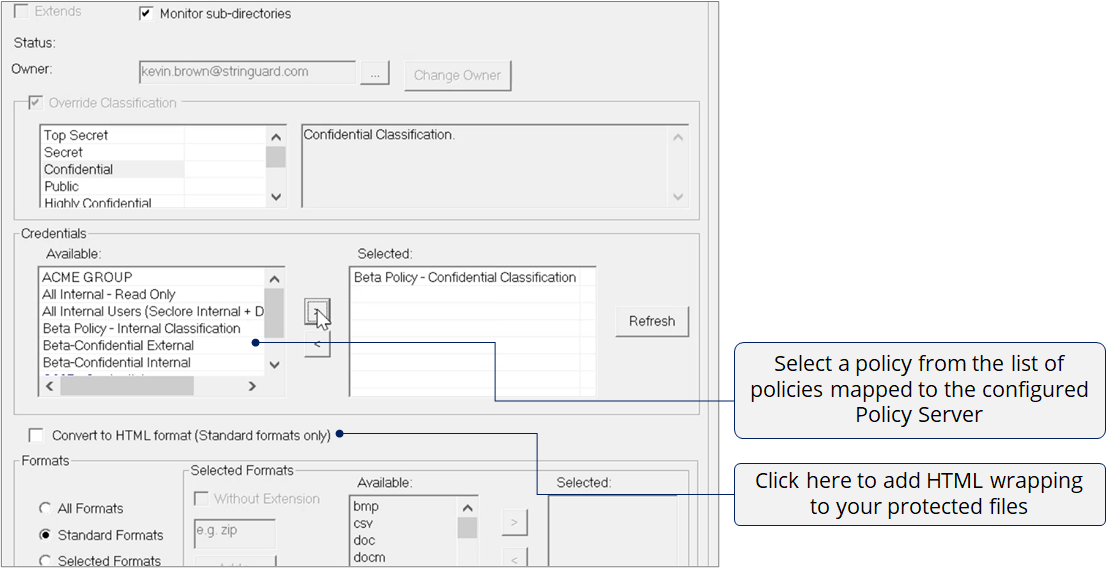
- Select the Convert to HTML format checkbox, to apply HTML wrapping to standard file formats on protection (by placing in the Hot Folder). This option is not selected by default.
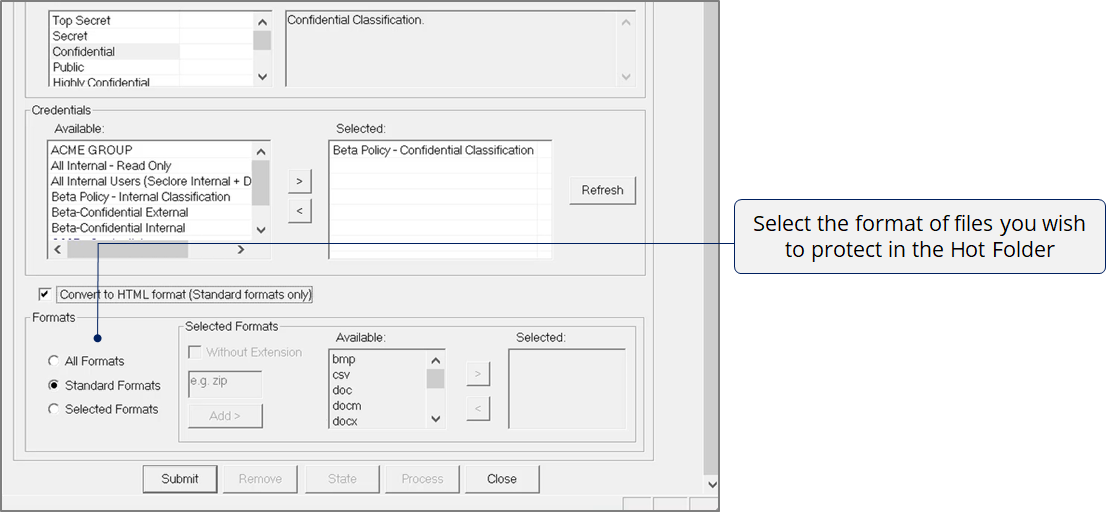
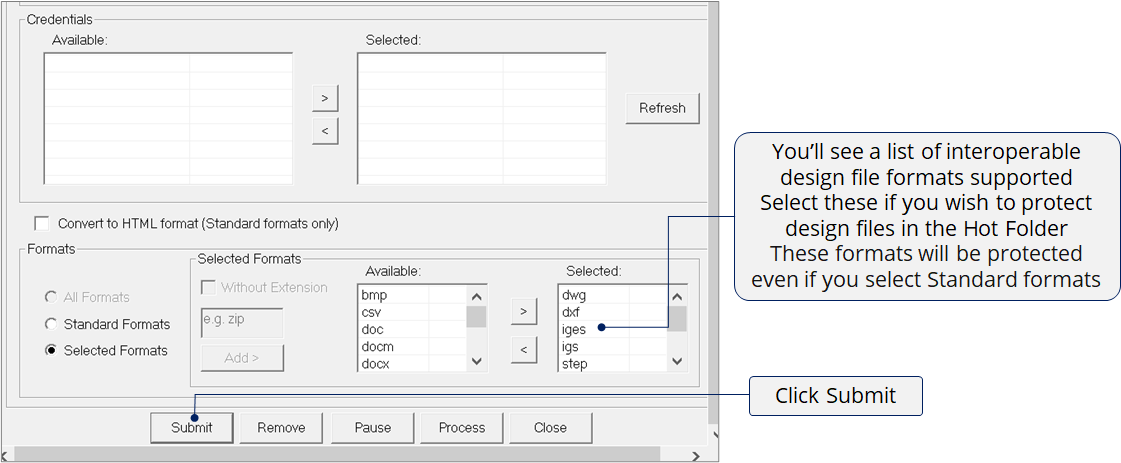
- Formats: You can select the file formats that will be protected when placed in the Hot Folder.
- All formats: This protects all the file formats.
- Standard Formats: This protects only the standard file formats (Advanced protection).
- Selected Formats: This protects only certain file formats as selected in the panel on the right. The Without Extension checkbox enables the Hot Folder to protect files without any extension and HTML wrap them. After protection, the extension of such files is changed to .html.
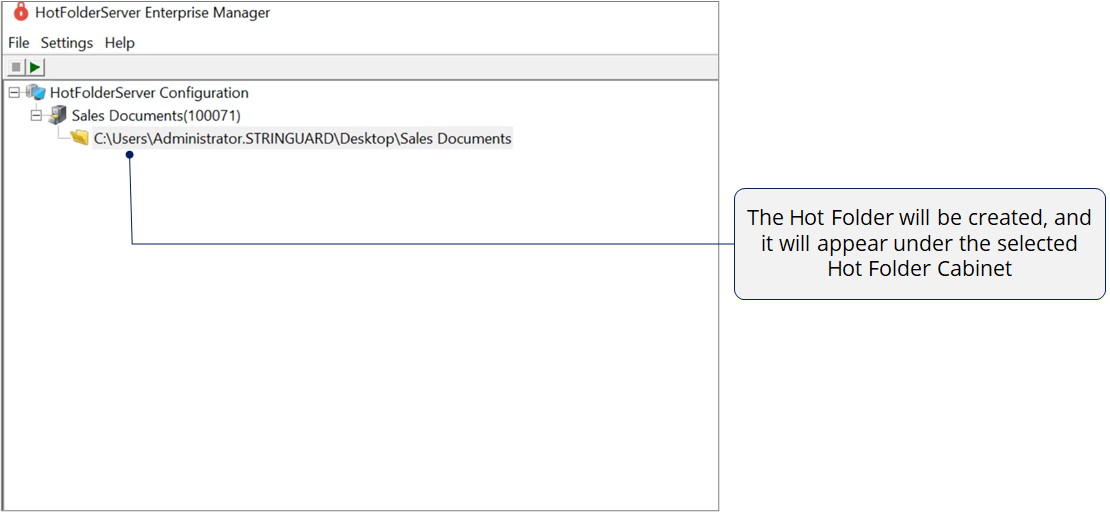
You will be prompted to stop the Hot Folder Service. Once the changes are saved, restart the Hot Folder service to resume monitoring of Hot Folders.
Note:
- Creating a Hot Folder does not create a folder but applies Seclore protection to an existing folder.
- For all formats apart from the standard formats, Universal Protection is applied. The files will be HTML-wrapped automatically, and users will have Full Control permission. The Universal Protection and HTML-Wrapping options must be enabled in the Policy Server.
- On clicking Submit, you will be prompted to stop the Hot Folder service to create a Hot Folder. Once the Hot Folder is created, start the service to resume monitoring of Hot Folders.
- There is no limit on the number of Hot Folders created.
Creating Hot Folders within Hot Folders
For creating a Hot Folder within a Hot Folder, follow the below steps:
1. Right-click on the parent Hot Folder.
2. Select the Add Hot Folder option.
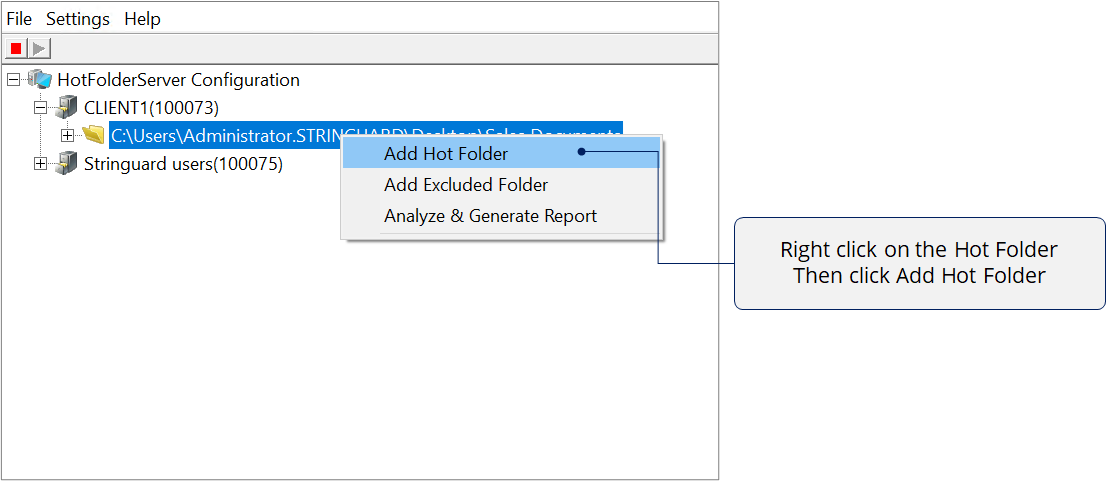
3. Follow the steps mentioned above for creating a Hot Folder.
Note: Once you click Submit, the Extends checkbox gets selected. This means that the permissions of the parent folder and the added permissions for the new Hot Folder will be applicable to this Hot Folder.