Classifying a file using the right-click menu
What you need to know
- In this section, we will see how to classify a file with Seclore by using the right-click menu.
- Data classification is important for organizations to structure their data and helps in understanding the sensitivity of information stored in it.
- Your organization creates classification labels and policies and publishes them for you to use. While classifying a file, you'll see a set of classification labels chosen for you by your organization.
- All standard Microsoft Office file formats can be classified with this option. Other file formats such as pdf, txt, png, bmp, jpg, jpeg, jpe, jfif, gif, tif, tiff, and csv can also be classified through the right-click menu.
- When you classify a file, we'll protect it based on the policies set by your organization. Classified files won't get protected if your organization has turned off protection.
- If Watermark is configured as the type of protection for the newly selected label, a dynamic watermark will be applied on the classified file.
Step-by-step
![]()
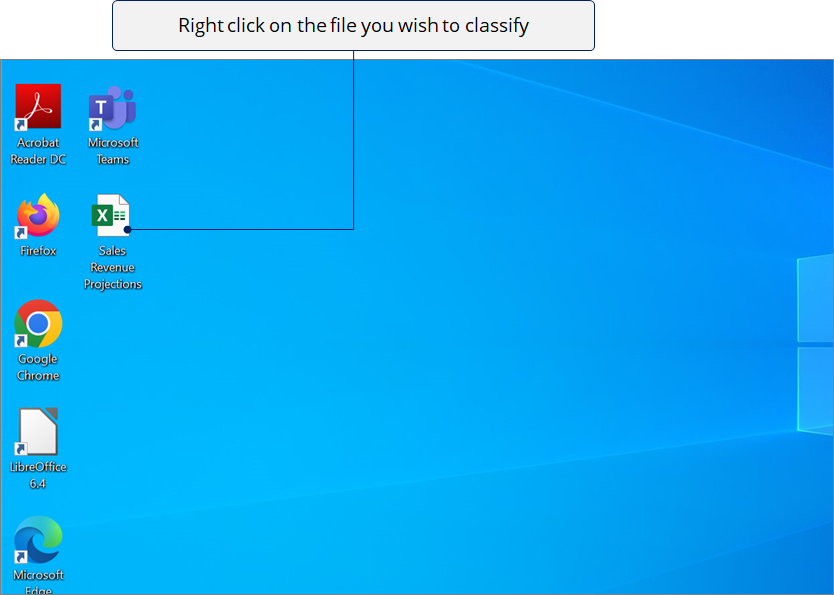
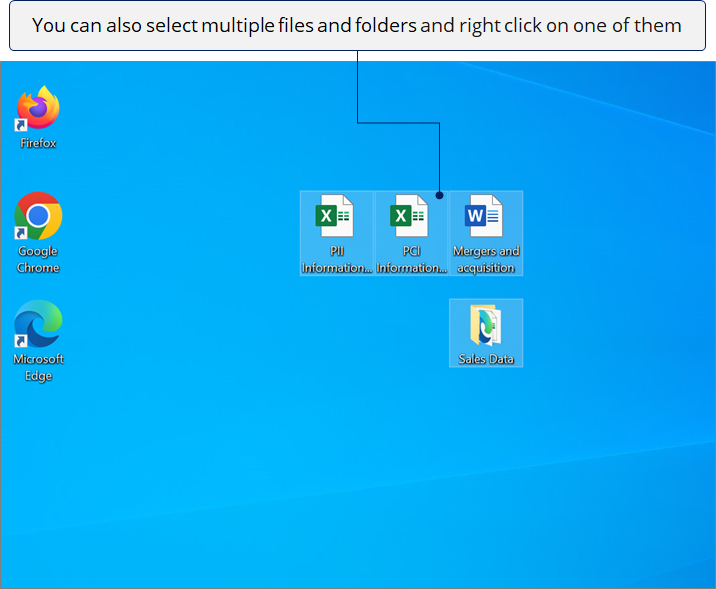
![]()
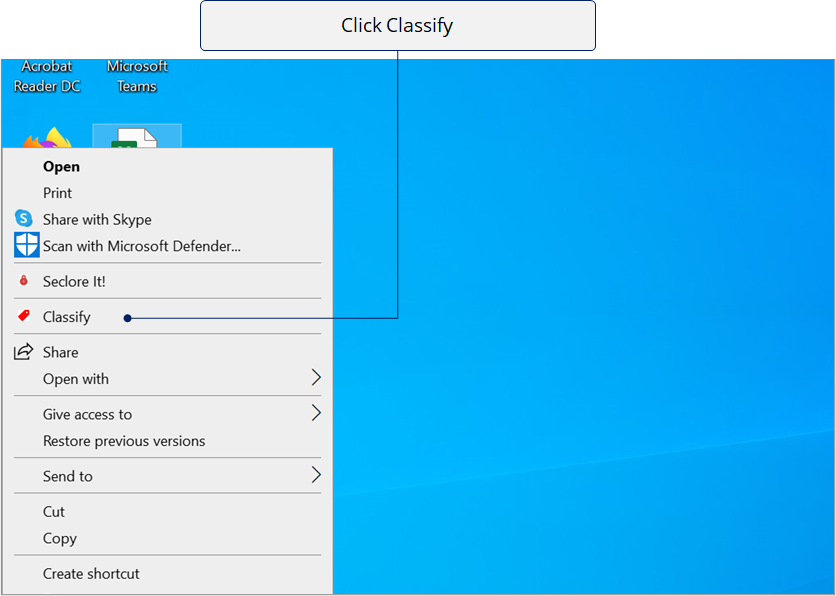
![]()
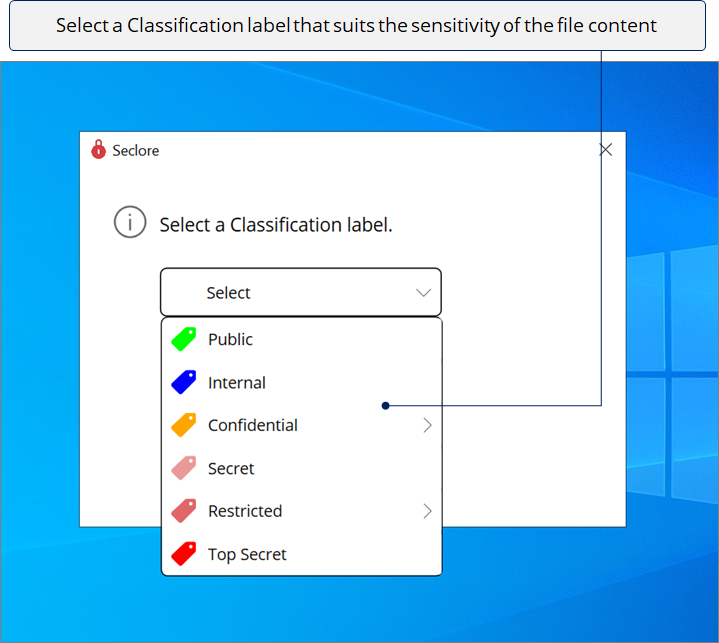
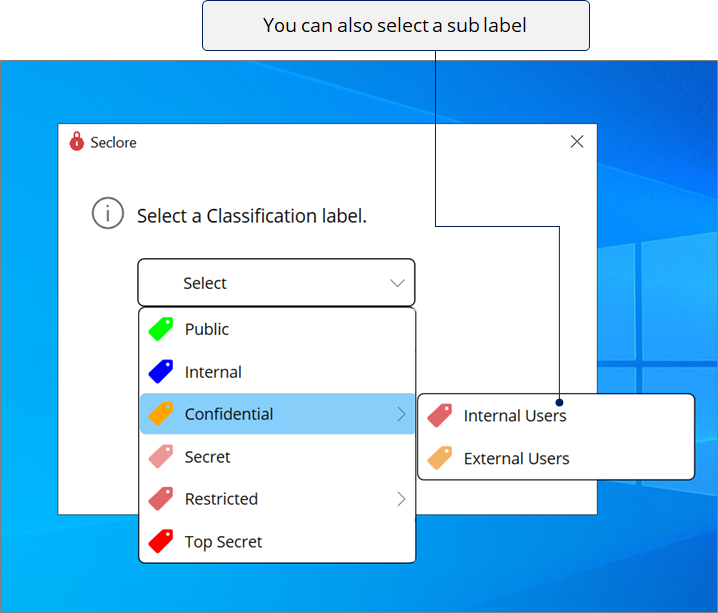
![]()
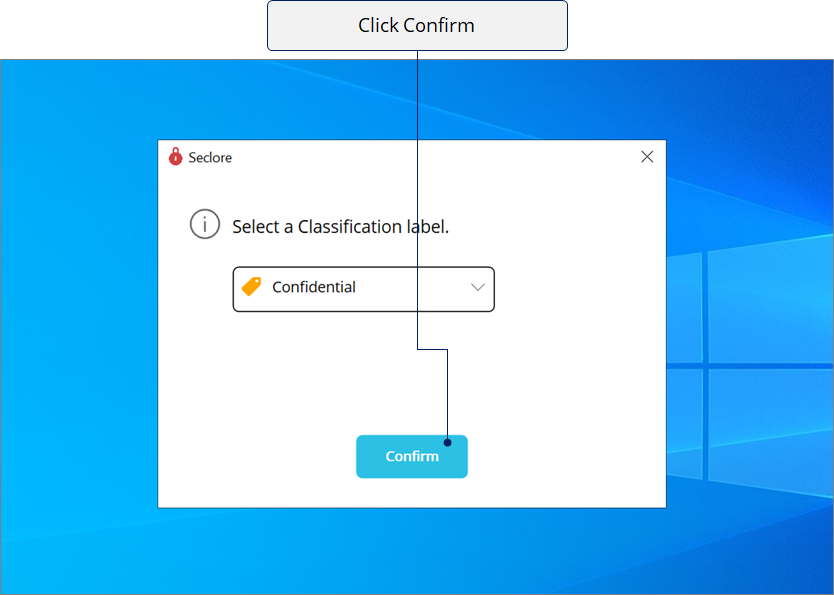
![]()
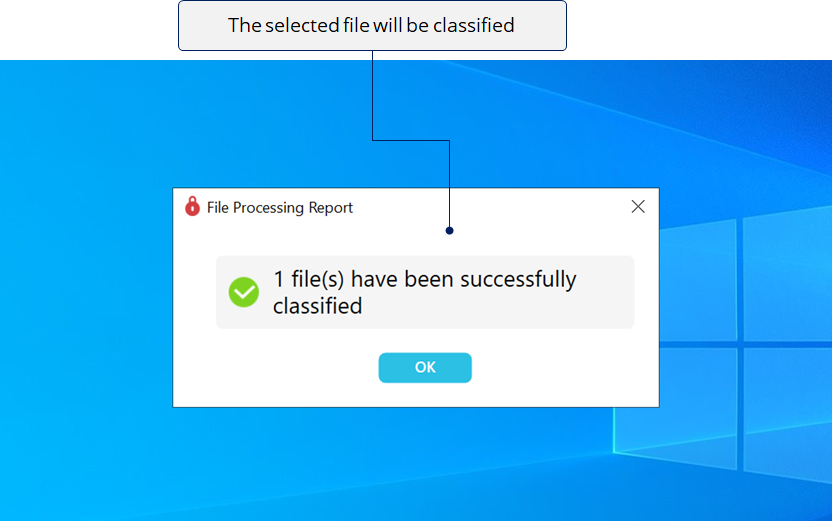
![]()
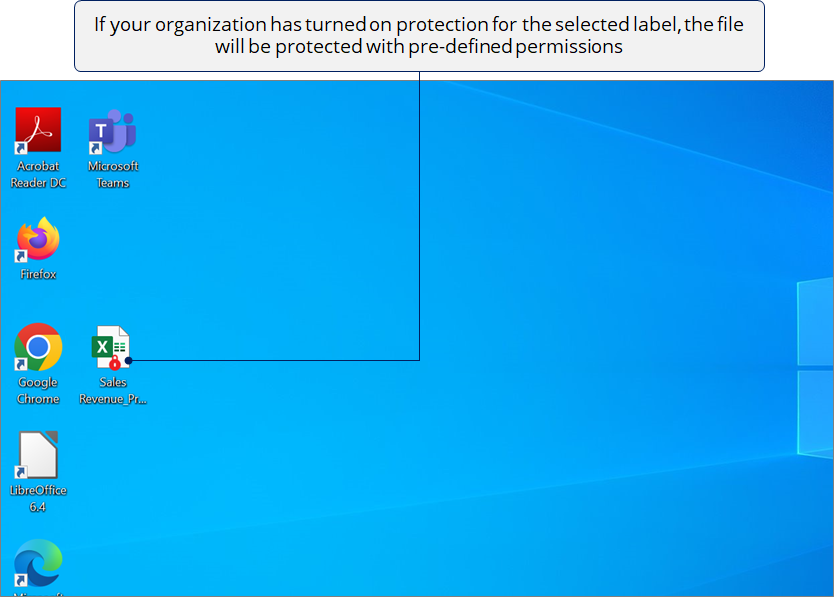
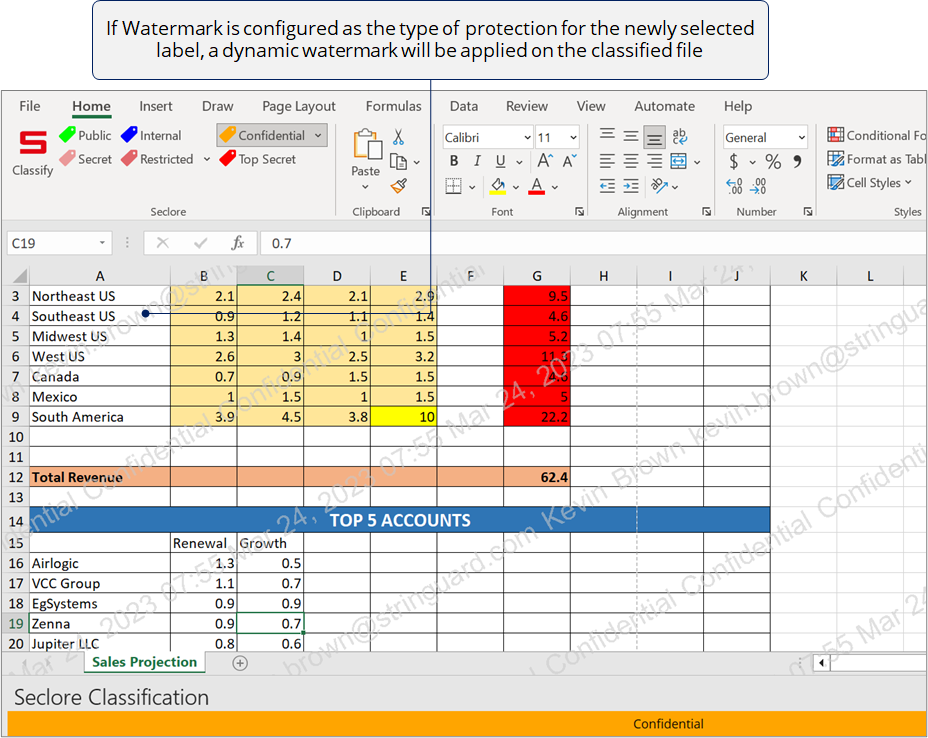
The dynamic watermark content will appear according to the watermark configuration set by System Admins in the ‘Feature Configurations’ section of the Policy Server portal . Dynamic watermark acts as a level of protection and helps in tracing the source of data leakage, should it occur.
Points to remember
- Copies of a classified file are also classified with the same label as the original one.
- To classify multiple files at once, select all the desired files, right-click on any one of them, and click Classify.
- You can also classify all files within a folder. Right-click on the folder and click Classify.