Seclore for Windows
Seclore for Windows is a desktop app that is used to protect files and emails and open protected files and emails.
Click Seclore for Windows in the Component Configuration section to view or change configurations.

Let's go through component details along with each parameter and its value.
Component details
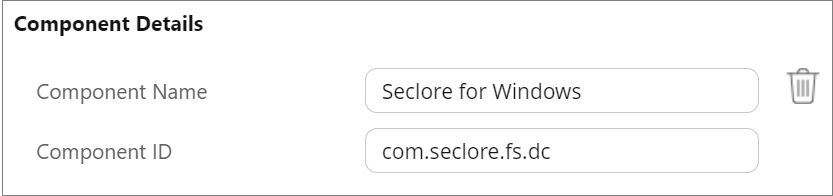
- Component Name: Seclore for Windows
- Component ID: com.seclore.fs.dc
In App protection
The In App protection feature is available for Office files. With this feature, you can manually protect a file while you're working on it. If enabled, a 'Seclore It' button appears in the Home tab of the file. Here's how you configure it.
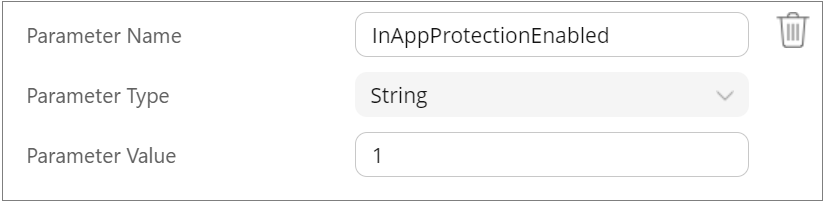
- Parameter Name: InAppProtectionEnabled
- Parameter Type: String
- Parameter Value: Enter 1 to enable In App protection. Enter 0 to disable In App protection.
Show Edit Warning
This parameter lets you enable or disable the warning message shown to users when they try to edit a protected file with only read permission. The message tells the users that the edits they've made to the file won't be saved. Here's how you can configure it.
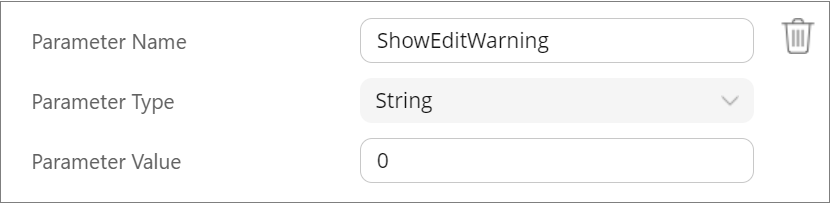
- Parameter Name: ShowEditWarning
- Parameter Type: String
- Parameter Value: Enter 1 to enable the warning. Enter 0 to disable it.
Login Notification Wait time
This parameter lets you choose when end users would be prompted to log in to Seclore for Windows after they log in to their Windows system.
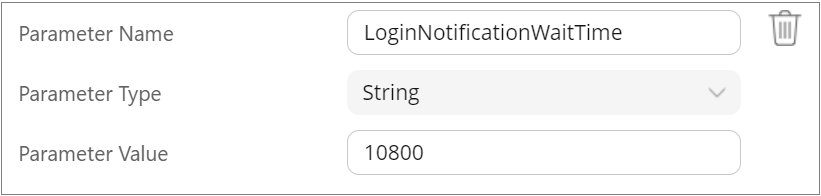
- Parameter Name: LoginNotificationWaitTime
- Parameter Type: String
- Parameter Value: Enter the value in minutes.
Watermark printing over images in Word and Excel
This parameter lets you choose if watermark should be visible on the printed copies of images in Word or Excel files.
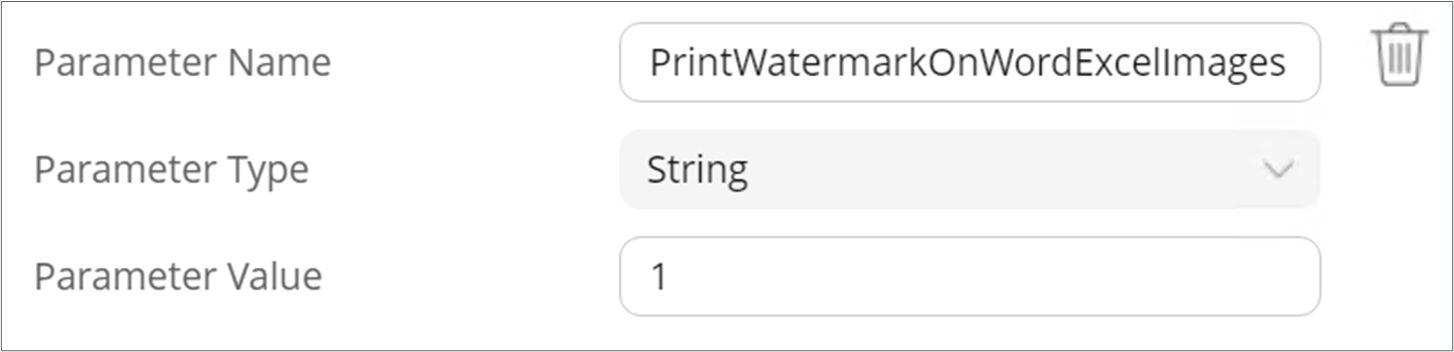
- Parameter Name: PrintWatermarkOnWordExcelImages
- Parameter Type: String
- Parameter Value: Enter 1 to enable watermark on printed images. Enter 0 to disable it.
Co-existence of Seclore DAC and EDRM in Outlook
This parameter lets you choose if the Seclore It! button should be visible along with Seclore DAC labels in the Outlook desktop app.
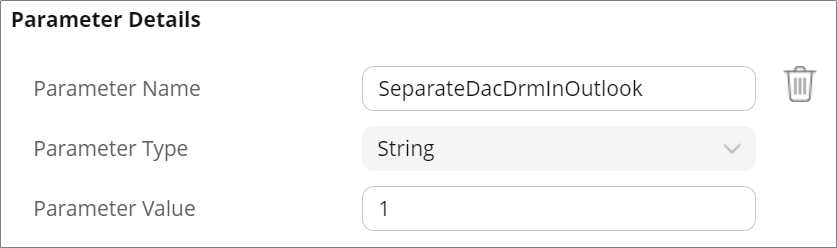
- Parameter Name: SeparateDacDrmInOutlook
- Parameter Type: String
- Parameter Value: Enter 1 to enable the parameter. Enter 0 to disable it. (This parameter is disabled by default.)
OneDrive Sync Wait Time
This parameter lets you define the wait time before OneDrive sync is triggered after a file is protected.
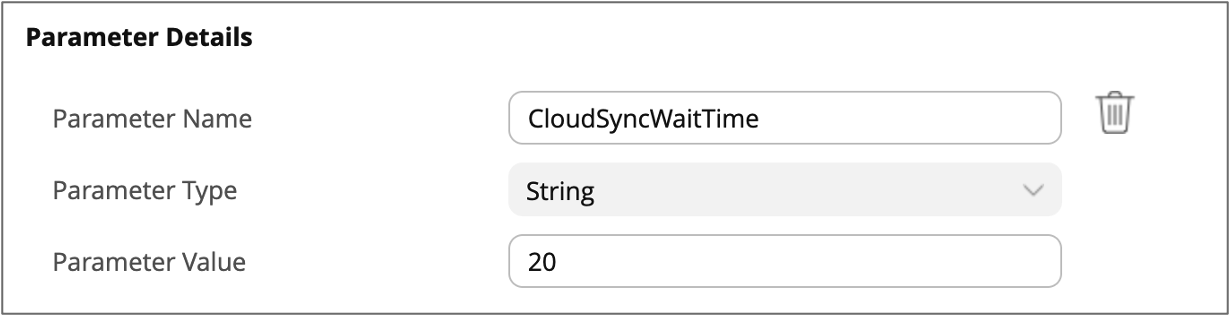
- Parameter Name: CloudSyncWaitTime
- Parameter Type: String
- Parameter Value: Enter the time interval in minutes. (MIn: 0, Max: 120, Default: 20)
Click Save when you're done. The changes may take up to 24 hours to be applied.