Seclore for Desktop Agents
This feature allows you to customize Seclore agents to suit your organization's specific needs .
To configure this application through the Policy Server portal, click on Configuration. Then click Component Configuration.
Click Add Component to add a new component.
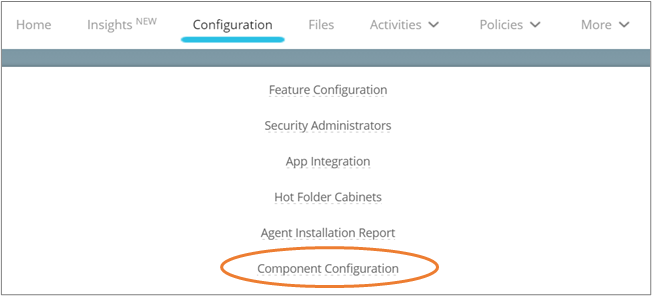
Let's go through component details along with each parameter and its value.
Component details
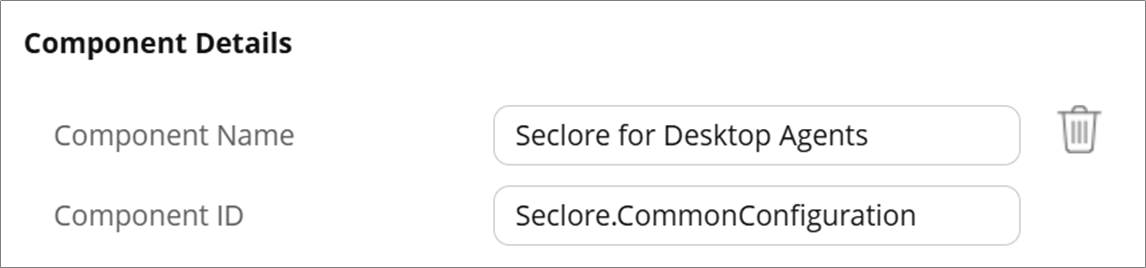
- Component Name: Seclore for Desktop Agents
- Component ID: Seclore.CommonConfiguration
Click Add Parameter to add any of the following parameters.
Enable Classification butter bar on Unclassified emails
This parameter controls the display of the classification butter bar in Outlook. When set to 'Always,' the butter bar will appear on all emails, including unclassified ones. When set to 'Default,' it only will appear on classified emails.
This is an optional configuration. If not set, it will follow the same behavior as the 'Default' setting.
Here's how you configure it.
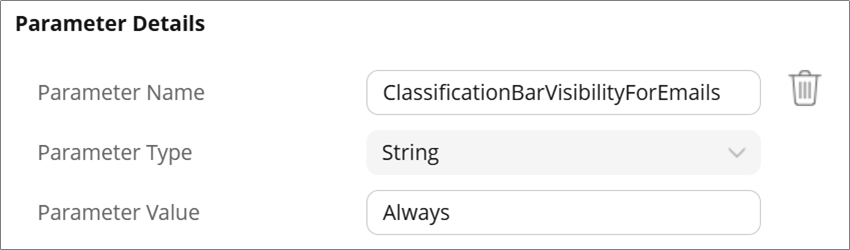
- Parameter Name: ClassificationBarVisibilityForEmails
- Parameter Type: String
- Parameter Value: Enter Always to see the classification bar on all emails in Outlook.
Note: The classification bar will display the text 'Item not classified' on unclassified emails.
Disable Classification butter bar on Classified files
This parameter controls the display of the classification butter bar in Microsoft Office applications. When set to 'Never,' the butter bar will not be shown on all files, including classified ones. When set to 'Default,' it will appear on classified files.
This is an optional configuration. If not set or spelled incorrectly, it will follow the same behavior as the 'Default' setting.
Here's how you configure it.
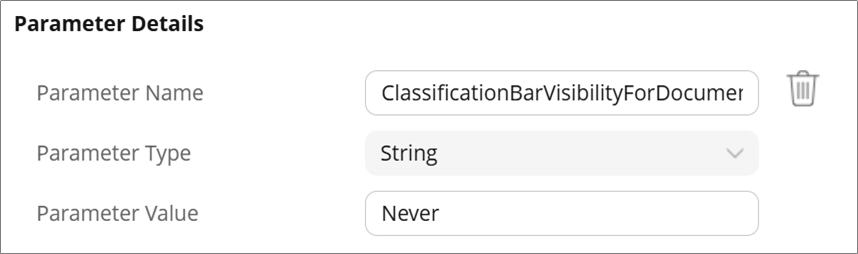
- Parameter Name: ClassificationBarVisibilityForDocuments
- Parameter Type: String
- Parameter Value: Enter Never to disable the classification bar on Office files.
Enable Copilot for protected Office files
This parameter controls the visibility of the Microsoft Copilot chat pane in Word, PowerPoint, and Excel. By default, the chat pane is disabled in all three applications. You will see the Copilot chat pane for protected documents only by configuring this parameter. When enabled, a watermark will appear within the Copilot chat pane for protected content .
Here's how you configure it.
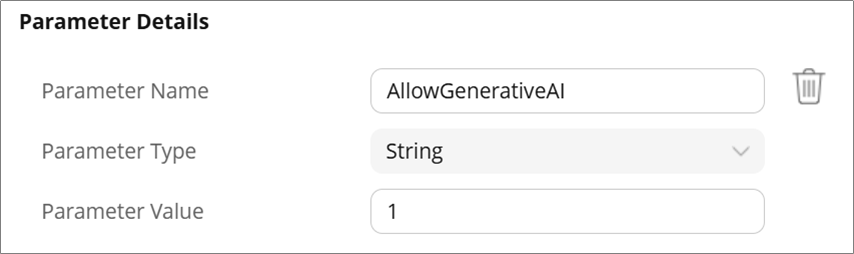
- Parameter Name: AllowGenerativeAI
- Parameter Type: String
- Parameter Value: Enter 1 to enable Copilot for protected Office files. Enter 0 to disable it.
Note: The default value for this parameter is 0. If an invalid value is provided, the system will revert to the default behavior.
Click Save when you're done. The changes may take up to 24 hours to be applied.