Seclore for Android- Intune
Seclore for Android-Intune is a mobile app that is used to open protected files and emails on Android devices.
To configure this application through the Policy Server portal, click on Configuration. Then click Component Configuration.
Click Add Component to add a new component.
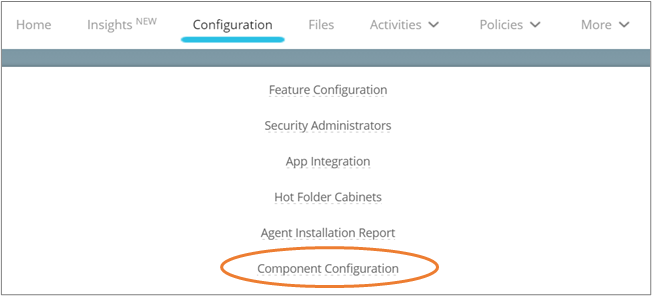
Let's go through component details along with each parameter and its value.
Component details
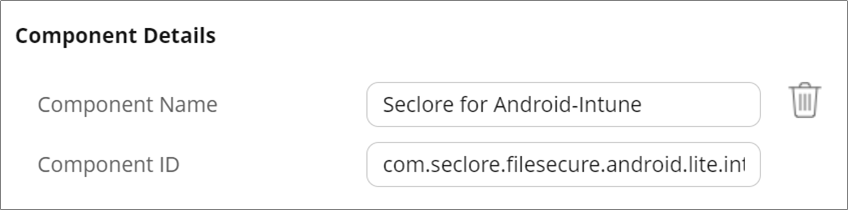
- Component Name: Seclore for Android-Intune
- Component ID: com.seclore.filesecure.android.lite.intune
Click Add Parameter to add any of the following parameters.
Disable Access from Recent File List
This parameter determines if you can access files from the recent file list in the Seclore for Android-Intune app. If this parameter is enabled, users will not be able to access files from the recent file list, and new files will not be added to it.
Here's how you configure it.
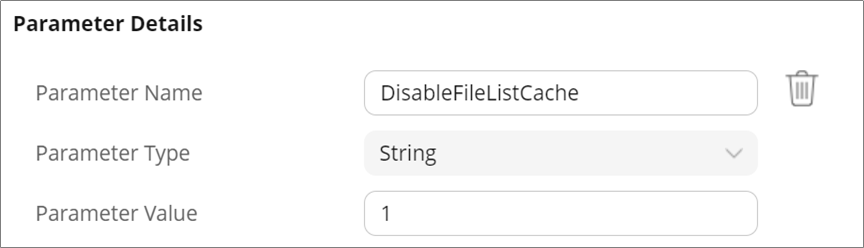
- Parameter Name: DisableFileListCache
- Parameter Type: String
- Parameter Value: Enter 1 to disable access from recent files list. Enter 0 to enable it.
Proxy Settings
This parameter allows you to use a proxy for Android Intune users. The values should be formatted in the specified JSON format. If this entry is not included in the component configuration, the proxy won't be applied. This parameter is optional.
Here's how you configure it.

- Parameter Name: ProxyDetails
- Parameter Type: String
- Parameter Value:
{
"proxyUrl": [],
"reverseProxyBypass": boolean,
"bypassUrl": []
}
Example:
{
"proxyUrl": ["proxyhost1:8080","proxyhost2:8080"],
"reverseProxyBypass": true,
"bypassUrl": ["https://www.example1.com","https://www.example2.com"]
}
JSON Format for ProxyDetails:
-
proxyUrl: An array of strings that represent the URLs of proxy servers.
-
reverseProxyBypass: A boolean indicating how the proxy bypass operates.
-
true: Only the URLs specified in bypassUrl will be routed through the proxy.
-
false: All URLs, except those in bypassUrl, will be routed through the proxy.
-
-
bypassUrl: An array of strings representing the URLs that should be bypassed or accessed directly, based on the value of reverseProxyBypass
Open Unprotected Copy of Protected Files
This parameter allows users to open an unprotected copy of protected files they have received in the Seclore Android-Intune app. If this parameter is enabled, unprotected copies of protected files can be opened/edited in any application.
Here's how you configure it.
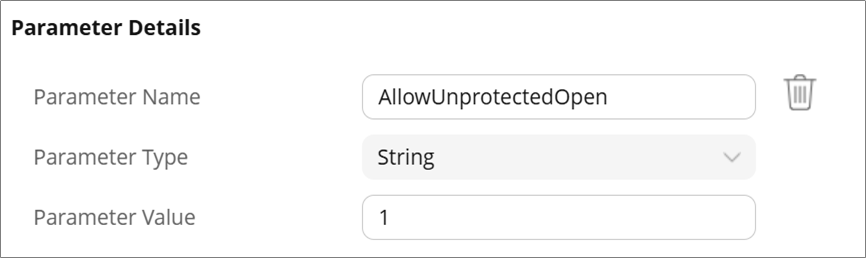
- Parameter Name: AllowUnprotectedOpen
- Parameter Type: String
- Parameter Value: Enter 1 to enable users to open unprotected copies of protected files. Enter 0 to disable it.
Note:
-
This configuration is applicable on Seclore for Android-Intune version 3.12.0004.0 and above.
-
This feature is compatible with Policy Server version 3.17.5.0 and above.
Click Save when you're done. The changes may take up to 24 hours to be applied.