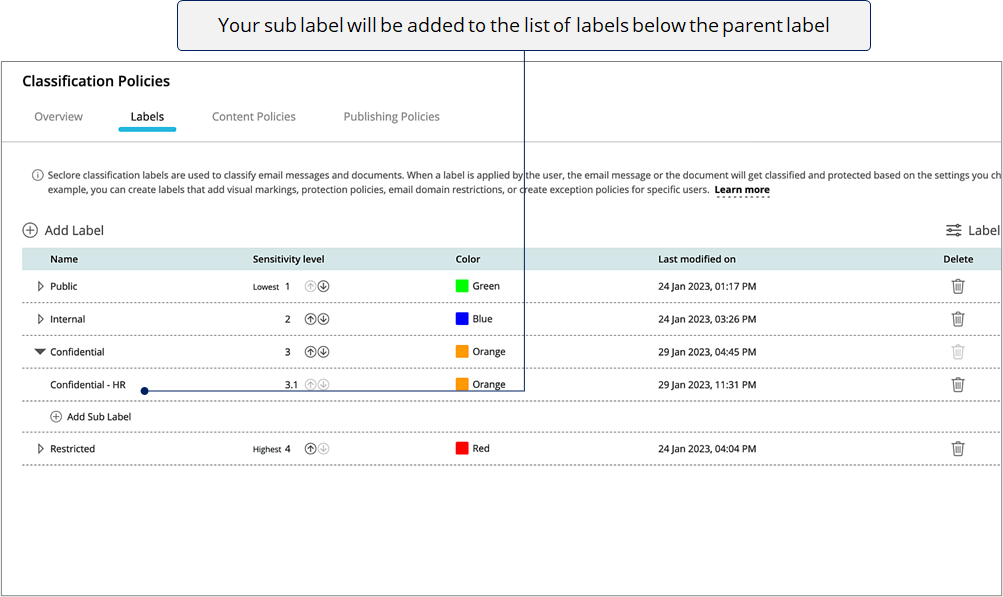Creating a sub label
Seclore classification labels are used to classify email messages and documents. As a Global Security Admin, you can create classification labels and publish them for users and groups in your organization. It is possible to group multiple sub labels below a parent label. Sub labels provide a way to display labels in an organized manner to users.
Similar to creating a label, you can add protection policies, email domain restrictions, or create exception policies for specific users while creating a sub label. Once published, users can apply the sub label to classify and protect files and emails. In this section, we will see how to create sub labels in your Policy Server Portal.
Step-by-step
![]()
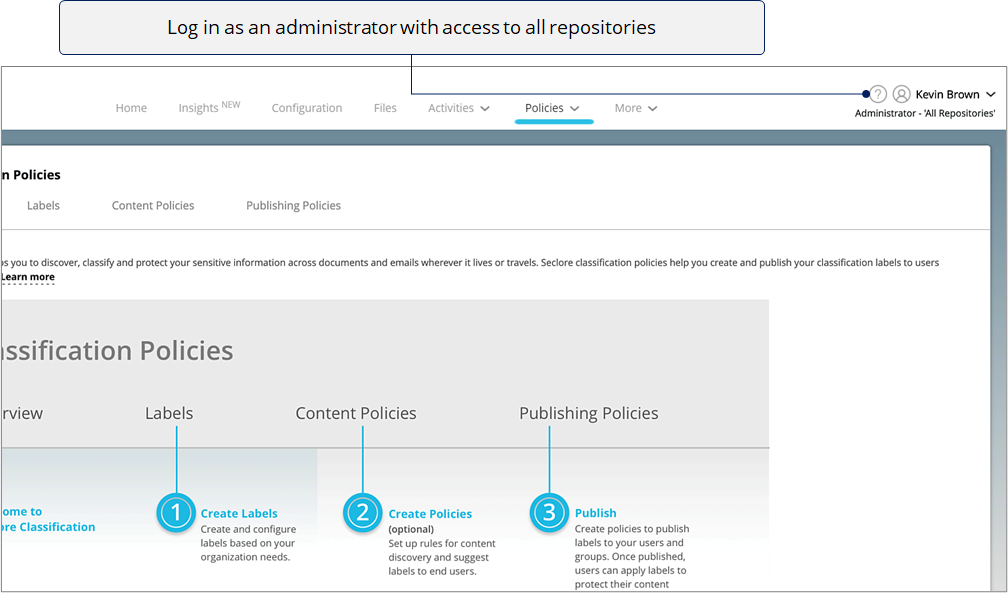
![]()
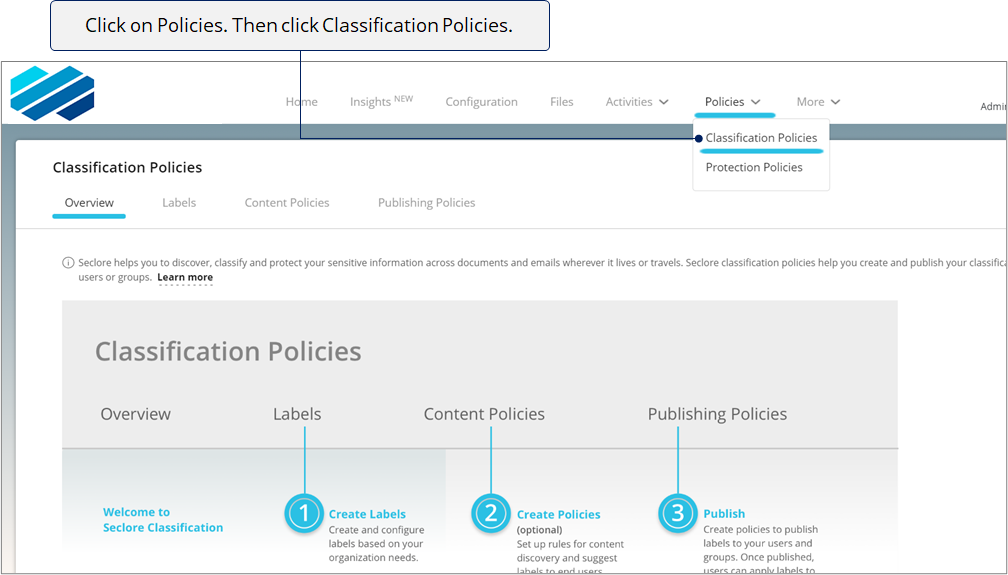
![]()
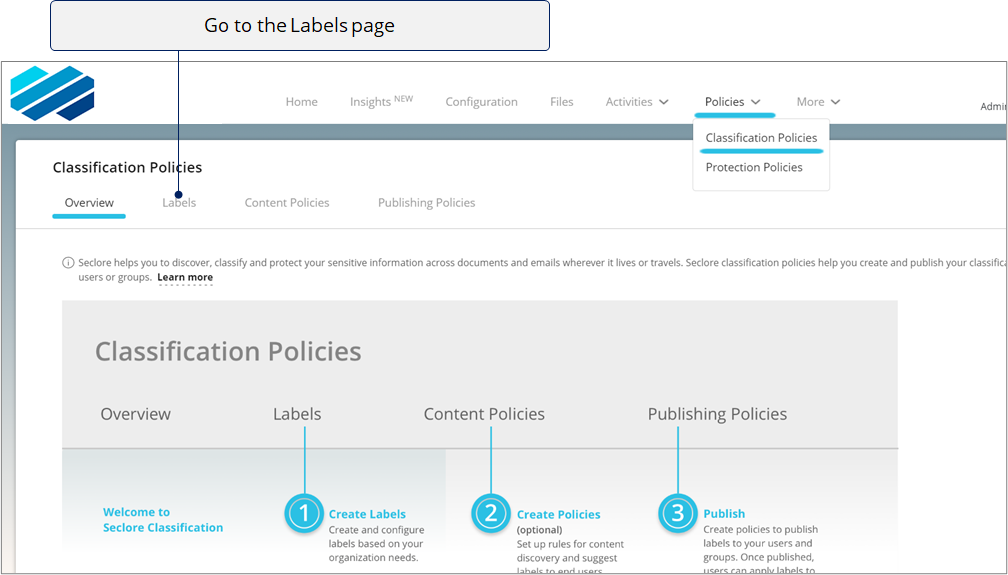
![]()
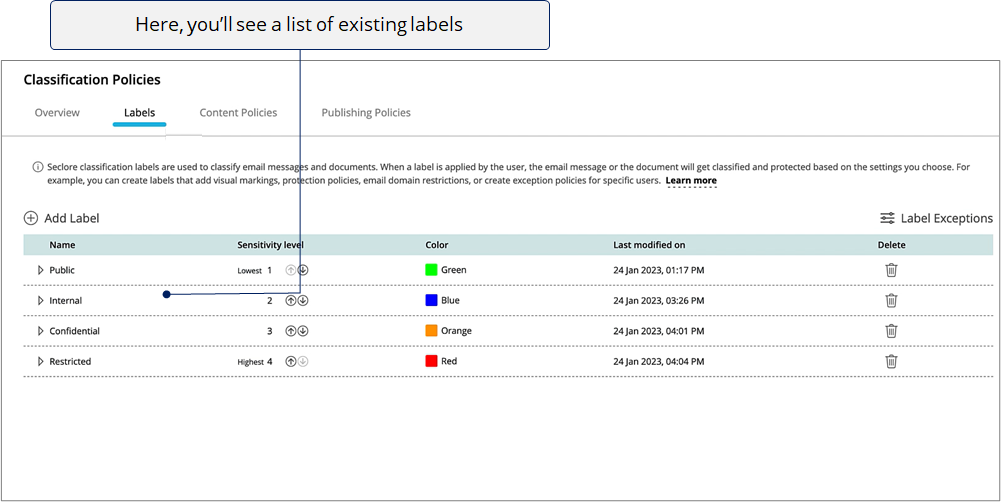
![]()
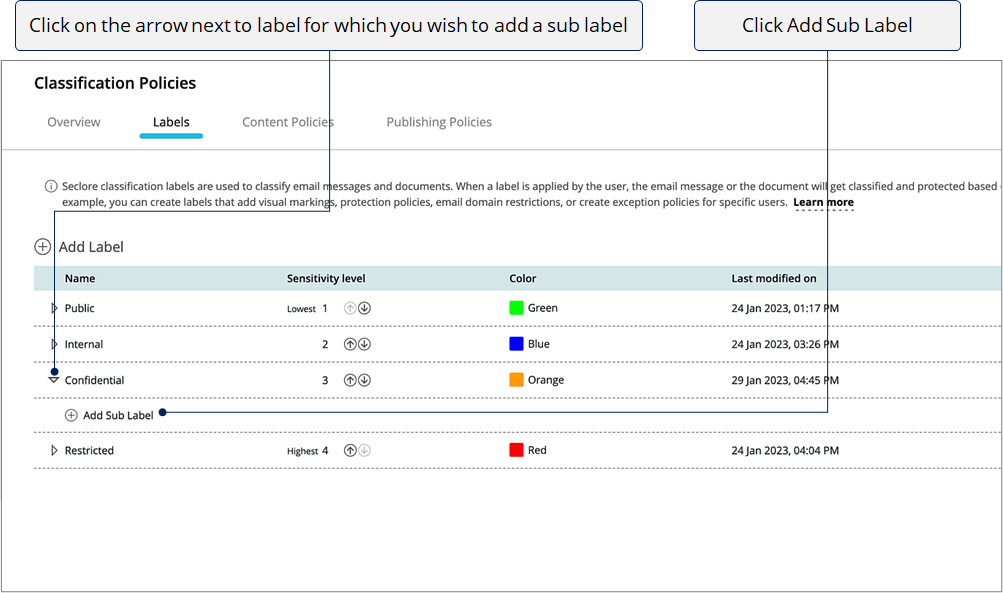
![]()
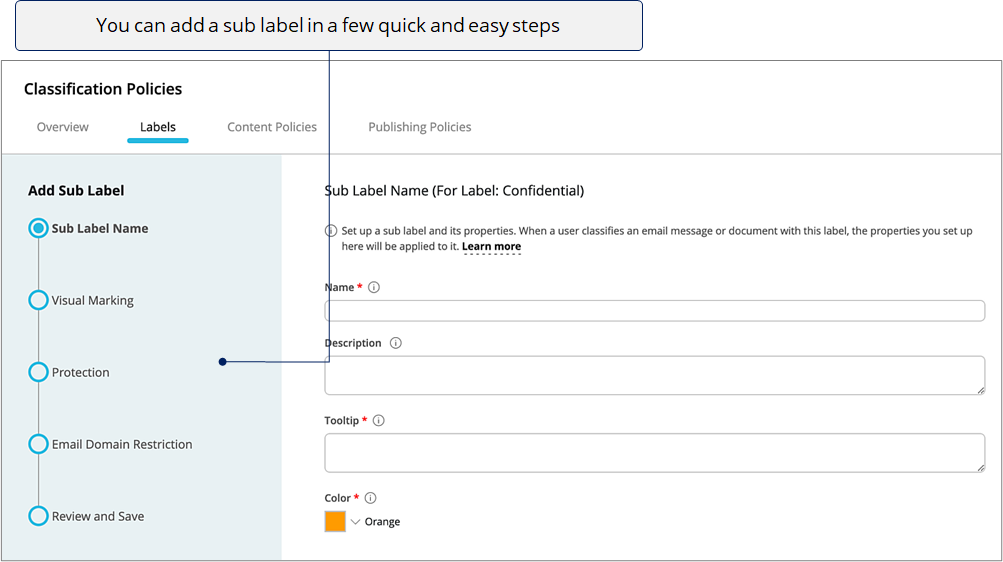
Select the step you wish to view
![]()
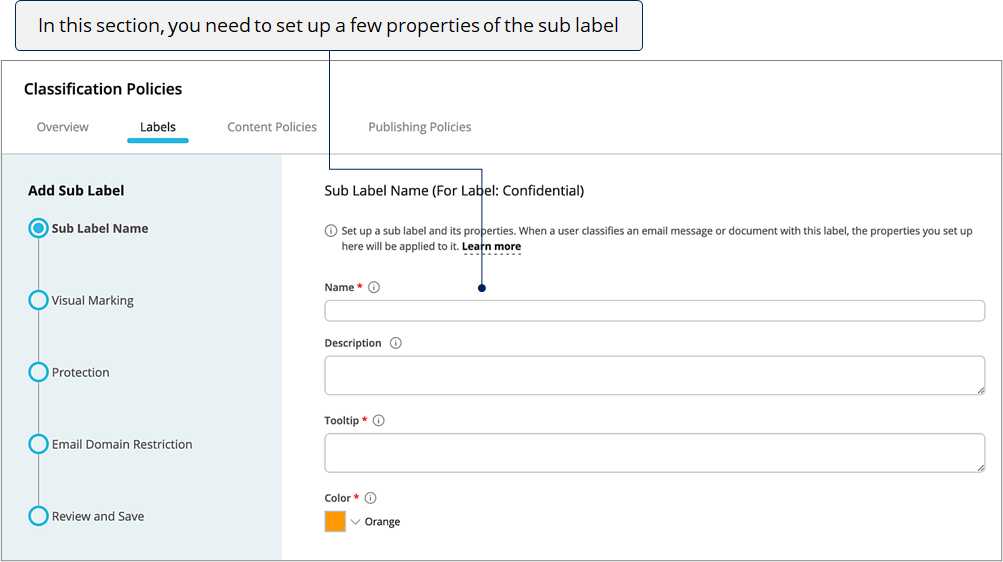
![]()
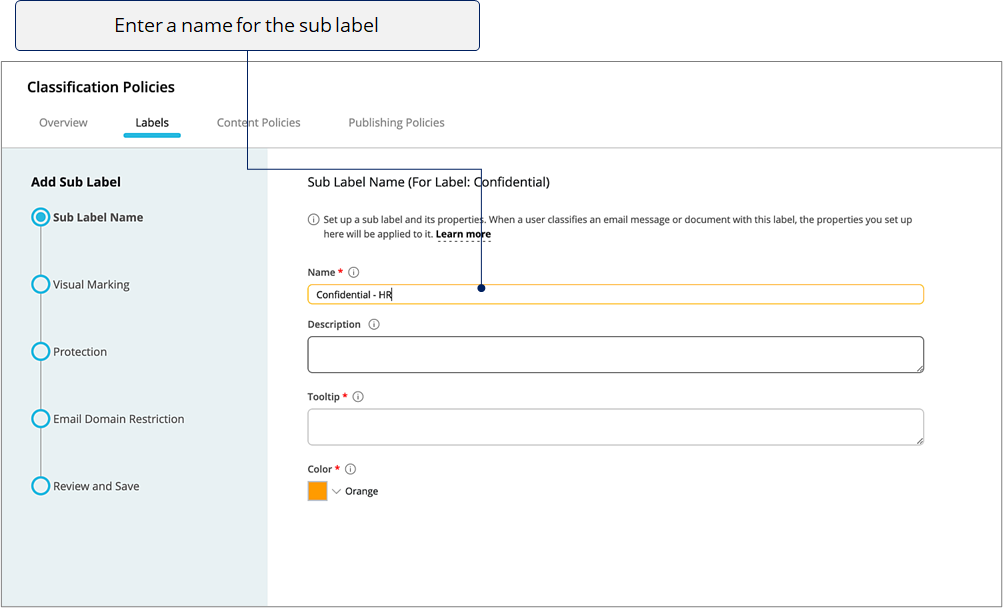
Use a name that helps your users understand the sub label's importance and when it should be used .
![]()
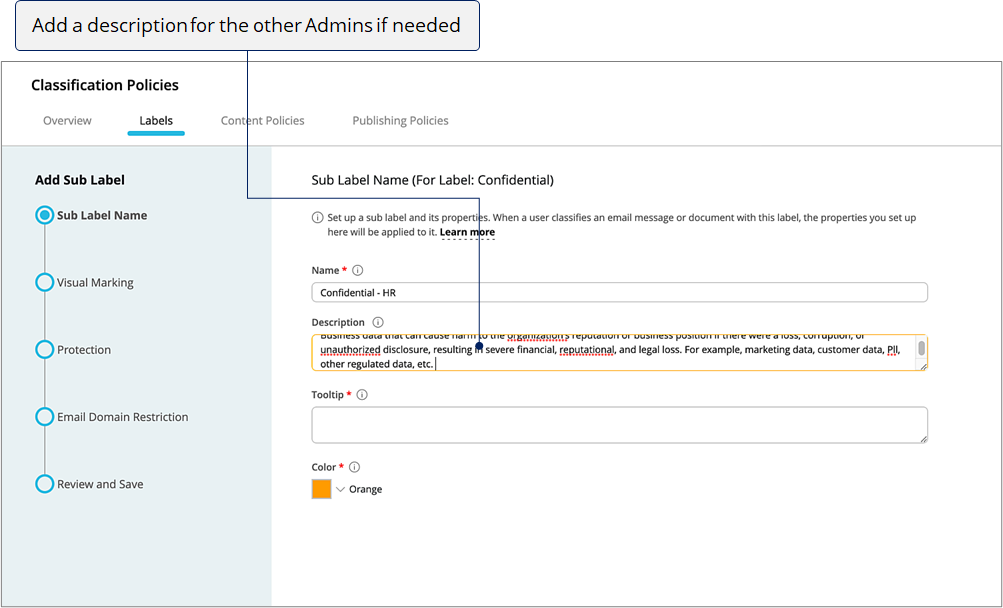
![]()
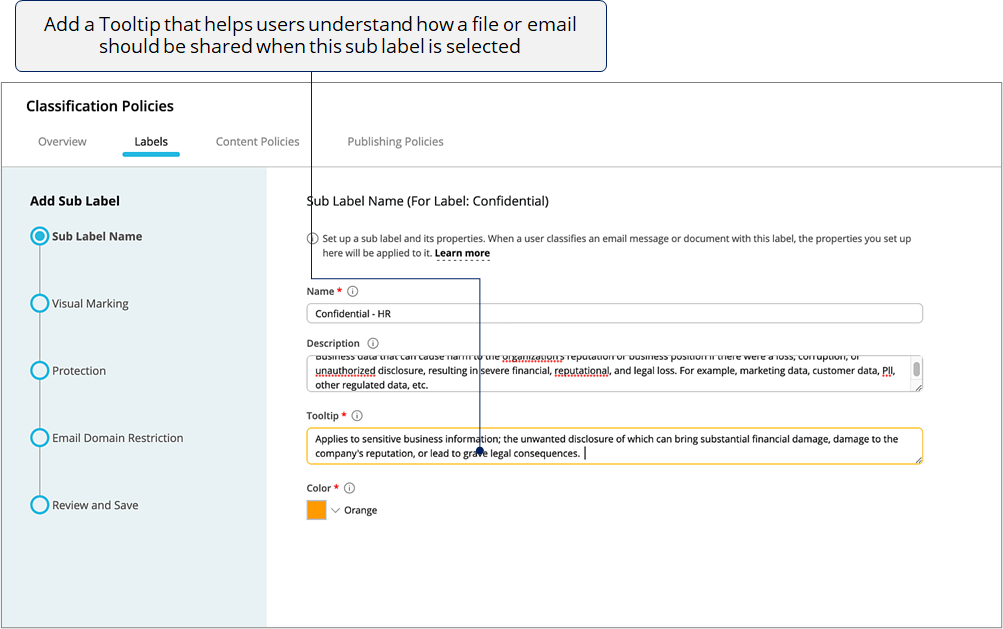
![]()
The default color of the sub label will be the same as the parent label.
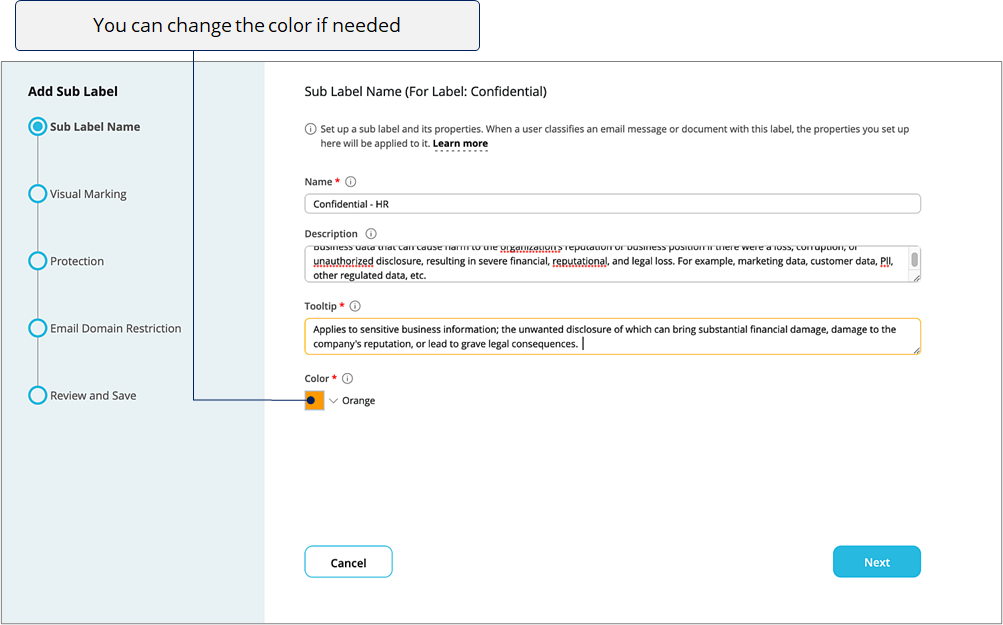
![]()
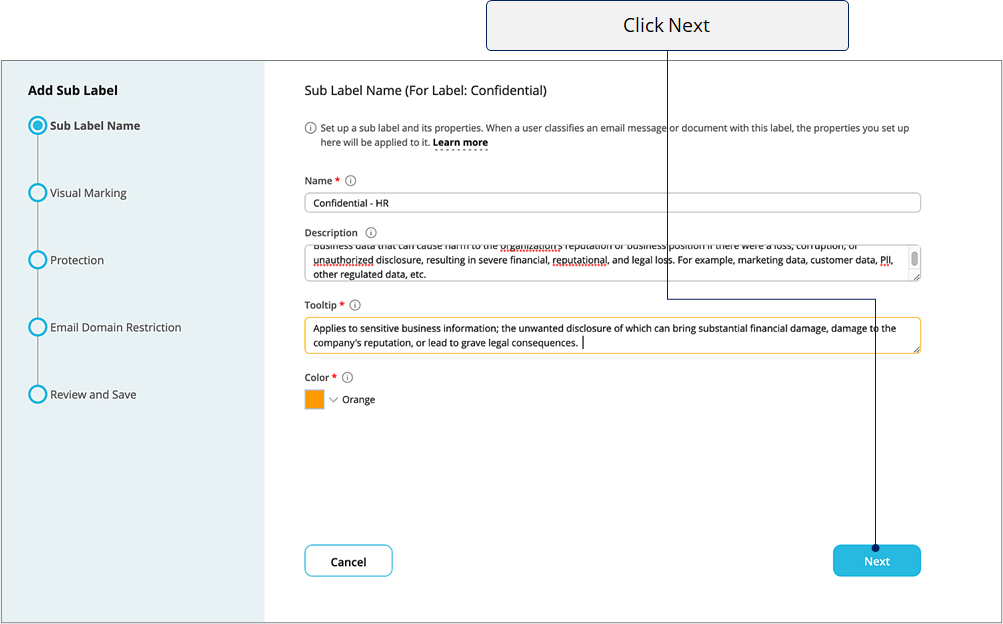
![]()
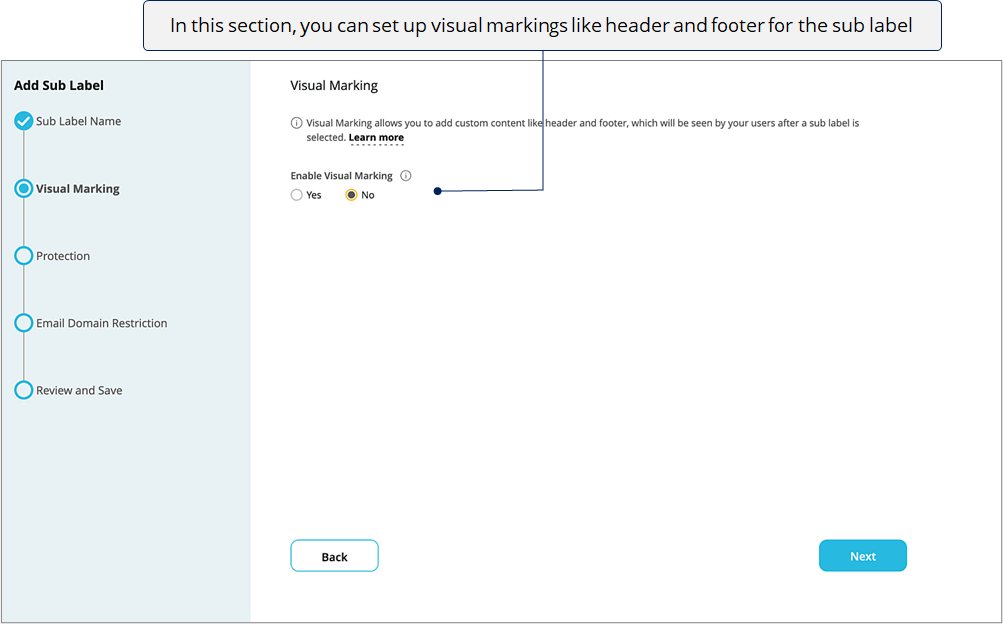
The header and footer will be seen by your users after the sub label is selected.
![]()
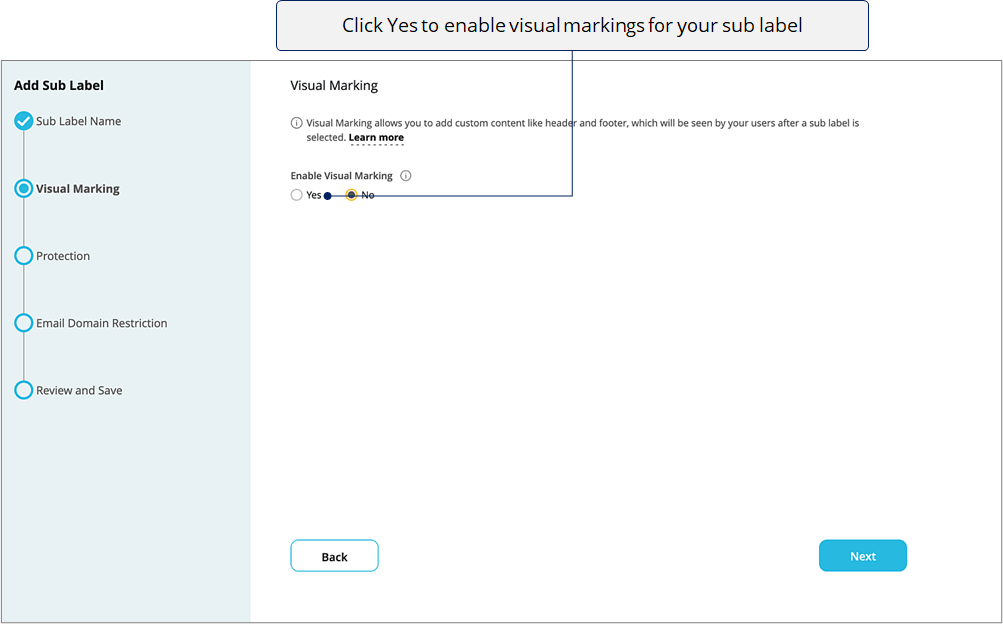
![]()
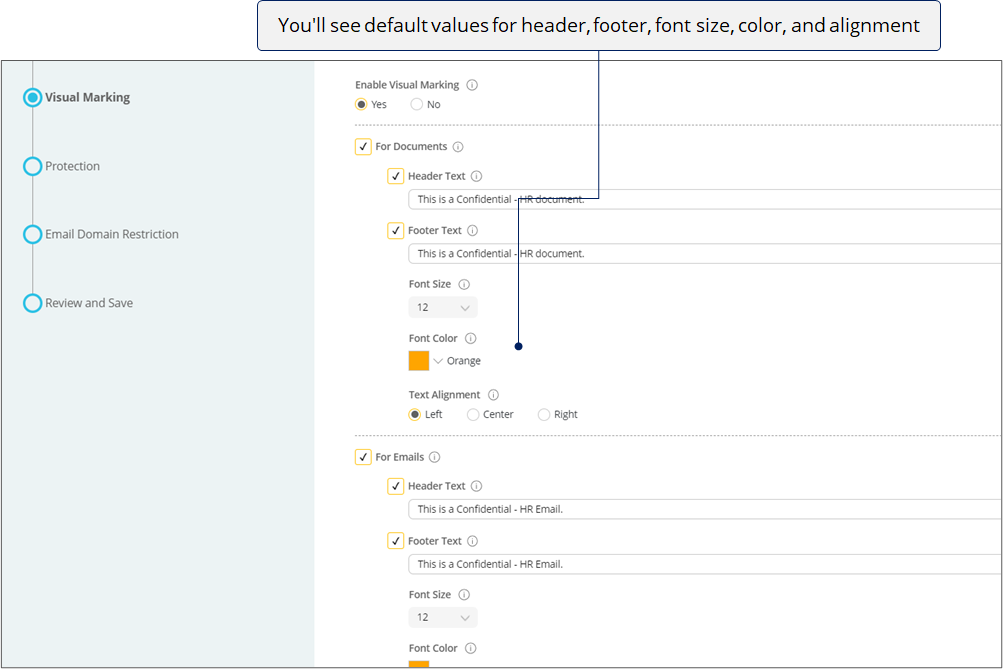
Make changes if you need to.
![]()
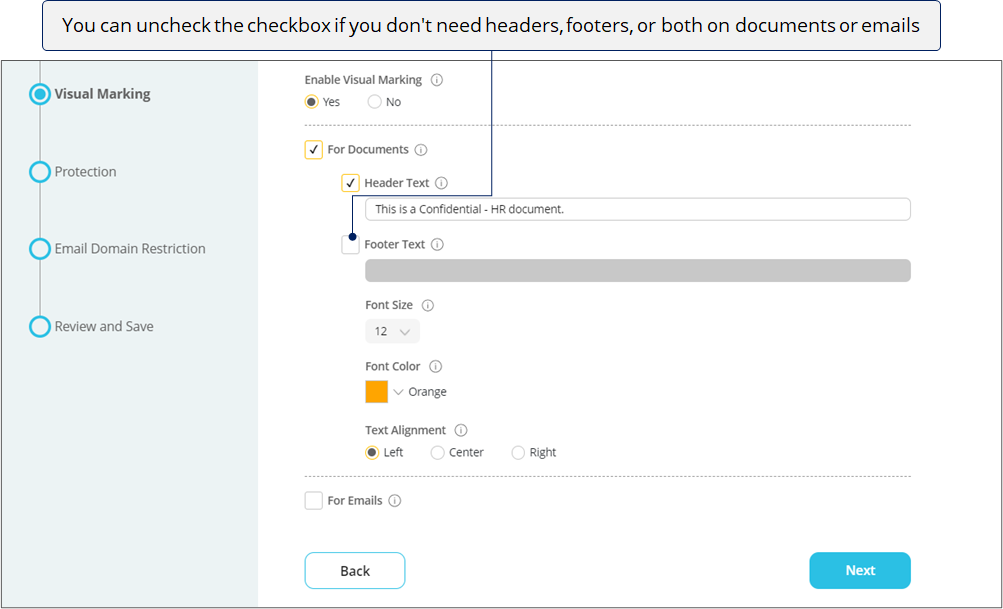
Click Next.
![]()
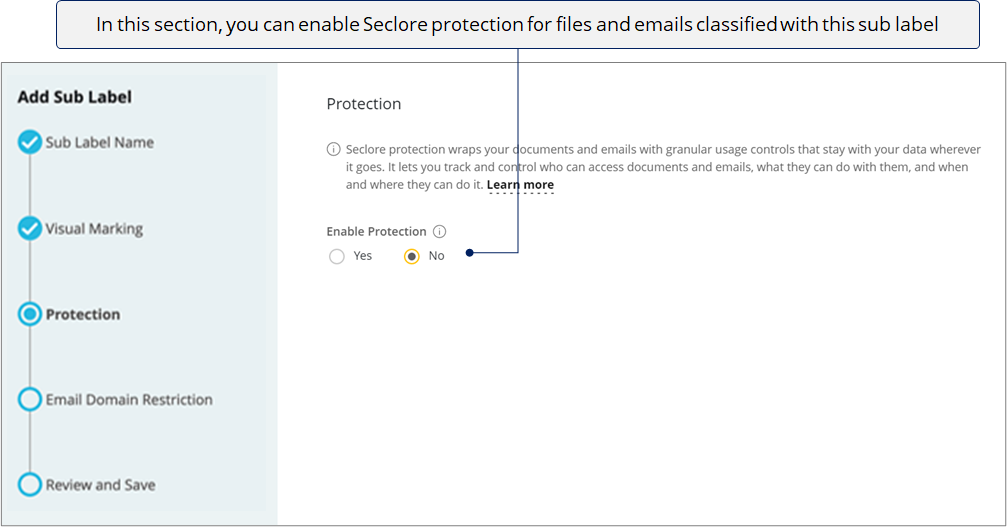
![]()
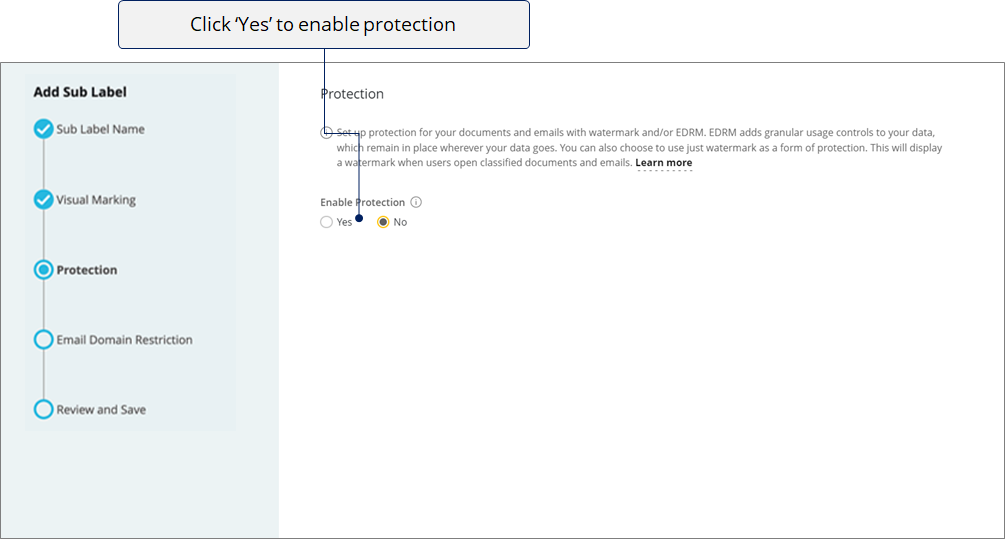
![]()
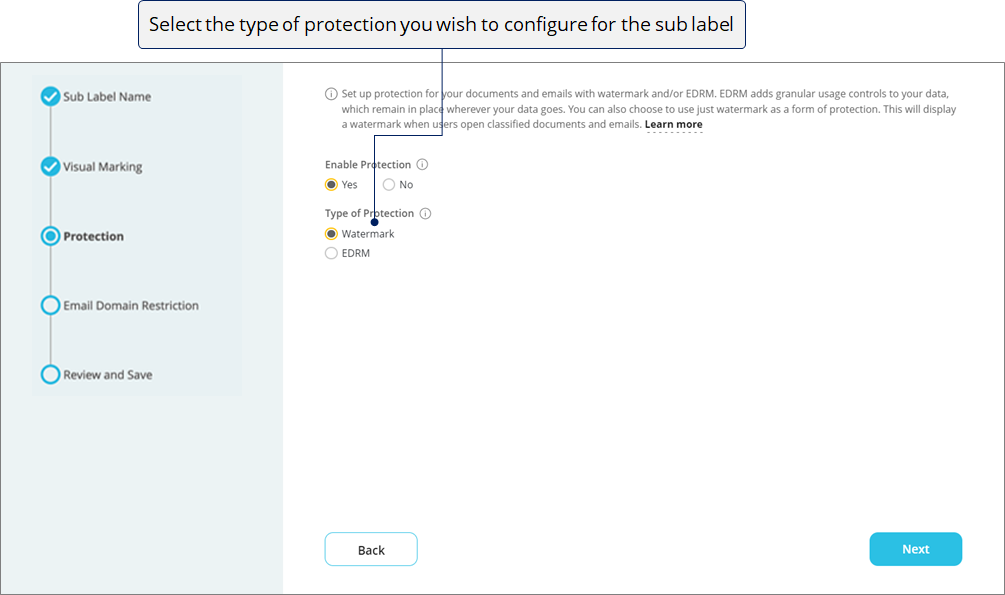
* When you select Watermark as protection, a dynamic watermark will be applied to emails, Microsoft Office files, and Adobe files classified with this sub label. EDRM controls won’t be applied to the files. The dynamic watermark content will appear accordi ng to the watermark configuration set by System Admins in the ‘Feature Configurations’ section of the Policy Server portal . Dynamic watermark acts as a level of protection and helps in tracing the source of data leakage, should it occur.
![]()
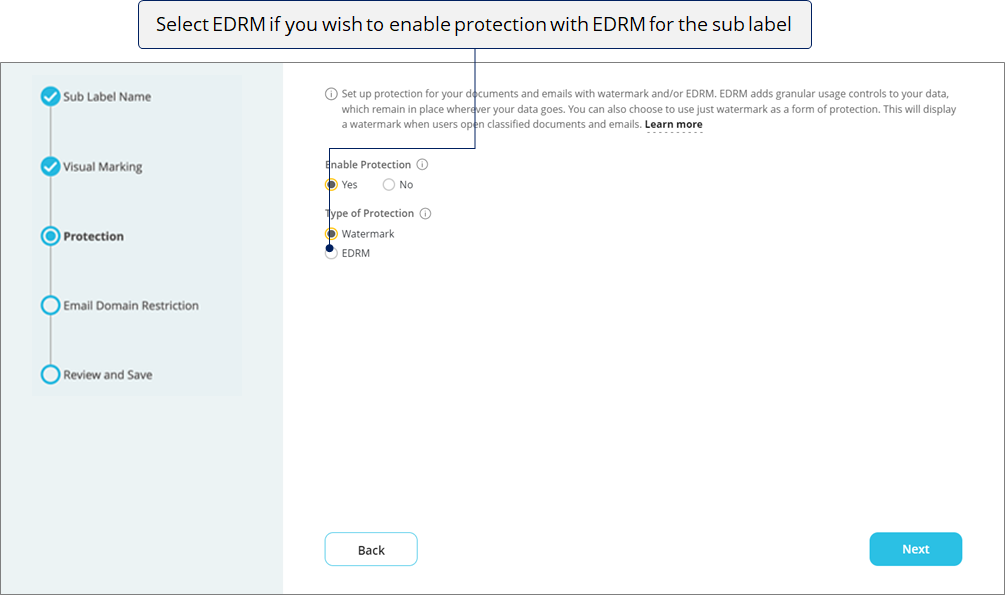
![]()
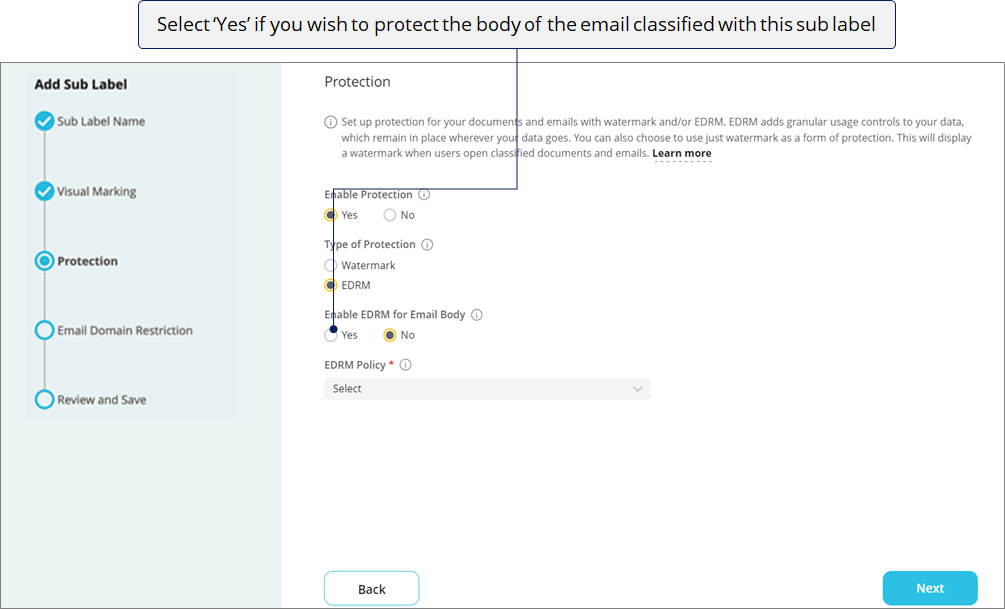
*Attachments will be protected by default if the type of protection is selected as 'EDRM'.
![]()
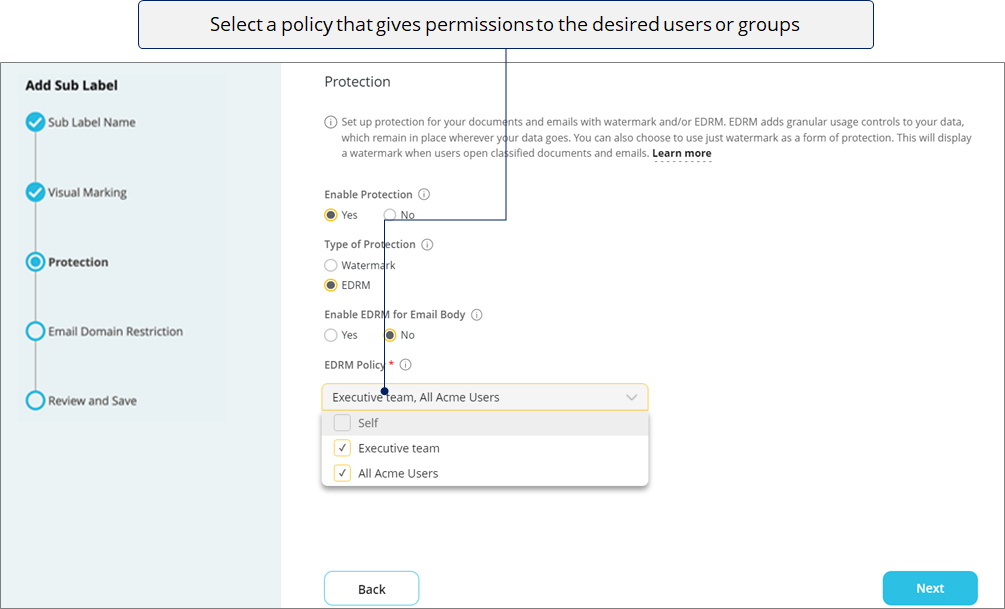
![]()
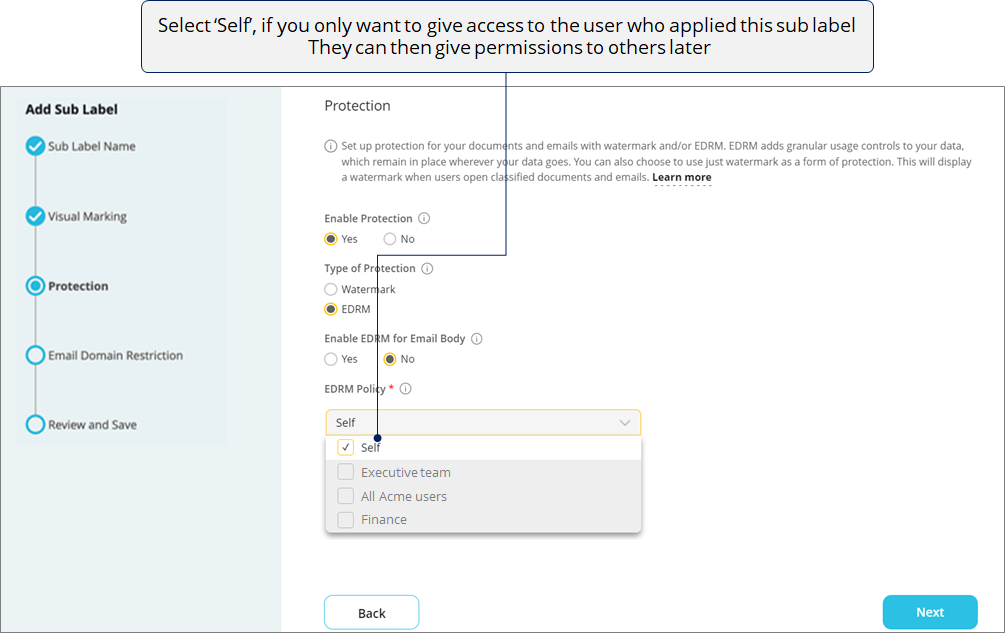
Click Next.
![]()
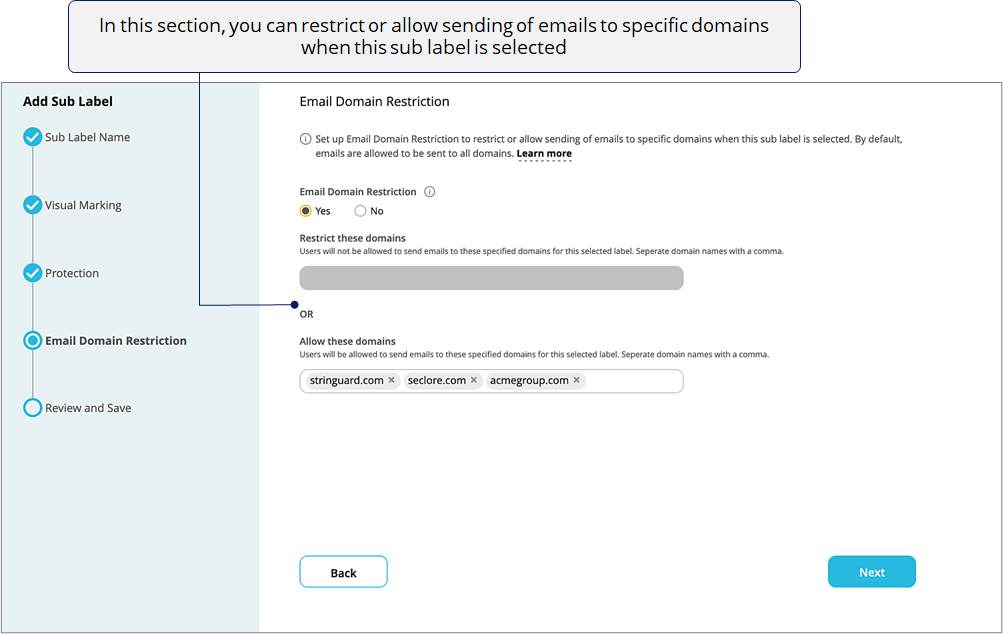
![]()
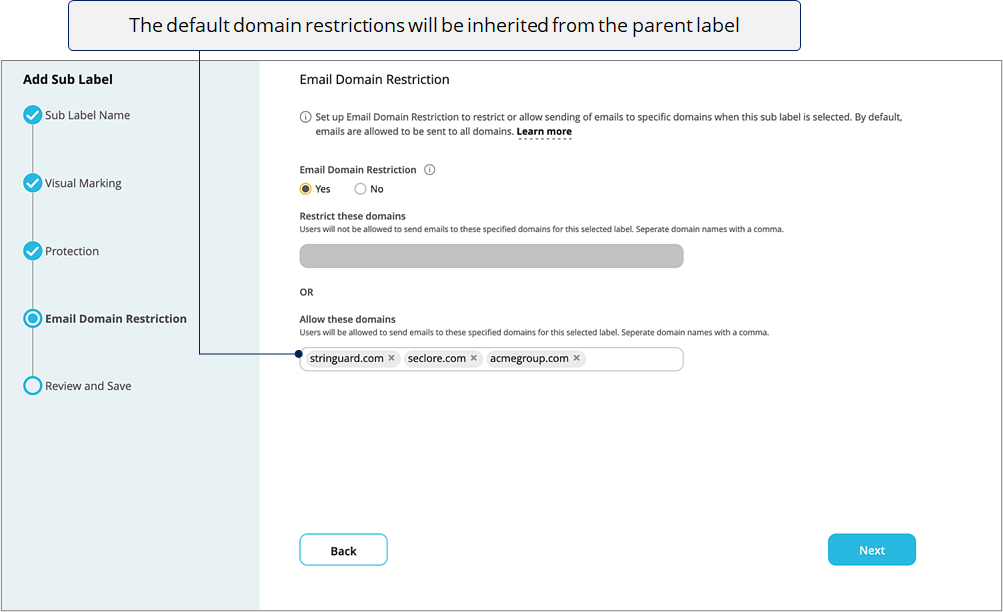
![]()
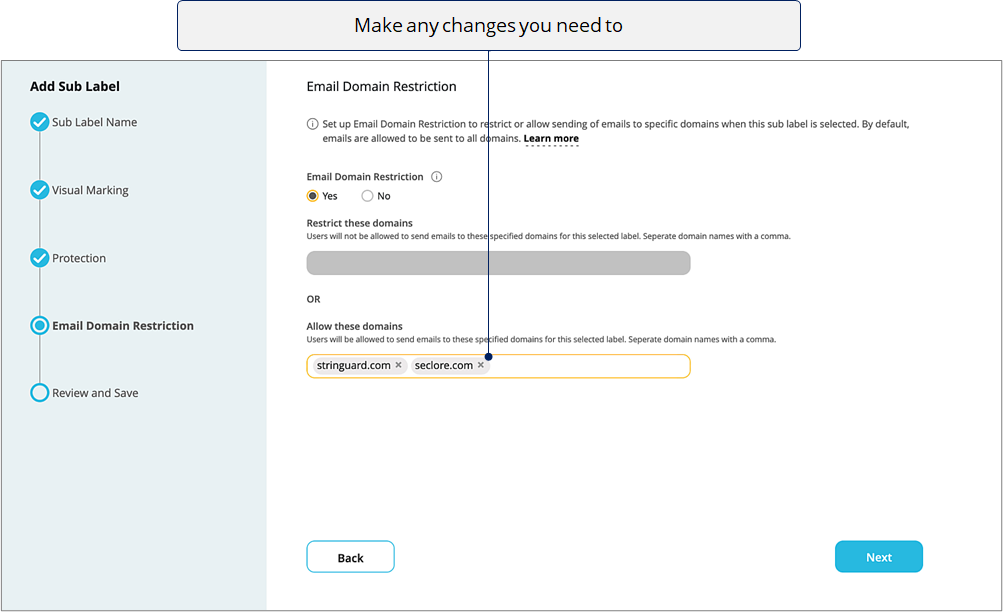
Click Next.
![]()
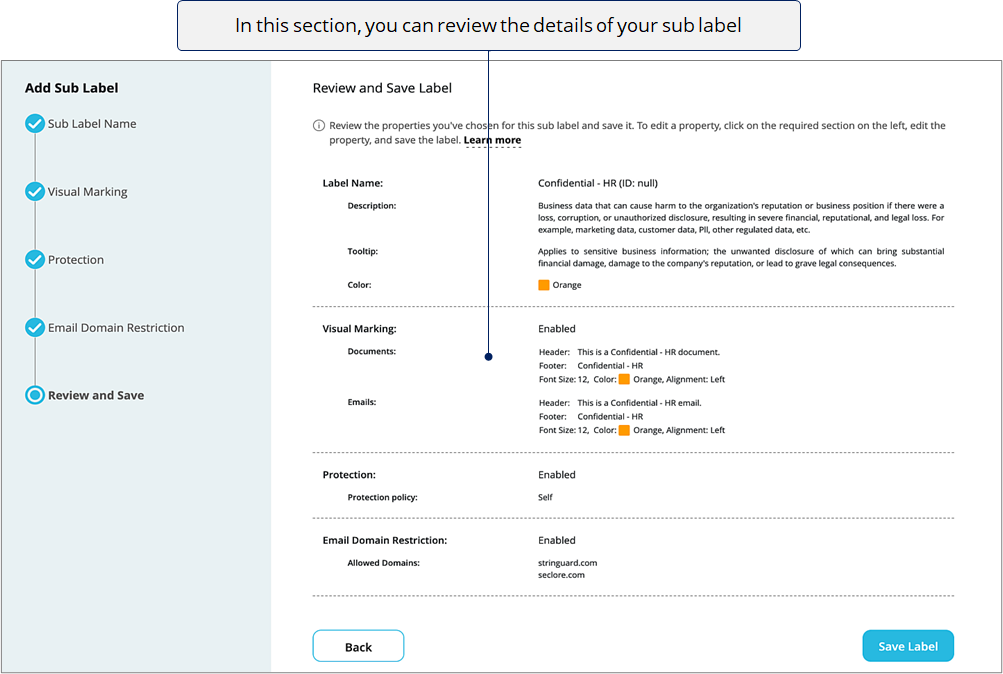
![]()
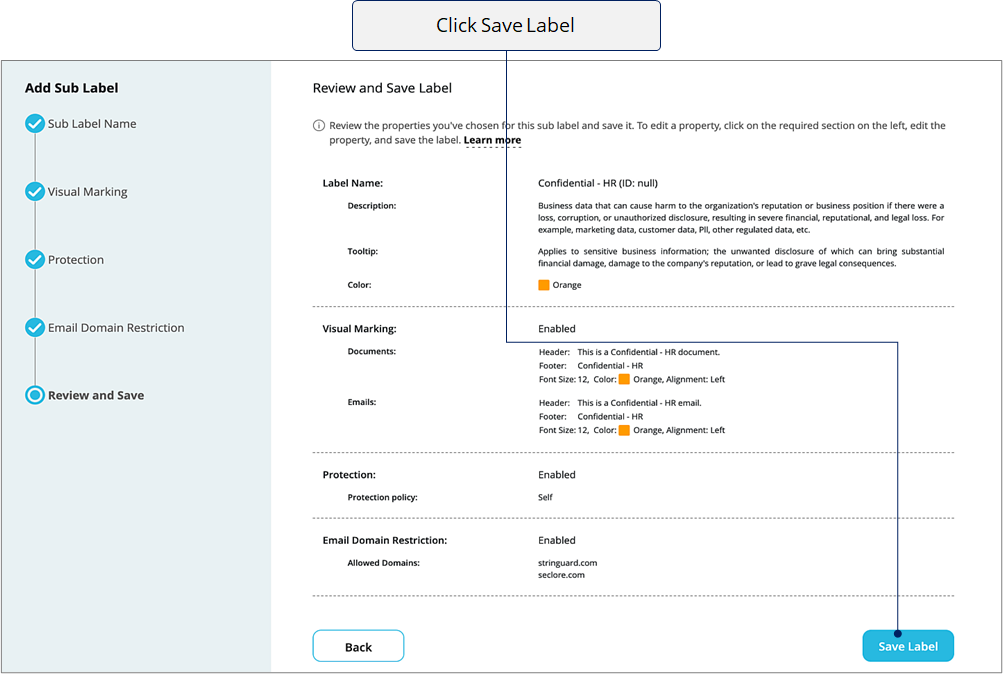
![]()