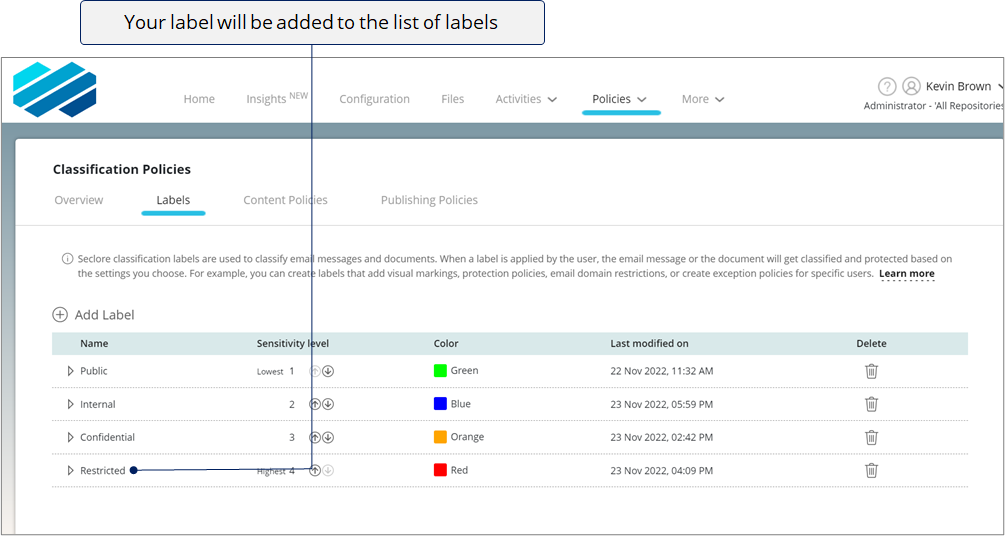Creating a label
Seclore classification labels are used to classify email messages and documents. As a Global Security Admin, you can create classification labels and publish them for users and groups in your organization. The labels you create should indicate the sensitivity of information and the type of content they should be applied to. For example, you can create a label named 'Public' for files and emails that can be circulated freely, and 'Confidential' for sensitive files and emails.
While creating a label, you can also add protection policies and email domain restrictions. In this section, we will see how to create classification labels in your Policy Server Portal.
Step-by-step
![]()
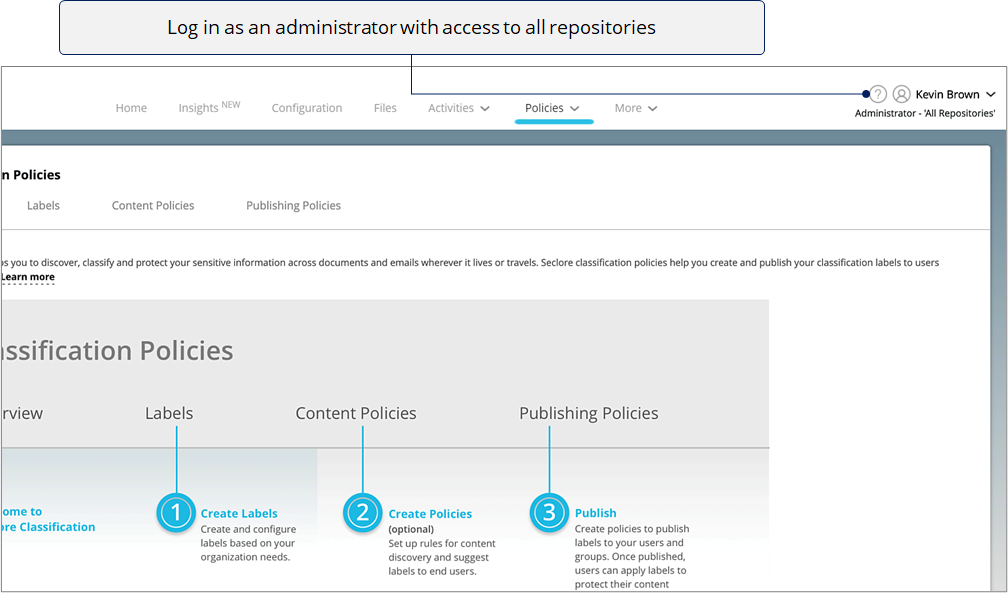
![]()
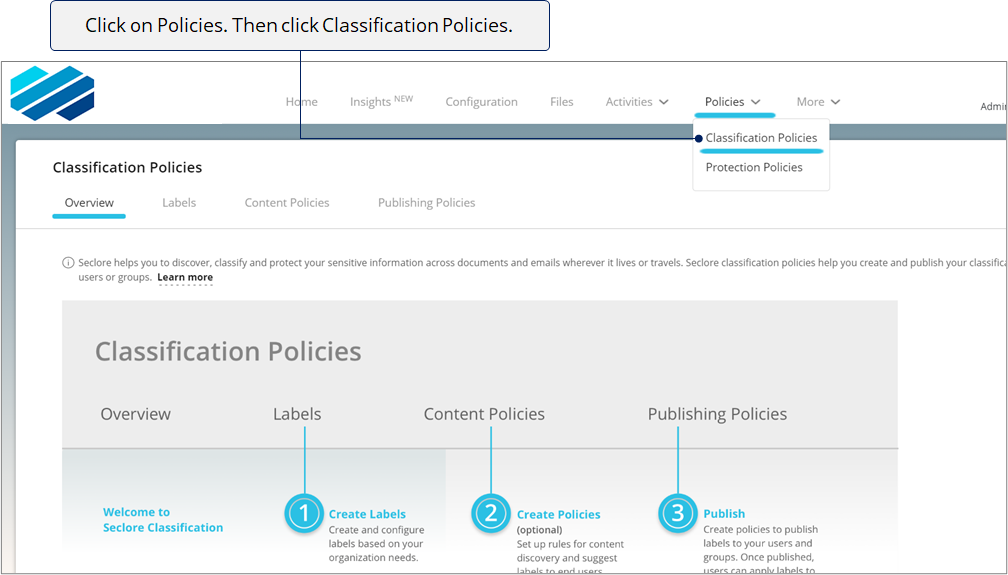
![]()
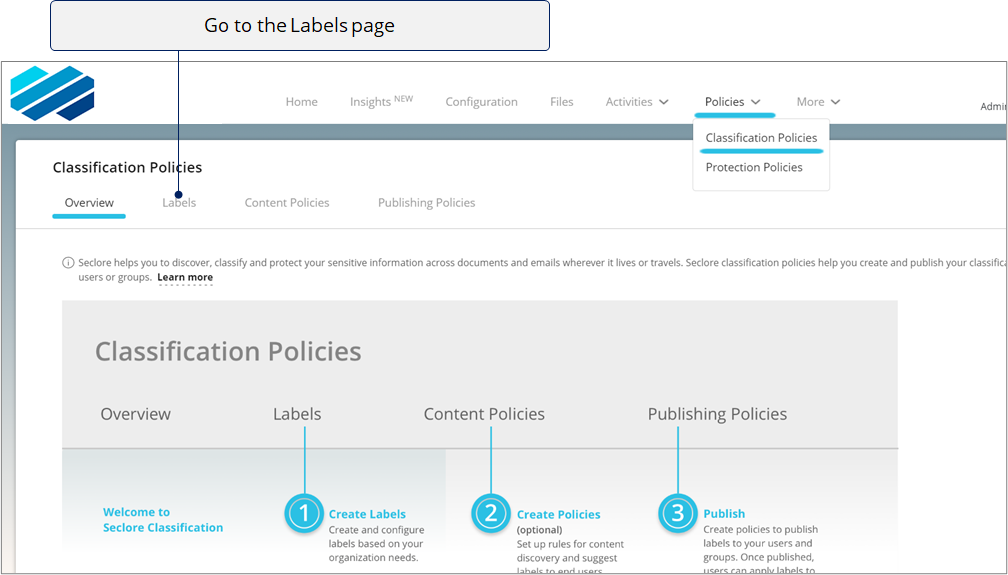
![]()
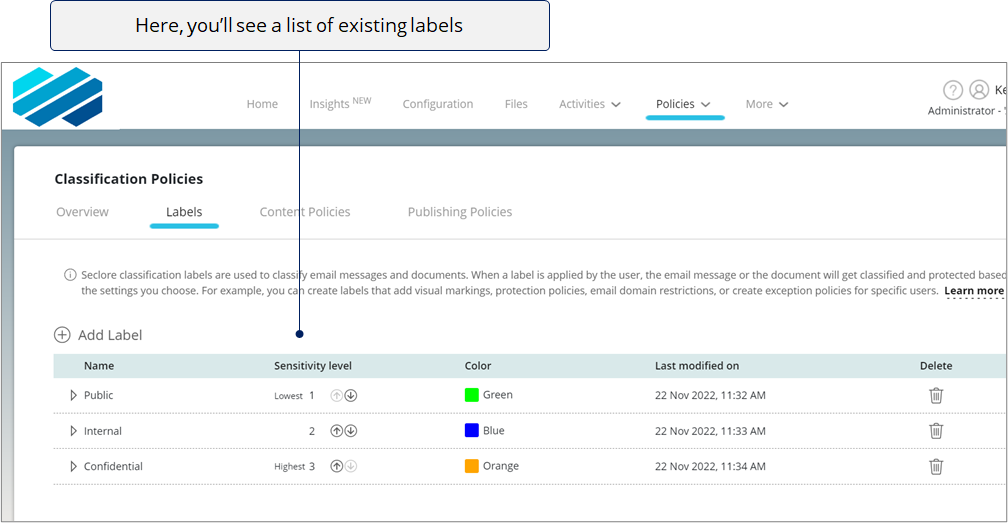
![]()
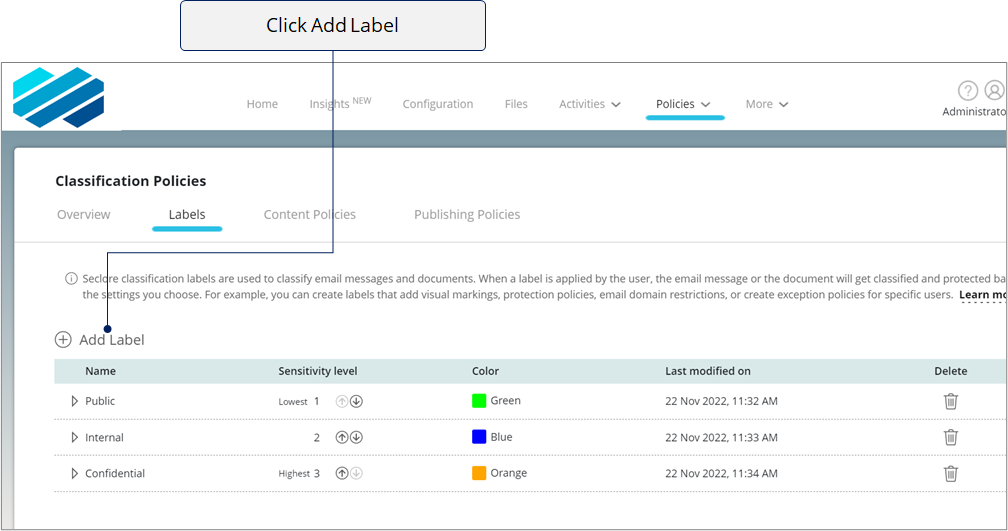
![]()
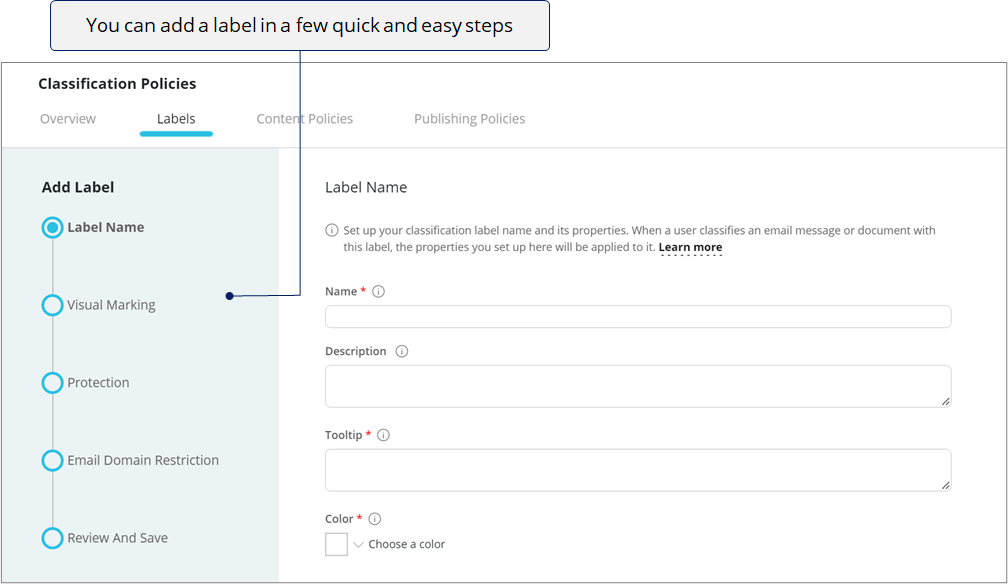
Select the step you wish to view
![]()
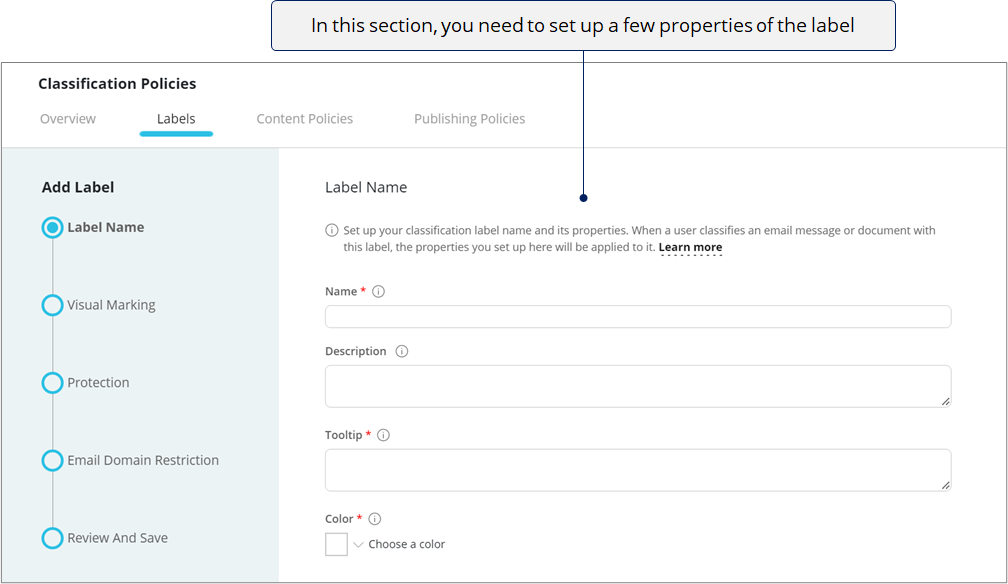
![]()
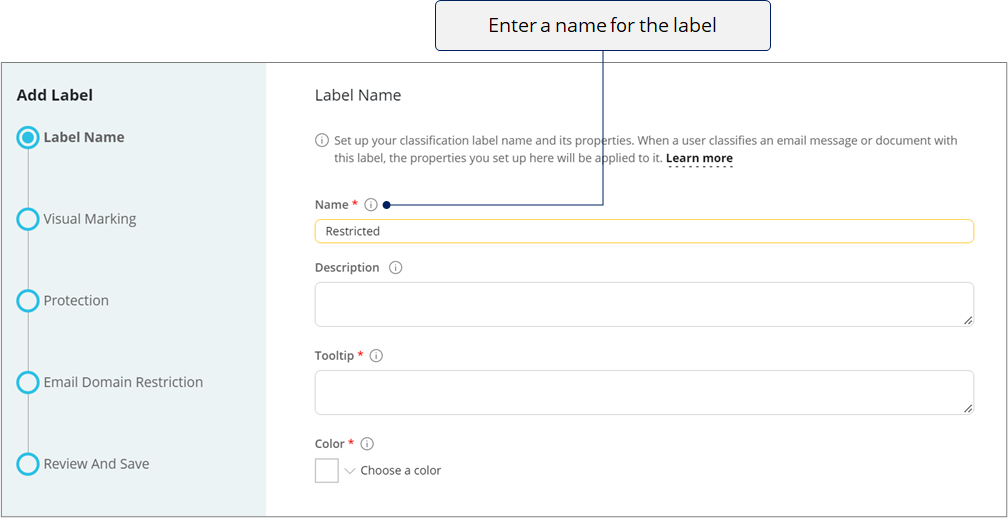
Use a name that helps your users understand the label's importance and when it should be used .
![]()
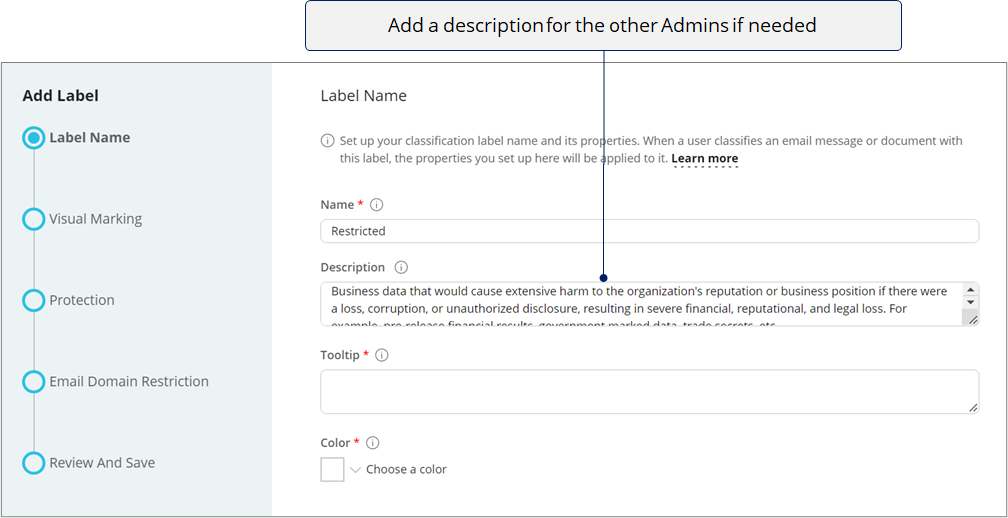
![]()

![]()
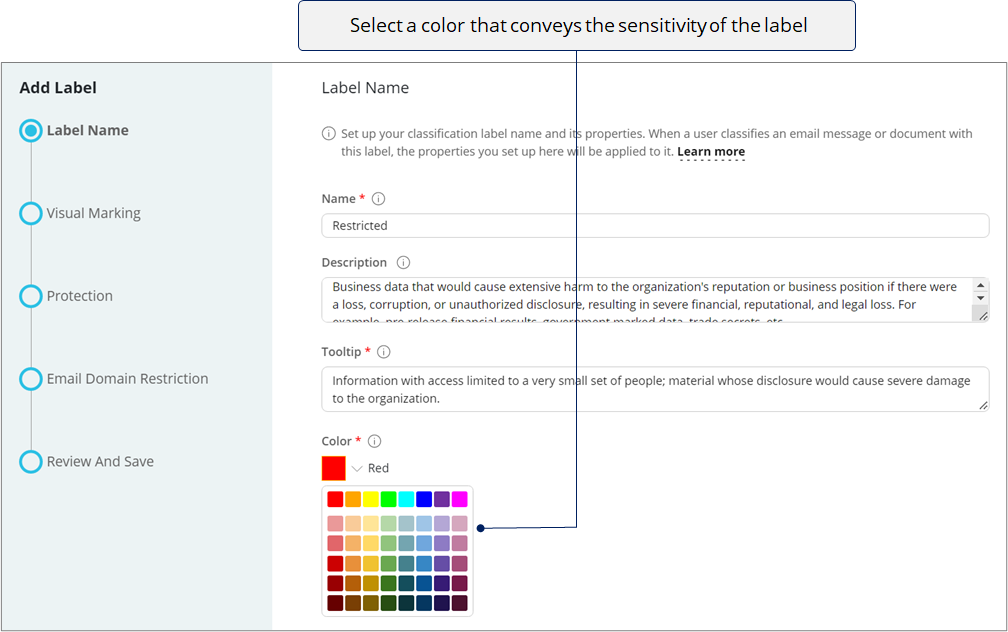
![]()
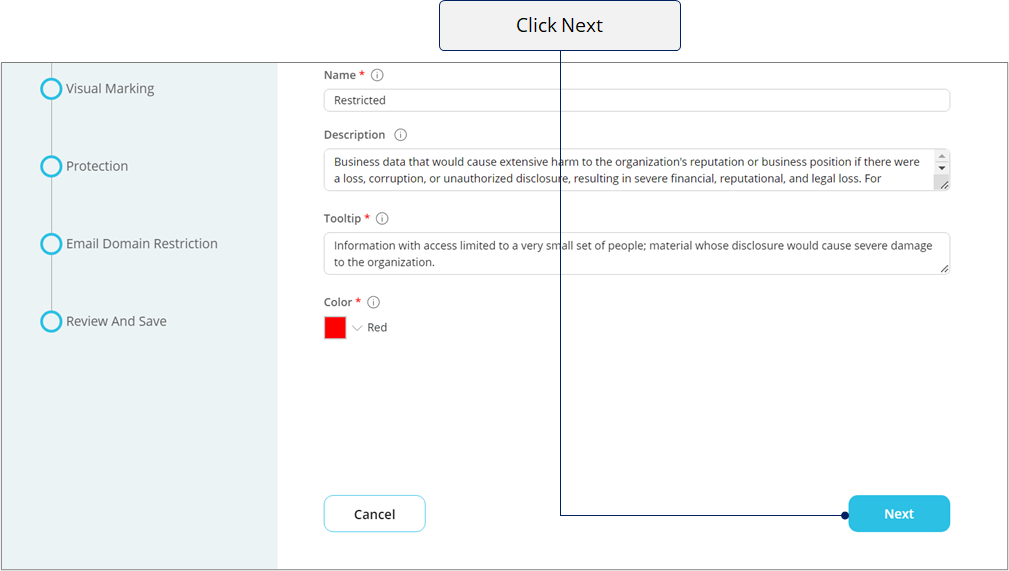
![]()
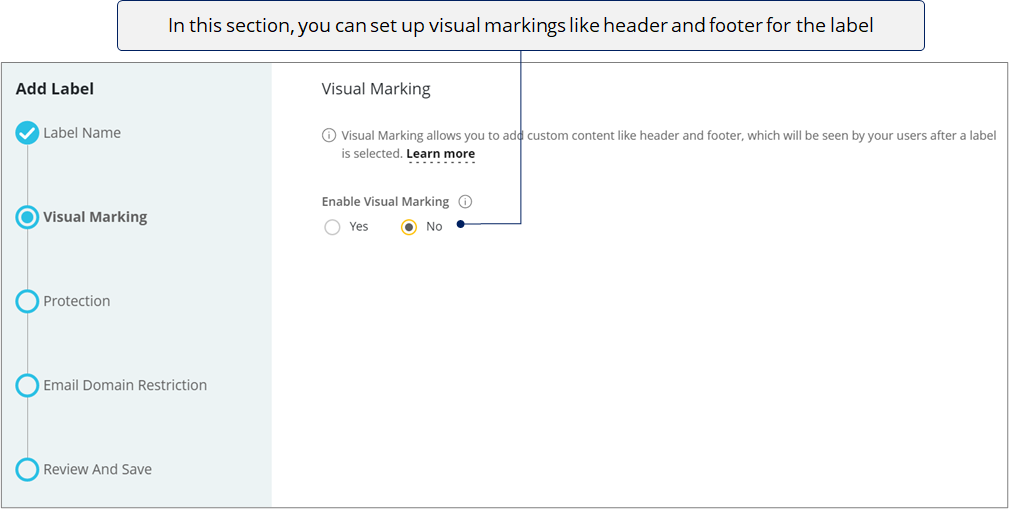
The header and footer will be seen by your users after a label is selected.
![]()
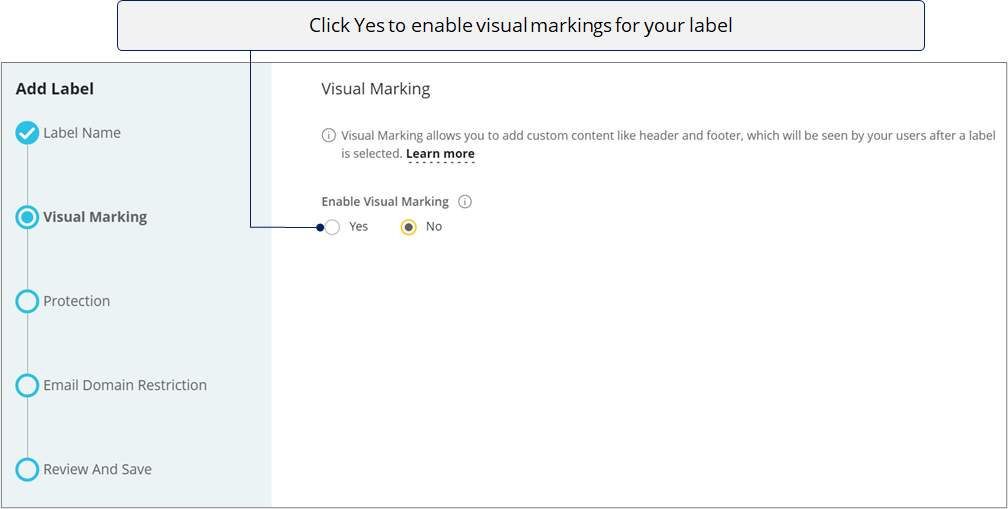
![]()
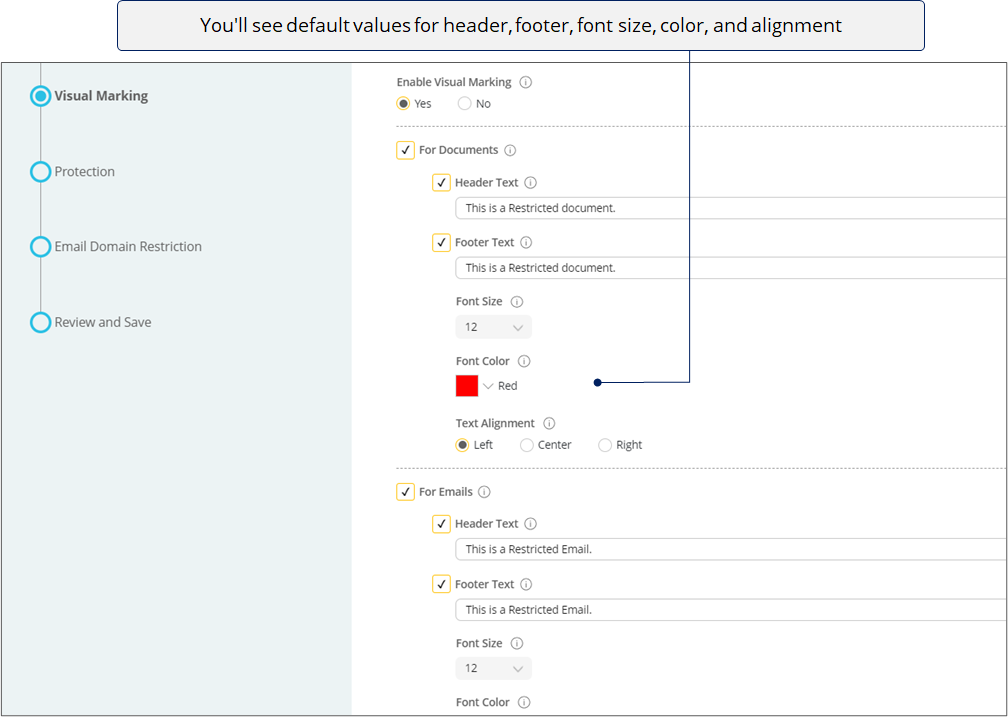
Make changes if you need to.
![]()

Click Next.
![]()

![]()
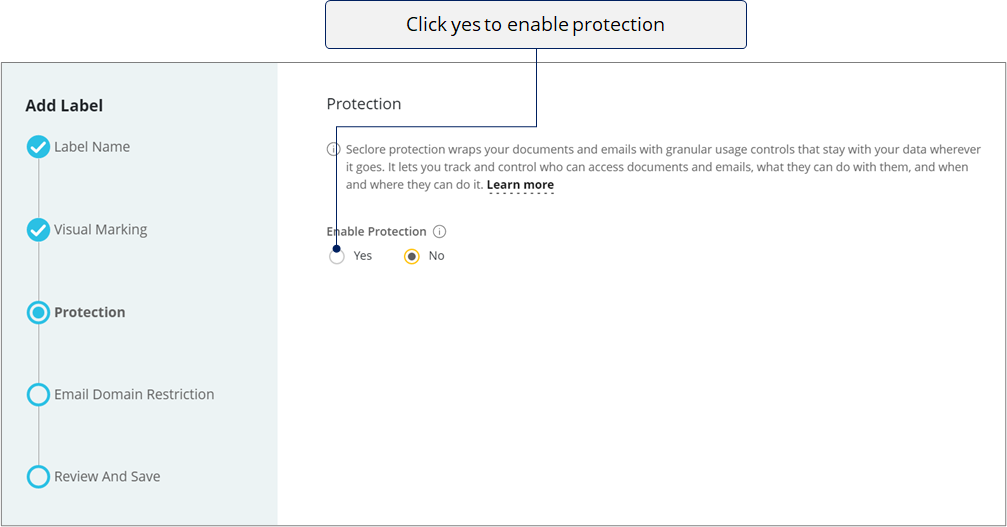
![]()
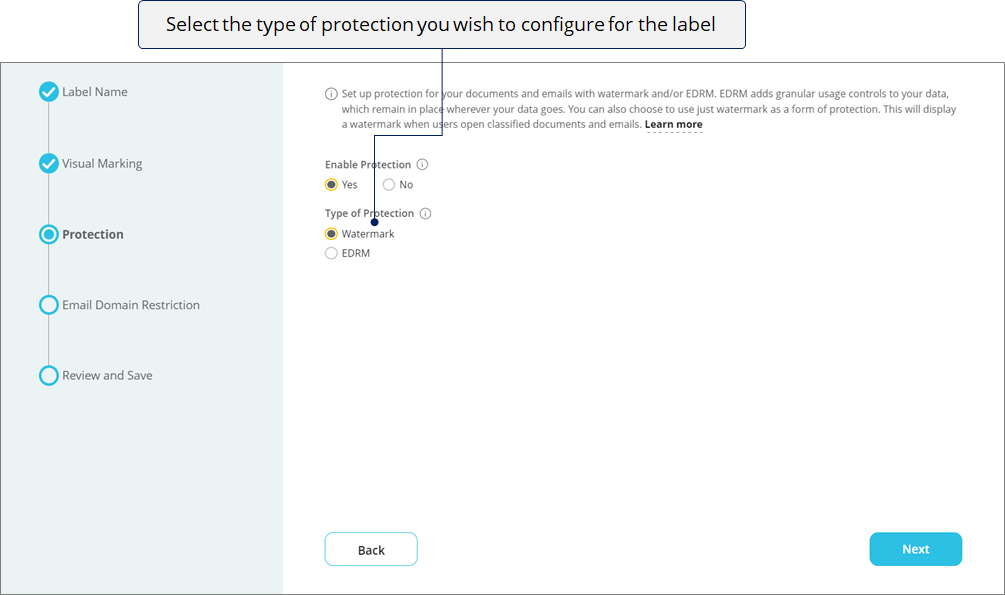
* When you select Watermark as protection, a dynamic watermark will be applied to emails, Microsoft Office files, and Adobe files classified with this label. EDRM controls won’t be applied to the files. The dynamic watermark content will appear accordi ng to the watermark configuration set by System Admins in the ‘Feature Configurations’ section of the Policy Server portal . Dynamic watermark acts as a level of protection and helps in tracing the source of data leakage, should it occur.
![]()
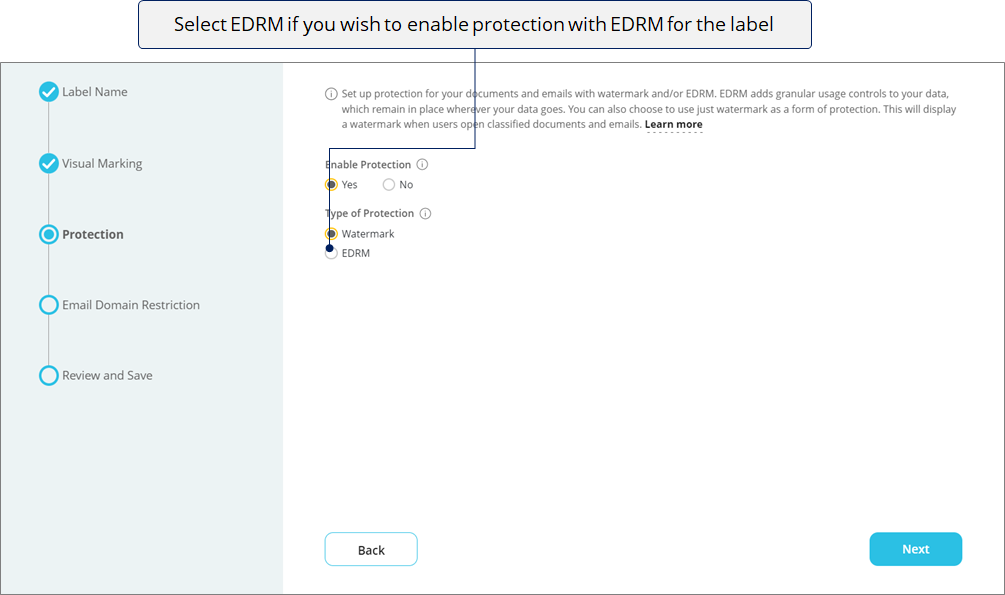
![]()
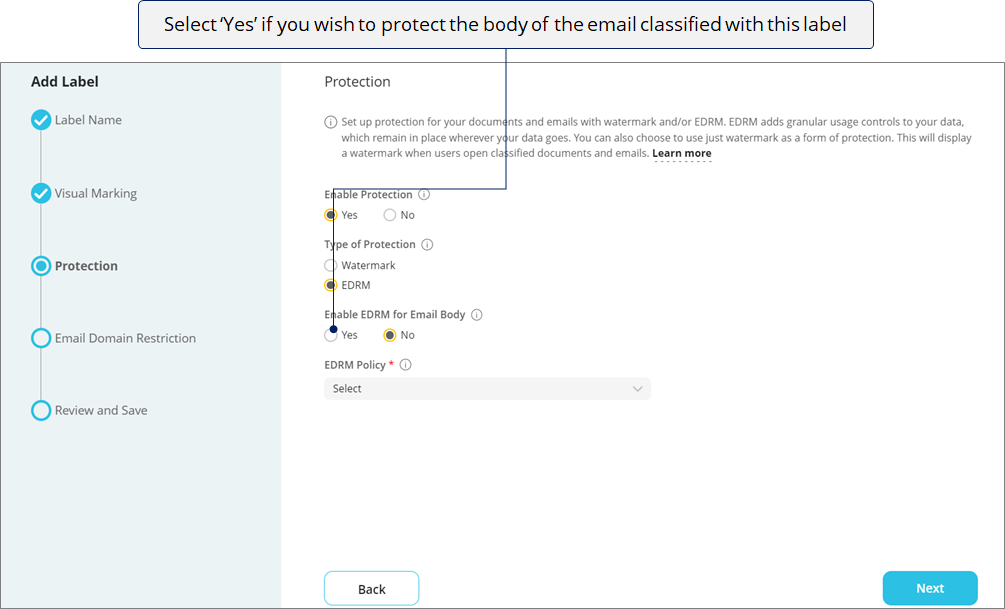
*Attachments will be protected by default if the type of protection is selected as 'EDRM'.
![]()
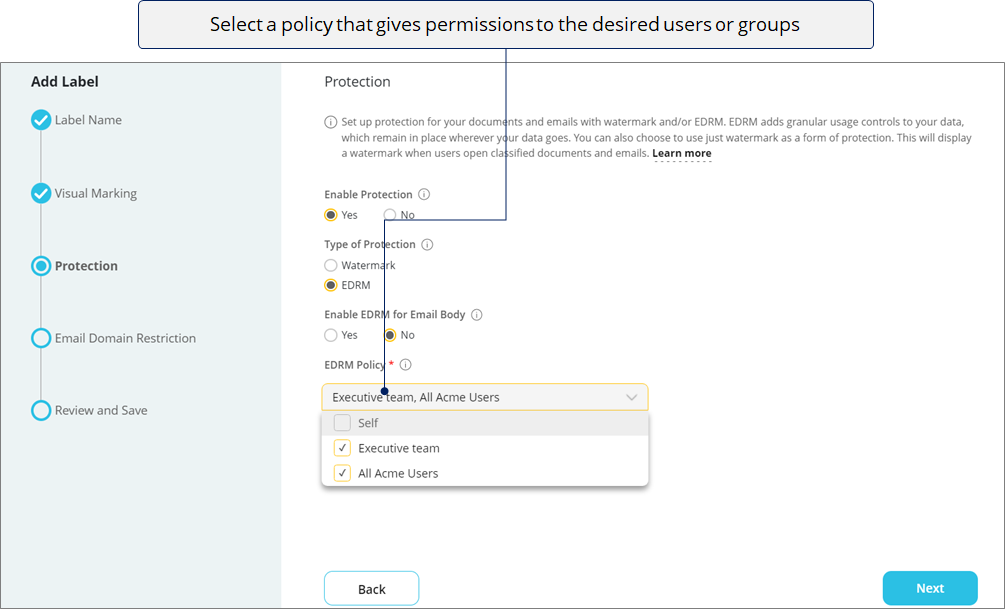
![]()
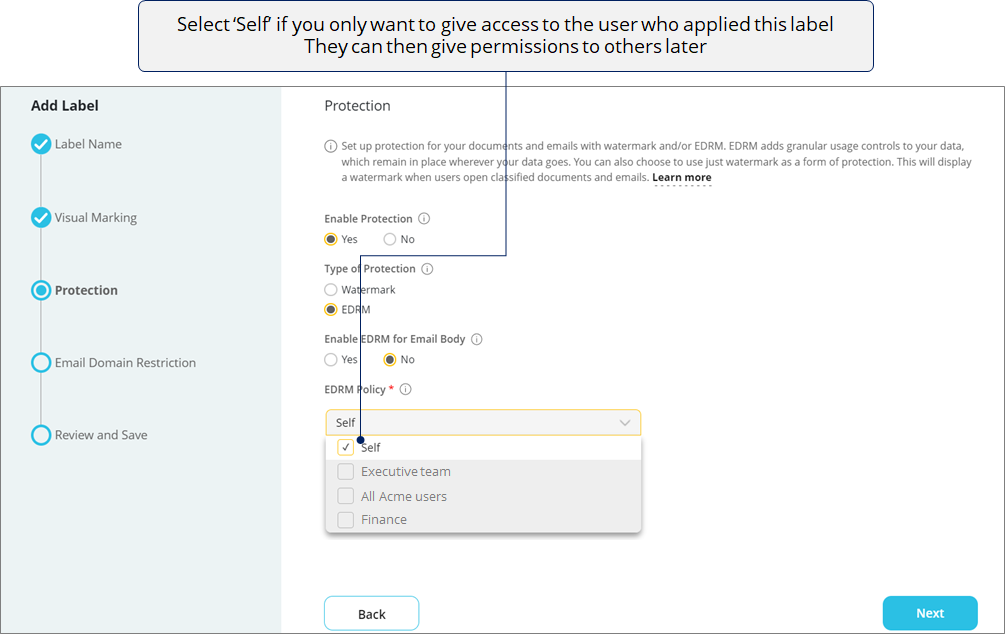
Click Next.
![]()
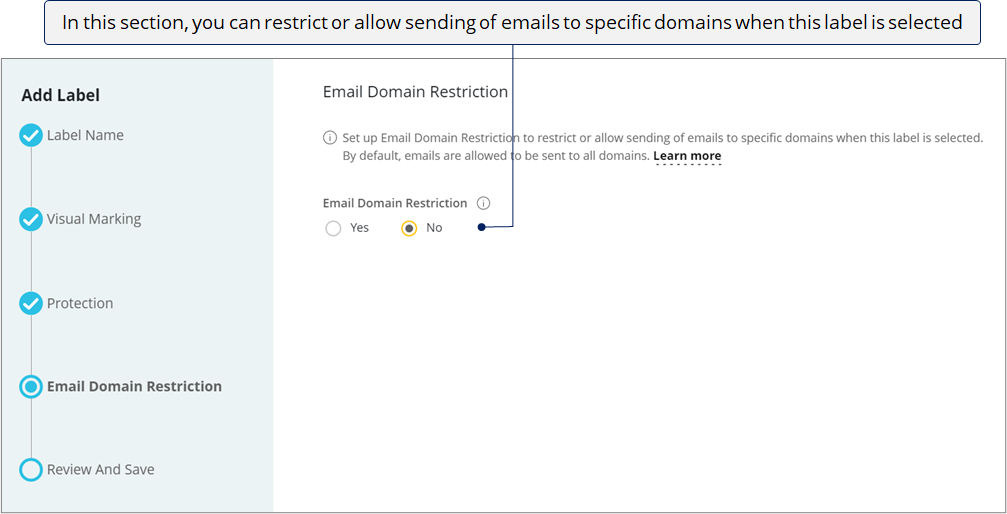
![]()
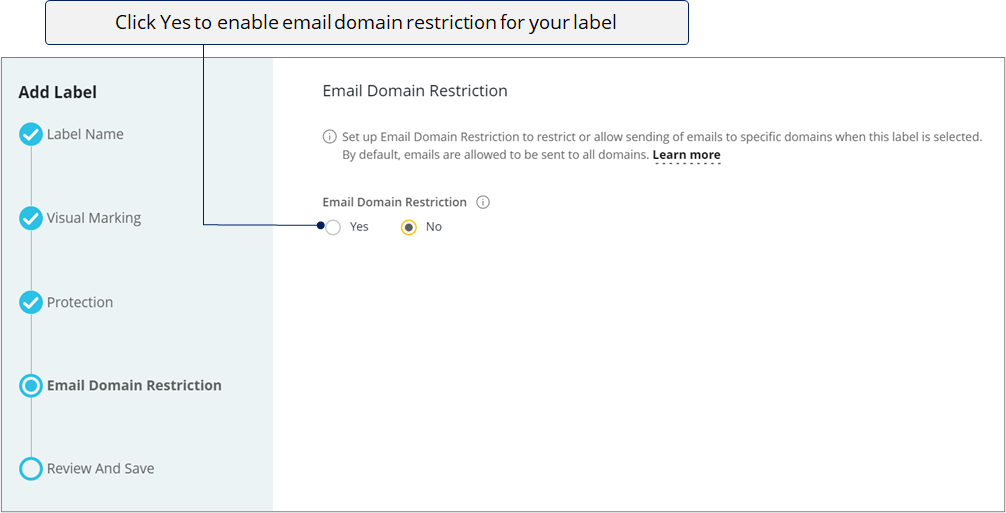
![]()
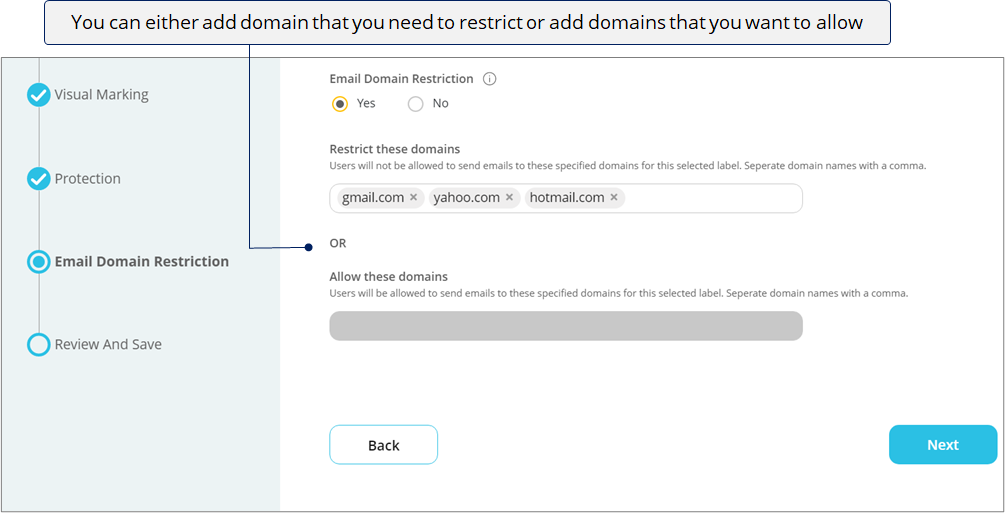
Click Next.
![]()
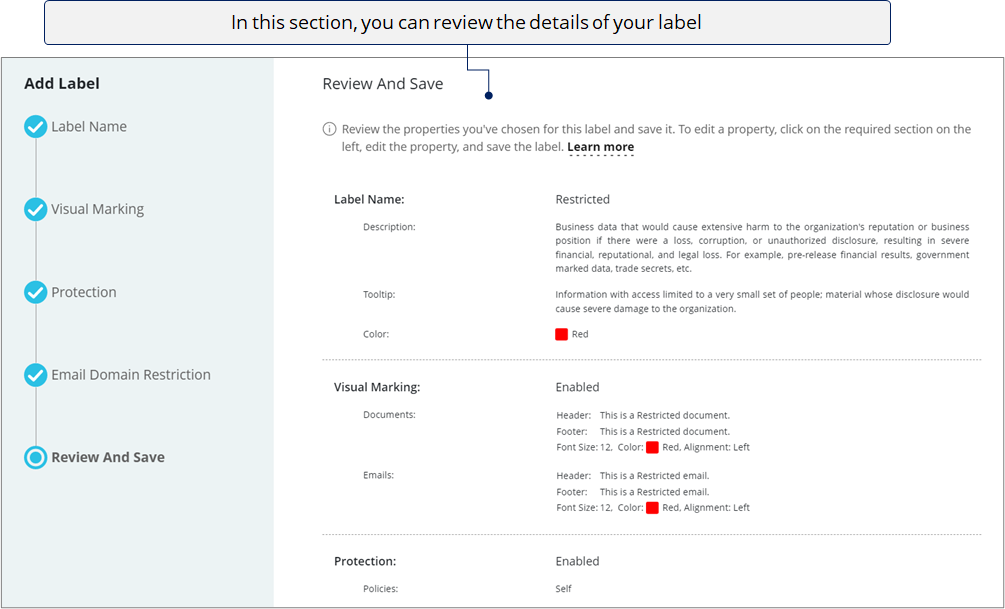
![]()
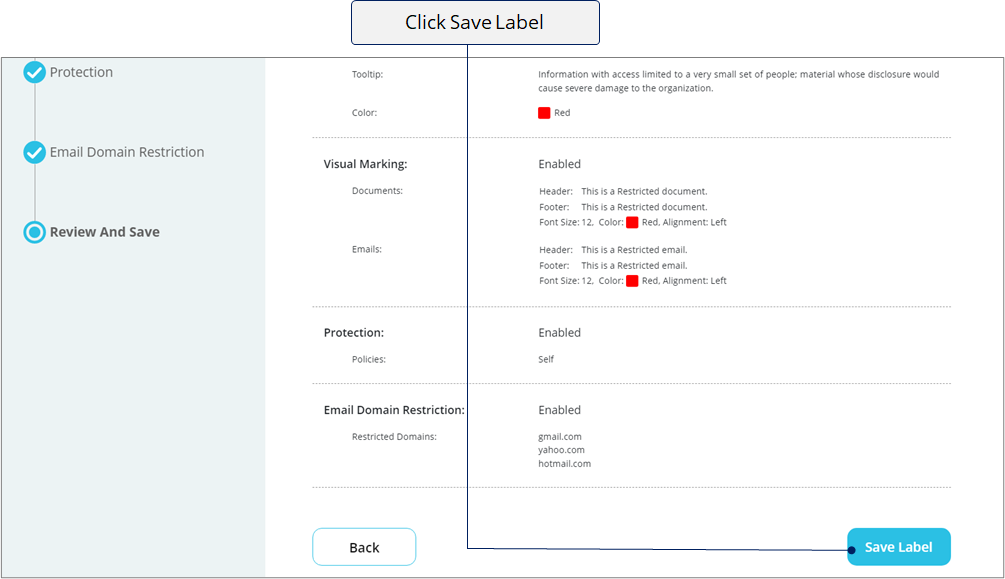
![]()